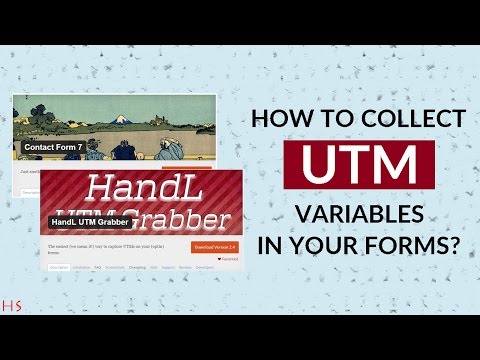Contact Form 7 Integration
HandL UTM Grabber / Tracker
How to collect and track UTM variables via Contact Form 7 step by step
- Contact Form 7 Native Integration for Collecting UTMs
- Contact Form 7 UTM Tracking
- Contact Form 7 to Zapier Video Tutorial
- Contact Form 7 UTM Tracking Video Tutorial
- Contact Form 7 Integromat Integration- Video Tutorial
- Contact Form 7 to Facebook Conversion API (FB CAPI) - v3.1
- Contact Form 7 UTM Tracking (Legacy)
Contact Form 7 Native Integration for Collecting UTMs
Contact Form 7 UTM Tracking
Overview
HandL UTM Grabber provides seamless integration with Contact Form 7 to capture UTM parameters and other tracking data from your form submissions. This integration allows you to automatically capture UTM parameters, GCLID, and other tracking data when users submit your forms.
Features
-
Automatically capture UTM parameters (utm_source, utm_medium, utm_term, utm_content, utm_campaign)
-
Capture Google Ads GCLID
-
Easy one-click insertion of tracking fields
-
Support for email notifications with UTM data
-
Zapier integration for advanced automation
Setup Instructions
1. Adding UTM Fields to Your Form
There are two ways to add UTM tracking fields to your Contact Form 7 form:
Method 1: Using the Tag Generator (Recommended)
Method 2: Manual Addition
You can manually add the tracking fields to your form by copying and pasting the field tags shown above. Replace {form_id} with your actual form ID.
2. Configuring Email Notifications
To receive UTM data in your email notifications:
-
Add the following mail tags to your email template:
Source: [utm_source_cf7]
Medium: [utm_medium_cf7]
Term: [utm_term_cf7]
Content: [utm_content_cf7]
Campaign: [utm_campaign_cf7]
Gclid: [gclid_cf7]
3. Advanced Integration with Zapier
For advanced automation and CRM integration:
-
Set up a Zapier account if you haven't already
-
Create a new Zap using Contact Form 7 as the trigger
-
Configure the Zap to send form submissions (including UTM data) to:
-
Your CRM (HubSpot, Salesforce, Zoho, etc.)
-
Google Sheets for reporting
-
Email marketing platforms
-
Analytics tools
-
Other apps in the Zapier ecosystem
Best Practices
-
Always include UTM fields in email notifications: Make sure to add the UTM mail tags to your email template to receive tracking data.
-
Test your form: After setting up, test your form by:
-
Submitting the form with UTM parameters in the URL
-
Checking if the UTM data appears in your email notifications
-
Verifying the data in your CRM or other integration platforms
- Use Zapier for advanced tracking: Consider using the Zapier integration for:
-
Automated lead scoring based on UTM parameters
-
Campaign performance tracking
-
Custom reporting in Google Sheets
-
Multi-step automation workflows
Troubleshooting
If UTM data is not being captured:
-
Verify that the UTM fields are properly added to your form
-
Check if the mail tags are correctly added to your email template
-
Ensure that UTM parameters are present in the URL when testing
-
Check your site's caching settings, as some caching plugins might strip UTM parameters
Support
For additional help:
-
Visit our documentation site
-
Check the Zapier integration guide
-
Contact our support team for personalized assistance
Premium Features
Upgrade to HandL UTM Grabber V3 to access additional features:
-
Organic traffic tracking
-
Google Ads ValueTrack parameters
-
Facebook Ads tracking
-
First/Last touch attribution
-
Custom cookie duration
-
GDPR compliance
-
And more!
Contact Form 7 to Zapier Video Tutorial
Please watch the related Video Tutorial below
and click right to the video and open link in new tab
Contact Form 7 UTM Tracking Video Tutorial
Please watch the related Video Tutorial below
and click right to the video and open link in new tab
--->Code Snippets<---
[utm_campaign_i]<input type="hidden" name="utm_campaign" value="%s" />[/utm_campaign_i]
[utm_source_i]<input type="hidden" name="utm_source" value="%s" />[/utm_source_i]
[utm_medium_i]<input type="hidden" name="utm_medium" value="%s" />[/utm_medium_i]
[utm_term_i]<input type="hidden" name="utm_term" value="%s" />[/utm_term_i]
[utm_content_i]<input type="hidden" name="utm_content" value="%s" />[/utm_content_i]
[gclid_i]<input type="hidden" name="gclid" value="%s" />[/gclid_i]
--->Code Snippets<---
Campaign Name:
[utm_campaign]
Campaign Source:
[utm_source]
Campaign Medium:
[utm_medium]
Campaign Term:
[utm_term]
Campaign Content:
[utm_content]
Gclid:
[gclid]
Contact Form 7 Integromat Integration- Video Tutorial
Please watch the related Video Tutorial below
and click right to the video and open link in new tab
Contact Form 7 to Facebook Conversion API (FB CAPI) - v3.1
Click the Facebook CAPI menu in UTM and enter the Facebook pixel ID and access token
How to generate an Access Token: Go to your pixel, click "Settings," scroll down to the Conversion API section, and click "Generate Access Token."
Once you have set everything up, keep monitoring your events and watch your event match increases to the high 8-9s.
When you are ready, enable the feature by checking the "Enable Facebook Conversion API (CAPI)" functionality.
After that, as soon as one of your forms is submitted, the Lead event will be sent to Facebook as well.
You can check the events in the Facebook Conversion API Logs after they are sent. If there is any failure, it will be reported there, detailing what went wrong.
Contact Form 7 UTM Tracking (Legacy)
1.Click Contact And Add New
2.Paste The Code Shown Below to the Form Section Like that
--->Code Snippets<---
[utm_campaign_i]<input type="hidden" name="utm_campaign" value="%s" />[/utm_campaign_i]
[utm_source_i]<input type="hidden" name="utm_source" value="%s" />[/utm_source_i]
[utm_medium_i]<input type="hidden" name="utm_medium" value="%s" />[/utm_medium_i]
[utm_term_i]<input type="hidden" name="utm_term" value="%s" />[/utm_term_i]
[utm_content_i]<input type="hidden" name="utm_content" value="%s" />[/utm_content_i]
[gclid_i]<input type="hidden" name="gclid" value="%s" />[/gclid_i]
3.Paste The Code Shown Below to the Mail Section Like that
--->Code Snippets<---
Campaign Name:
[utm_campaign]
Campaign Source:
[utm_source]
Campaign Medium:
[utm_medium]
Campaign Term:
[utm_term]
Campaign Content:
[utm_content]
Gclid:
[gclid]