Skip to main content
Track UTM in Caldera Form
1.Click "Caldera Forms"
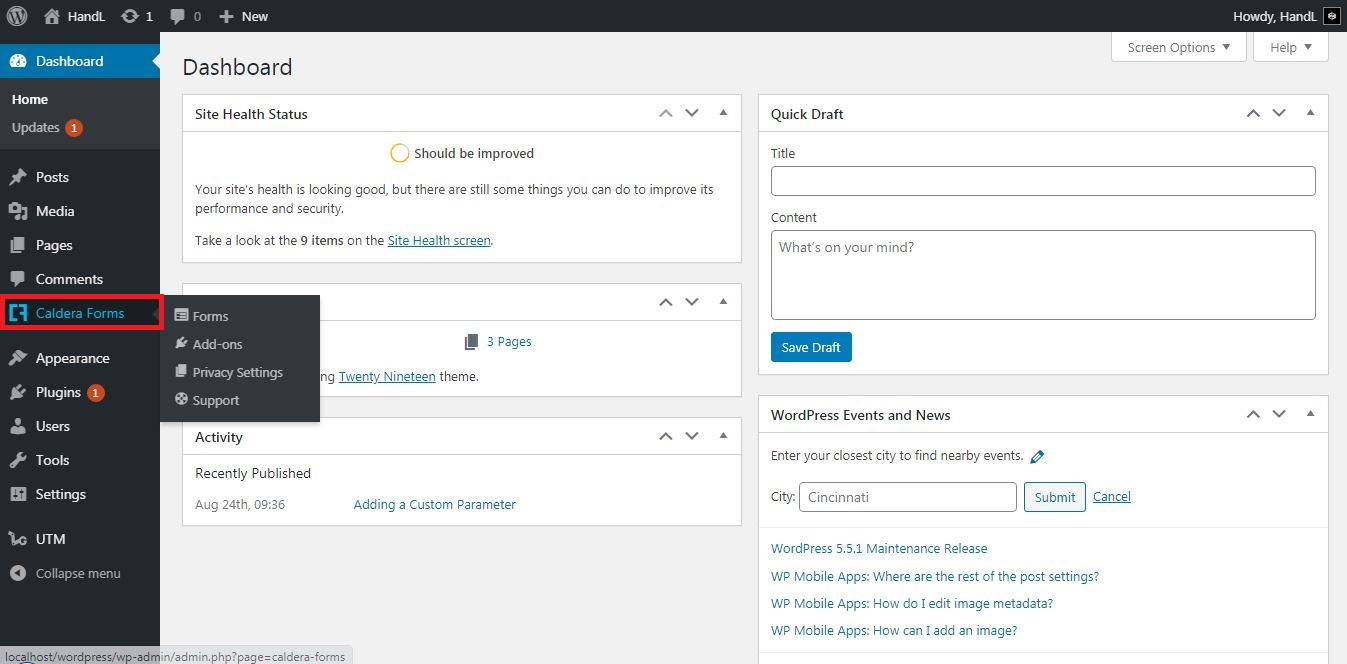



5.Click "+" icon, then drag the "Add Field" button to the empty area

6.Select field type as "Hidden"

7.Fill the necessary areas

8.Open "Email" tab and put the magic tag in the area, then save form

9.Let's try it

10.You are tracking it now
