Skip to main content
Contact Forms 7 to Integromat
1-) Create a new Scenario
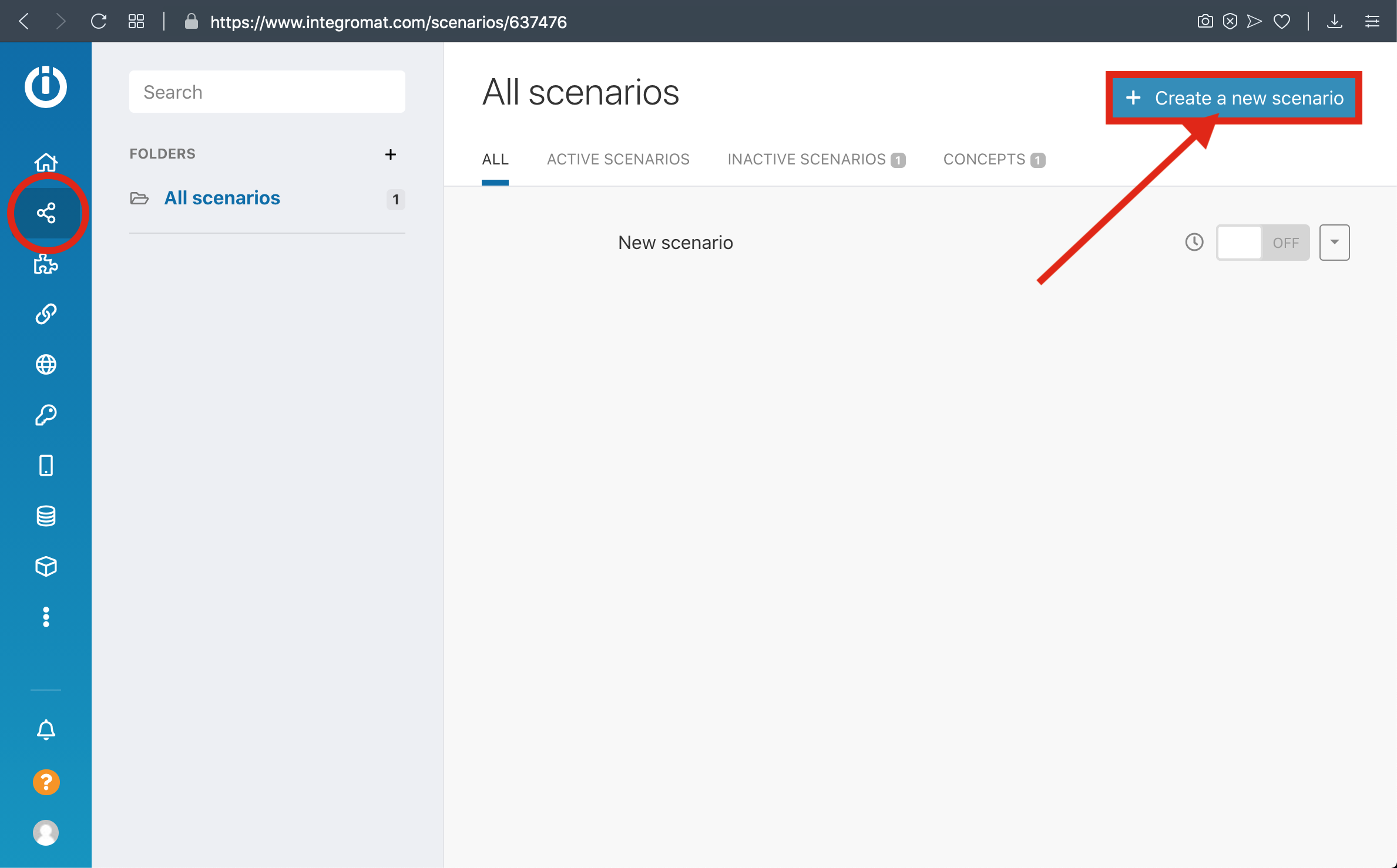
2-) Select Webhook and Click Continue
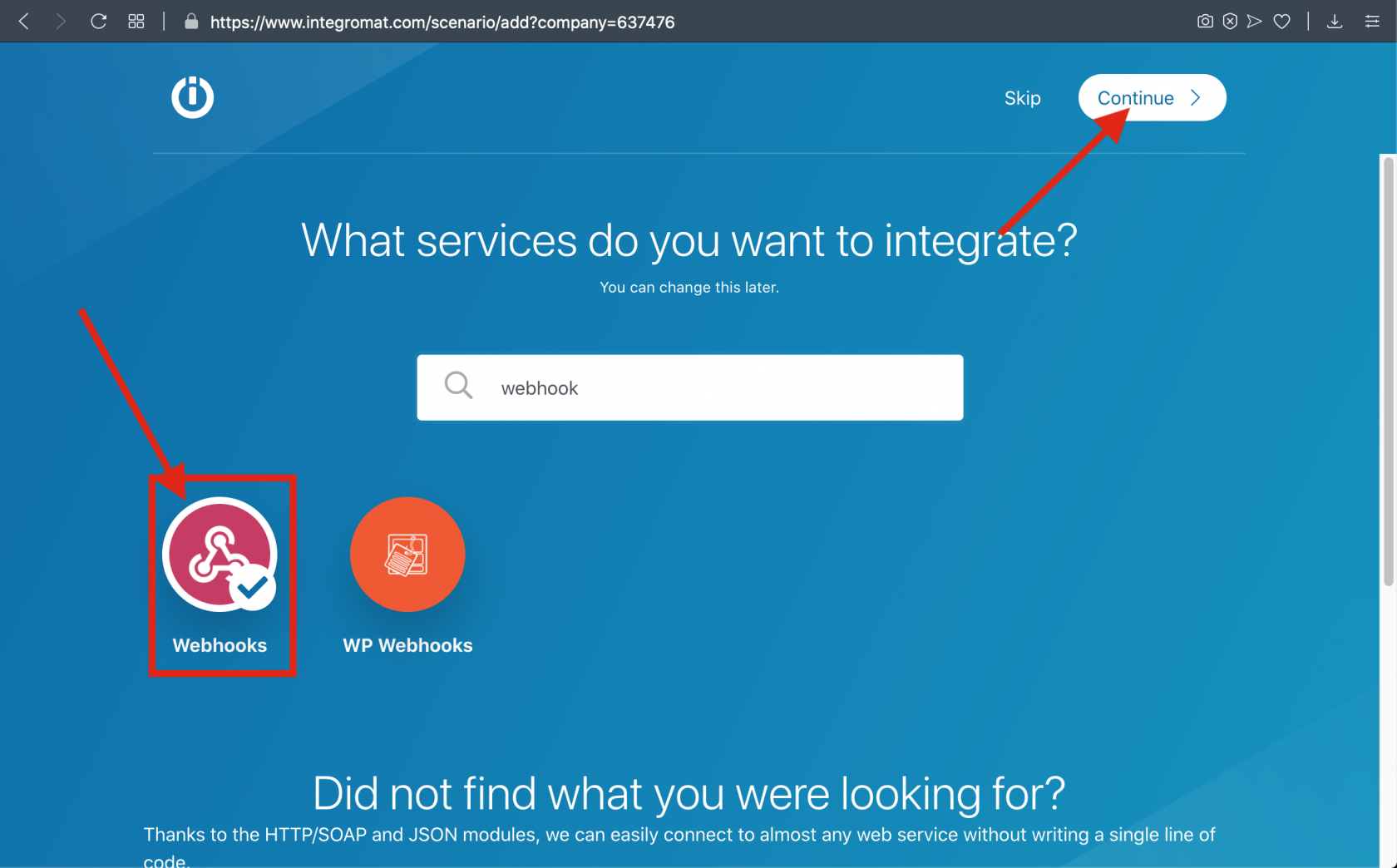
3-) Select Custom Webhook
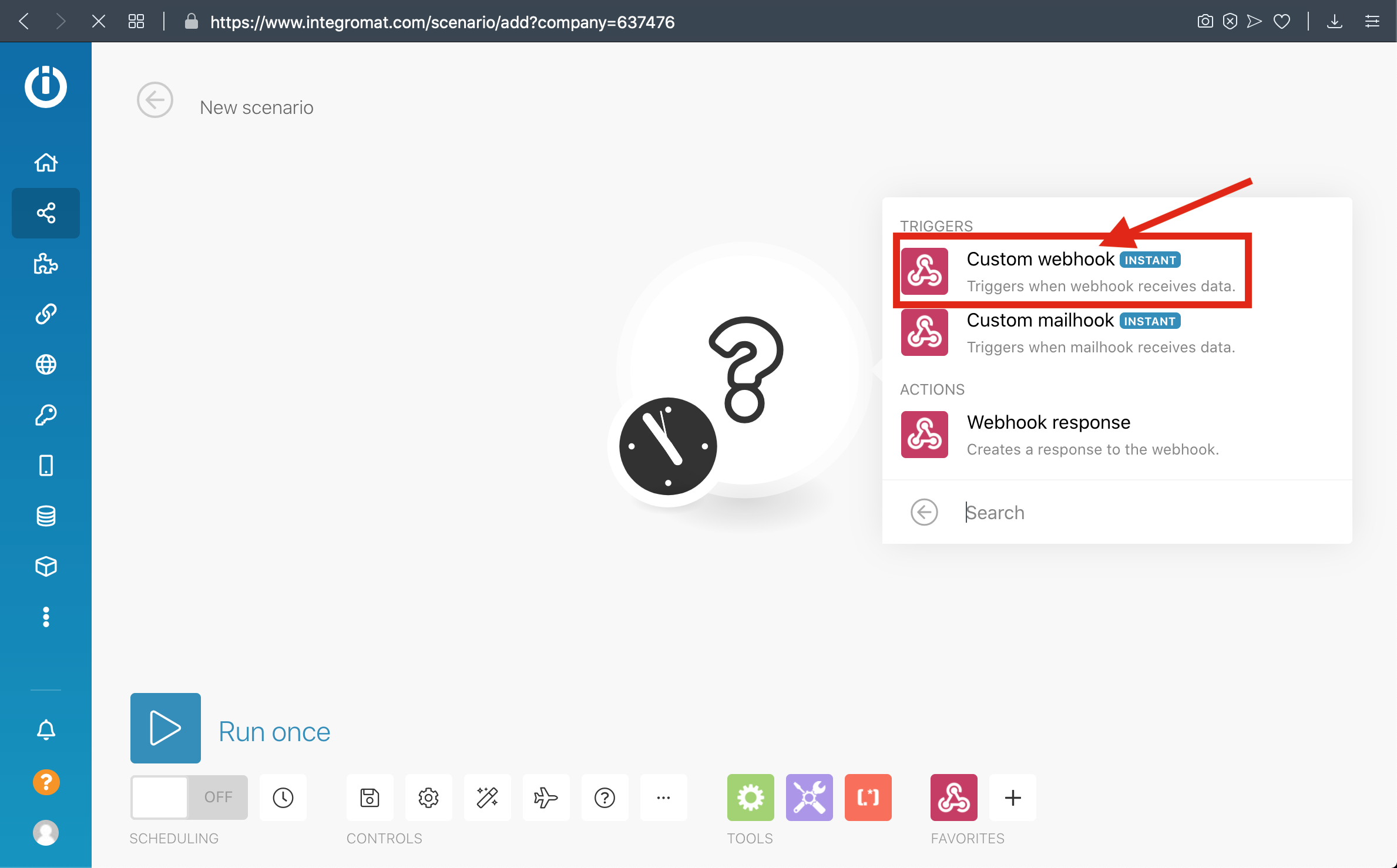
4-) Click Add and Enter your Webhook Name then save it
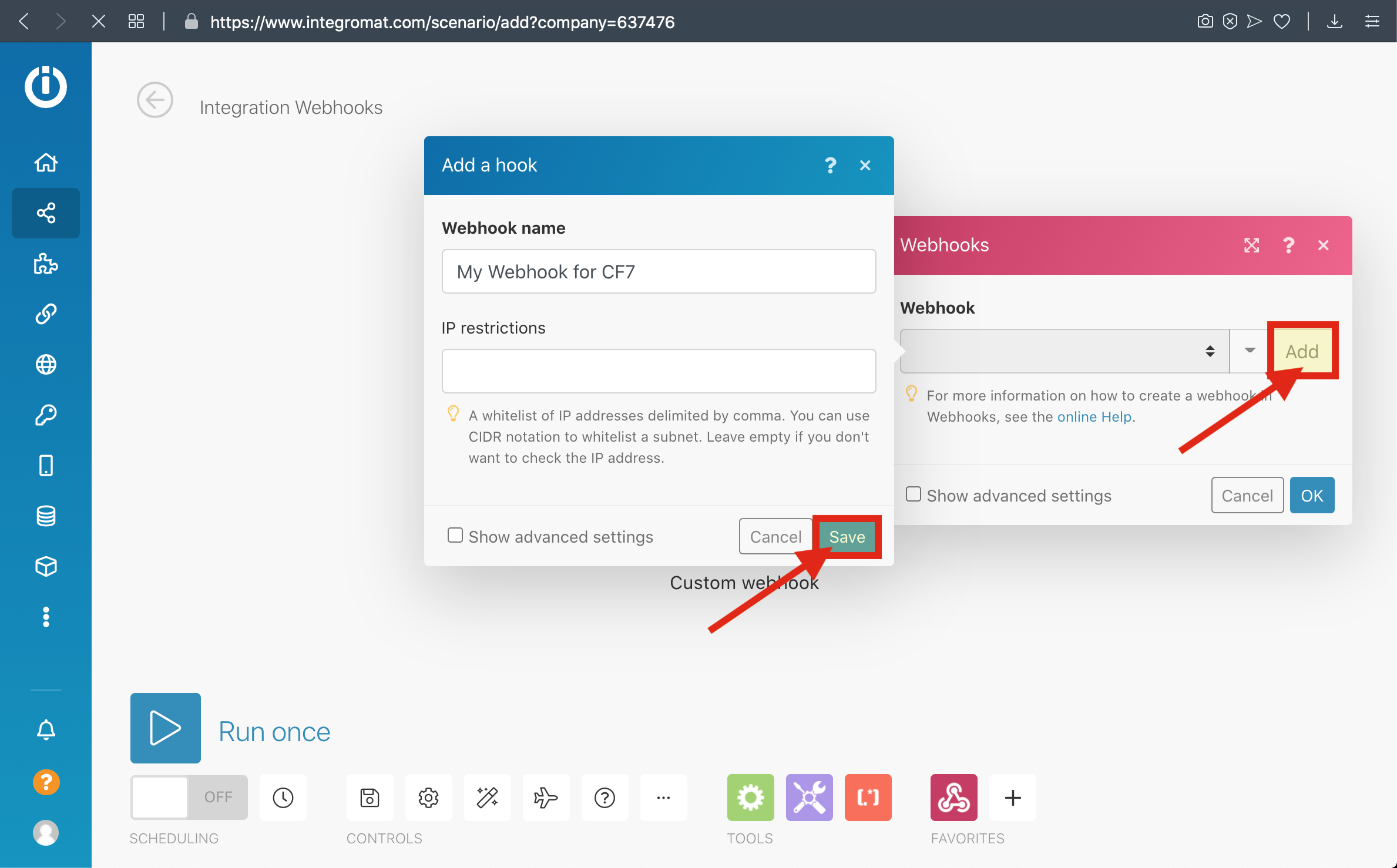
5-) Copy the Webhook URL to the clipboard and click 'OK' then click Run Once Button
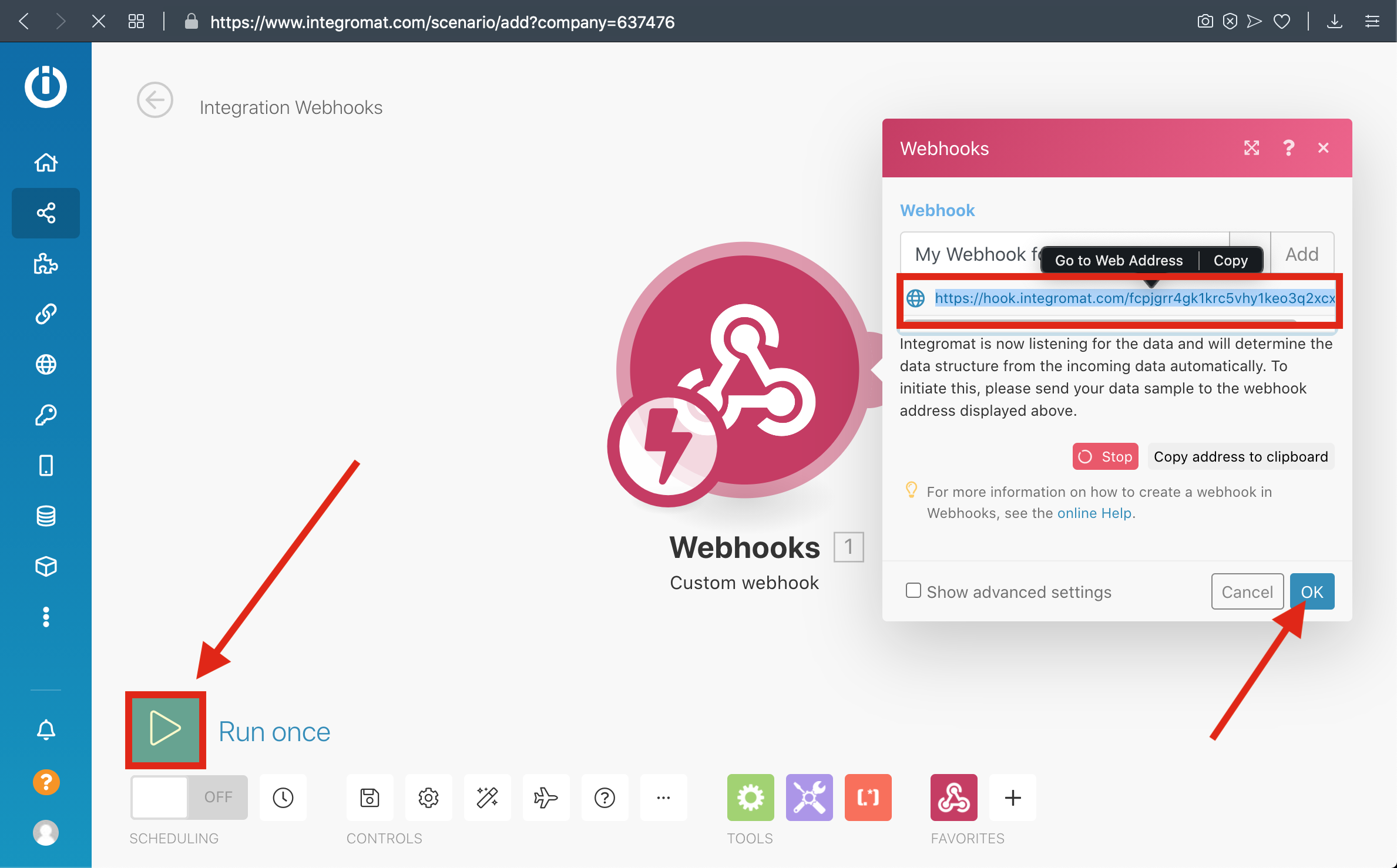
6-) Paste The Webhook URL that you copied before to the Integromat section From UTM Settings
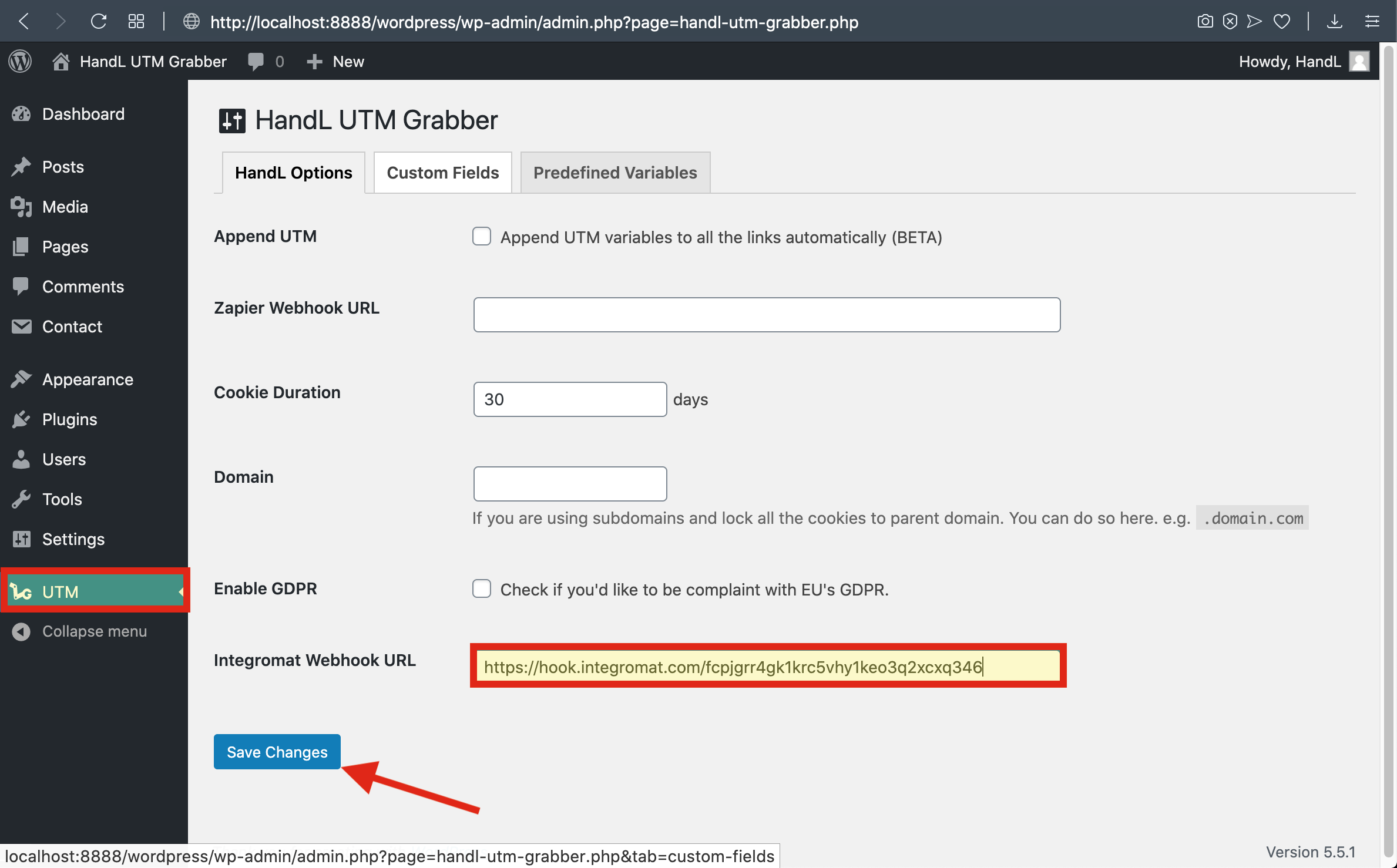
7-) Go To Campaign URL Builder and Copy The URL
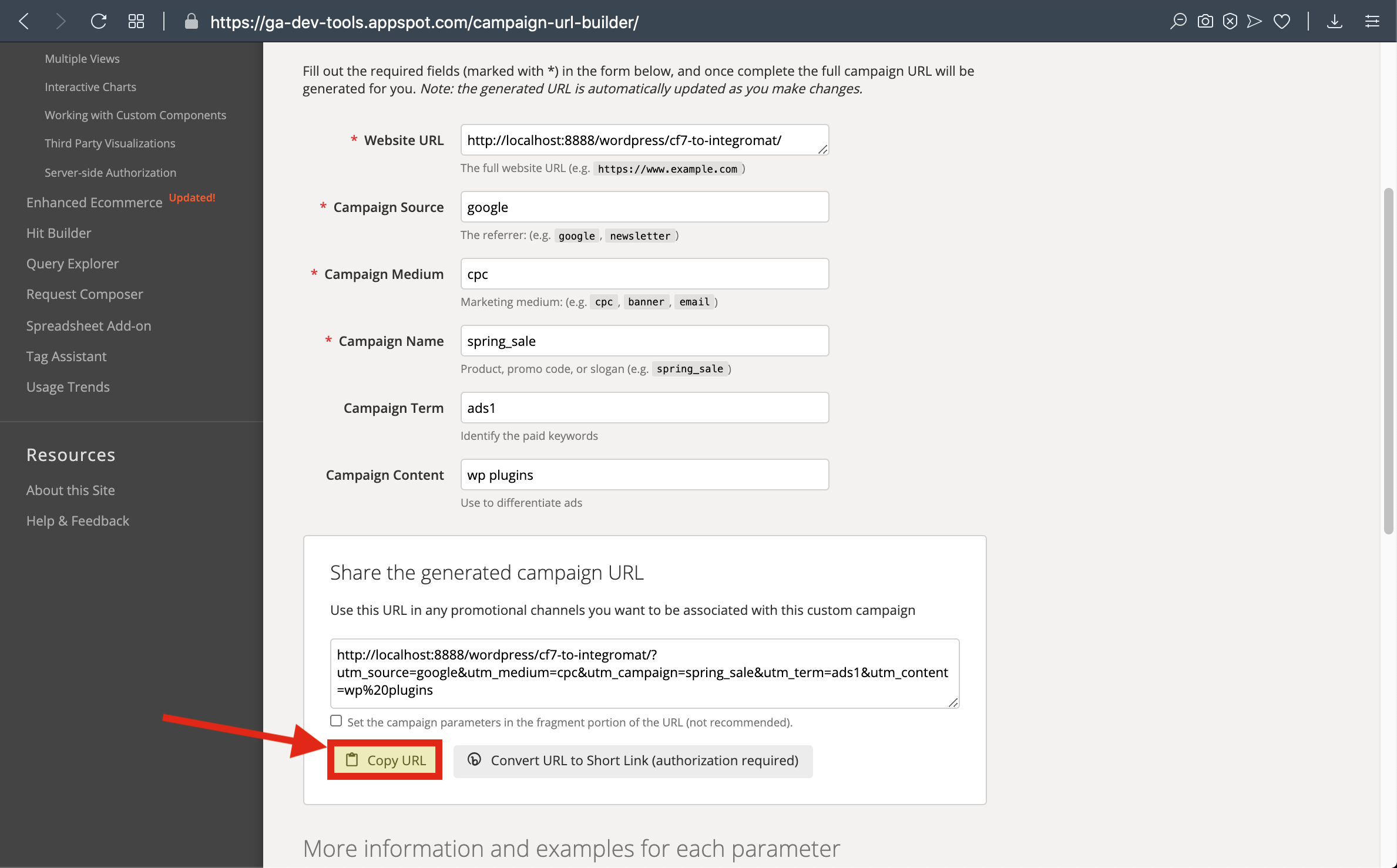
8-) Paste The URL and Fill The form then send it
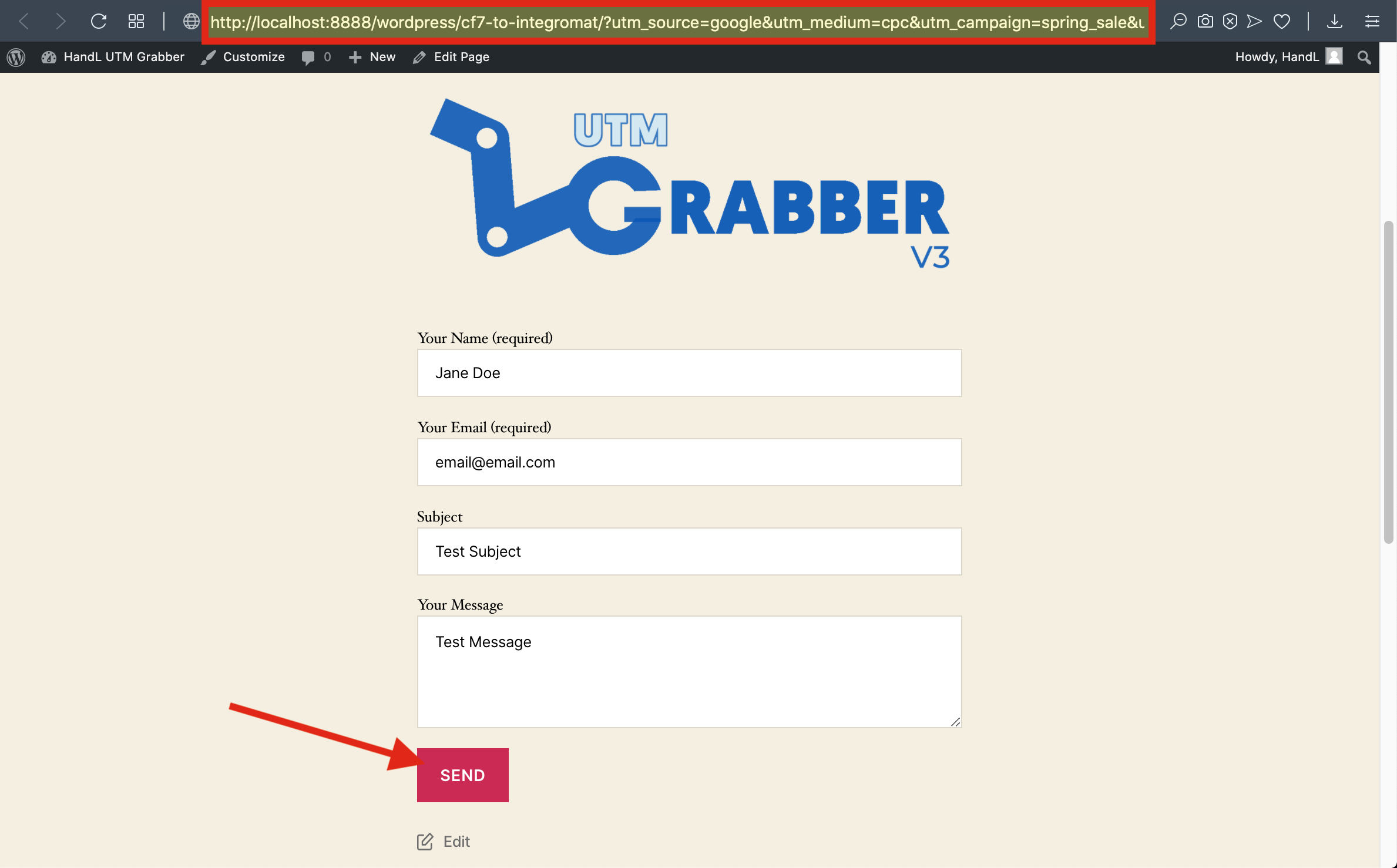
9-) Go To Scenarios to see your Data
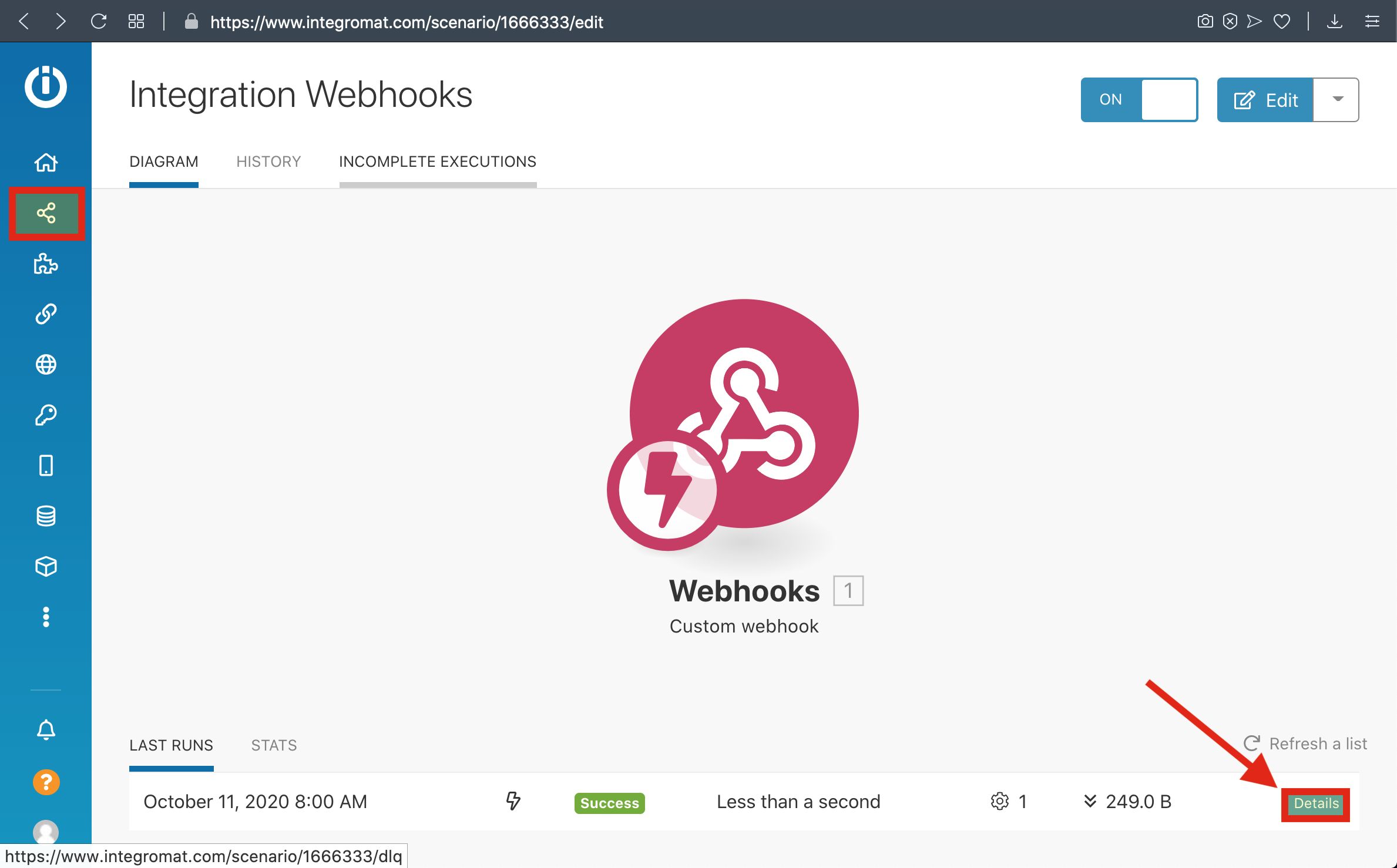
10-) Here is Your Result
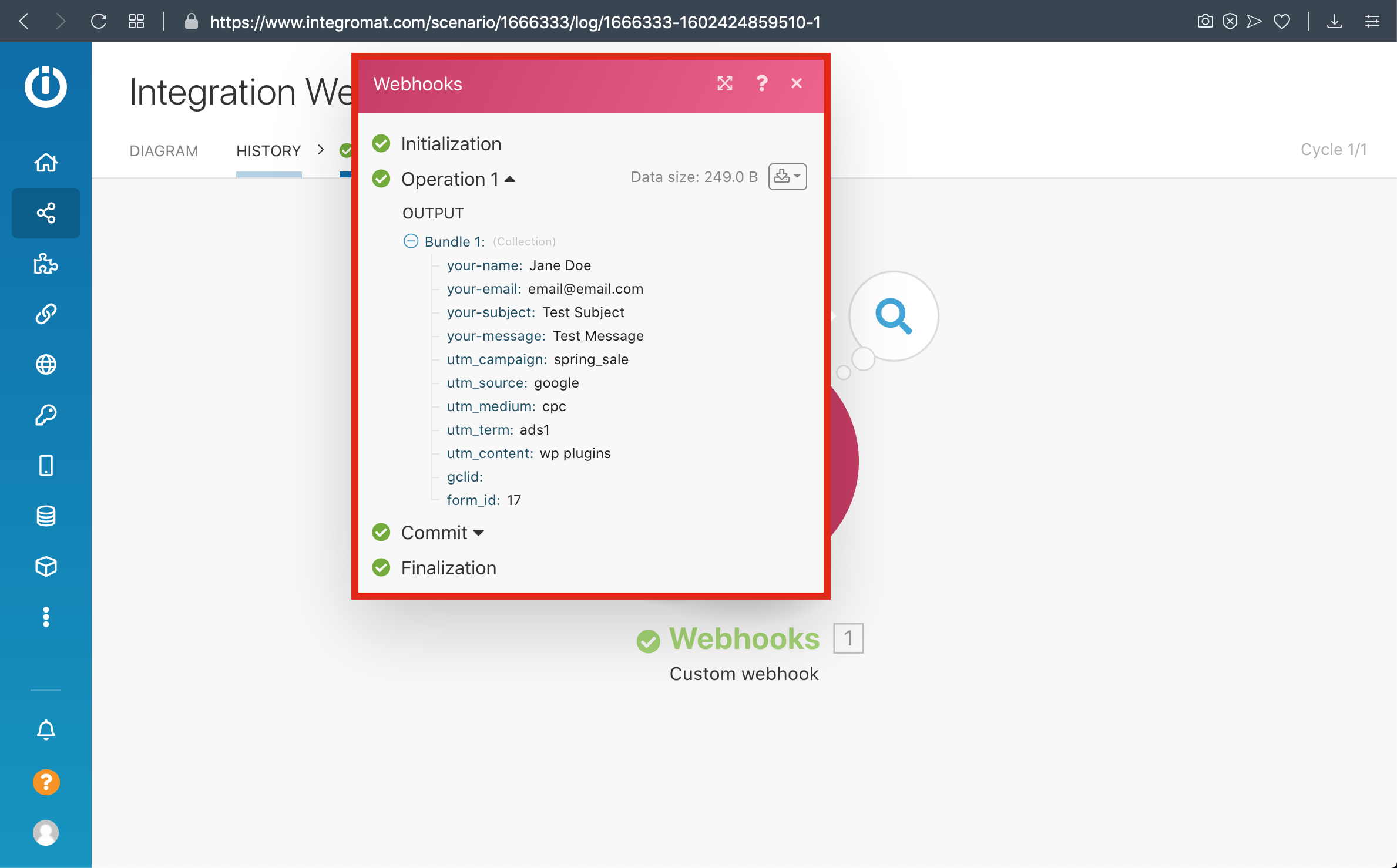
Please watch the related Video Tutorial below
and click right to the video and open link in new tab
