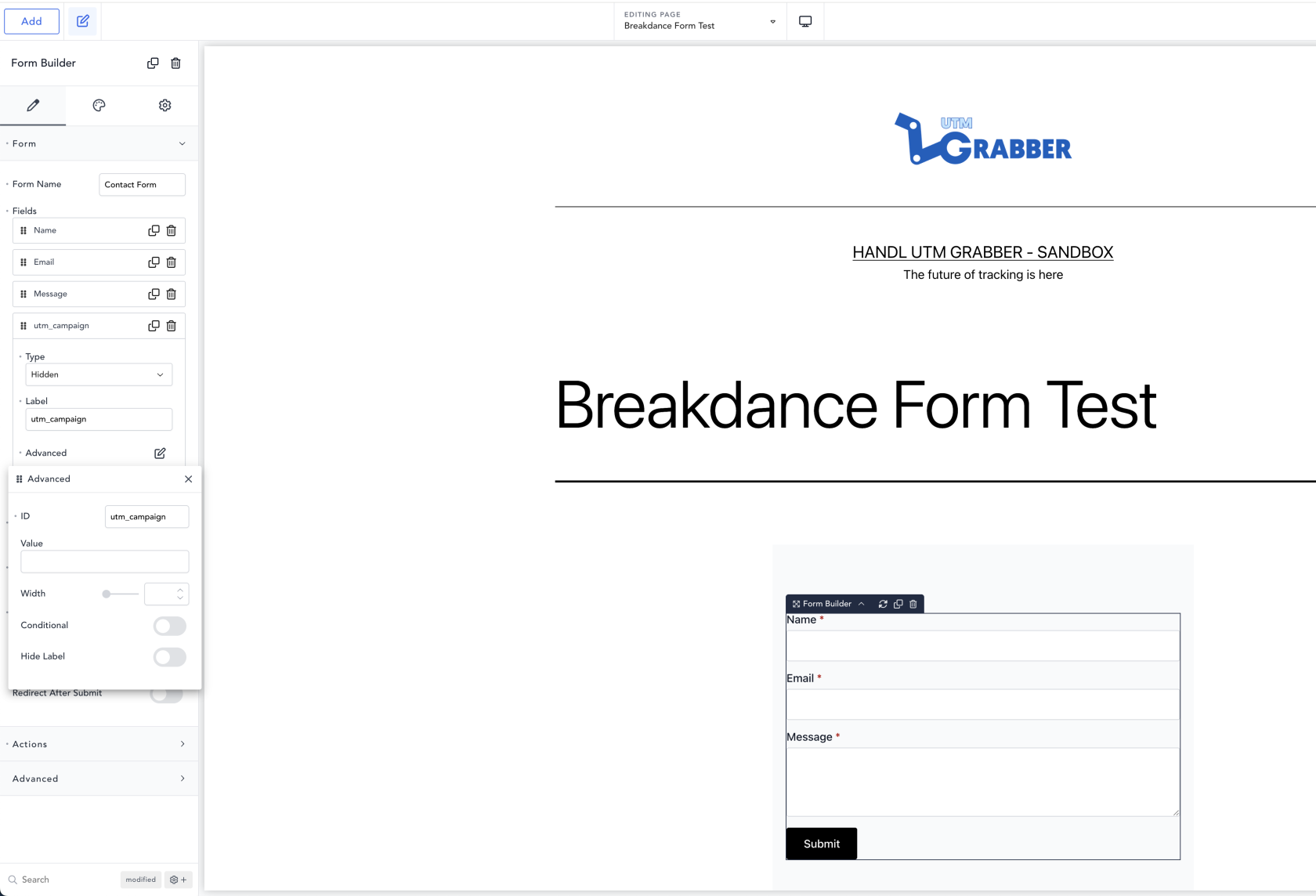Breakdance Form Builder Native integration guide
Overview
UTM Grabber automatically writes captured UTMs and click IDs into form fields when the field’s name/ID matches our naming convention. Breakdance’s Form Builder works out‑of‑the‑box—just add hidden fields with the correct IDs.
Requirements
- WordPress with Breakdance (Form Builder element)
- HANDL UTM Grabber v3+ active and capturing UTMs
1) Build your form
- Open your page in Breakdance.
- Add the “Form Builder” element (or edit an existing one).
2) Add hidden UTM fields
For every UTM/click ID you want to store:
- Add a new Field.
- Set:
- Type:
Hidden - Label: the parameter name (for your reference)
- Type:
- Open “Advanced” and set:
- ID: the exact parameter name (case sensitive)
- Leave “Value” empty.
Repeat for each parameter you need.
3) Publish the page
4) Test
Visit your form URL with test parameters, submit, and confirm the values in your submission:
https://yoursite.com/contact?utm_source=google&utm_medium=cpc&utm_campaign=bd-test&utm_term=shoes&utm_content=ad1&gclid=123abc
Field names to use (IDs must match exactly)
Recommended first
Create these as Hidden fields (ID shown = field ID you must use):
utm_sourceutm_mediumutm_campaignutm_termutm_content
Common optional fields
Add any you need (IDs must match exactly):
user_agenthandl_iporganic_source_strtraffic_sourcegclid,gbraid,wbraid,msclkid,fbclid,ttclidhandl_refhandl_url
For additional/advanced names (including first-touch/last-touch variants), see the official list:
How the mapping works
- UTM Grabber looks for inputs by
nameoridthat match our parameter names and fills them on page load and when the form appears. - Works with Hidden, Text, Email, etc. Hidden is recommended to keep forms clean.
- Do not prefill the Value—UTM Grabber will do that.
Using the captured values
- Email action: include “All Form Fields” or reference the field IDs in the email template.
- Webhooks/POST/Integrations: hidden fields are submitted like any other field, so your CRM/automation receives the UTMs.
Troubleshooting
-
Values are empty
- Test on the live front end (not the builder preview).
- Confirm the field ID exactly matches a supported name (case sensitive, no extra spaces).
- Clear any “Value” you typed manually.
- Visit the page with UTMs in the URL, then submit without navigating away.
- Temporarily disable or adjust caching/optimization/security plugins that might strip query strings or delay scripts.
-
Only some parameters appear
- Not every click includes every UTM (e.g.,
utm_termis often missing). - Verify the parameter is present in your test URL.
- Not every click includes every UTM (e.g.,
-
Forms loaded via modal, AJAX, or late in the page
- Ensure the form is in the DOM for at least a moment before submit; UTM Grabber listens for DOM changes and then fills fields.
Best practices:
That’s it—once the hidden fields exist and their IDs match our naming convention, UTM Grabber will populate them automatically and your Breakdance submissions will include reliable campaign attribution.