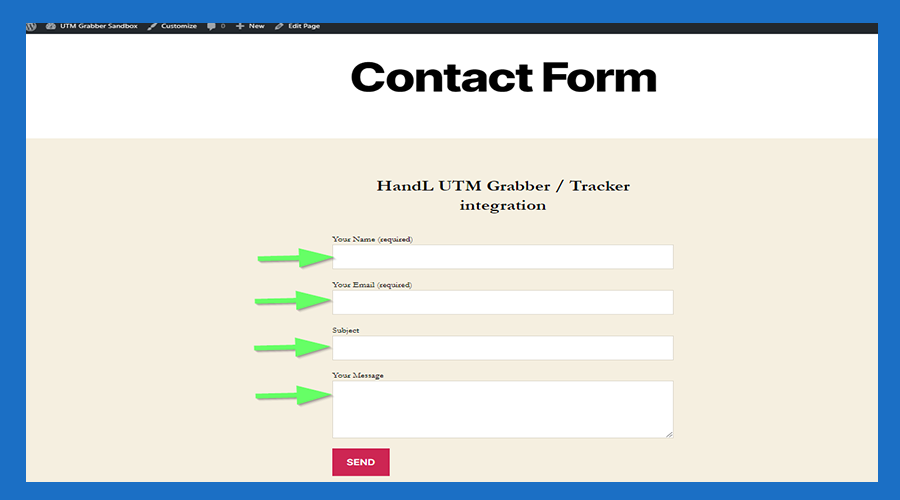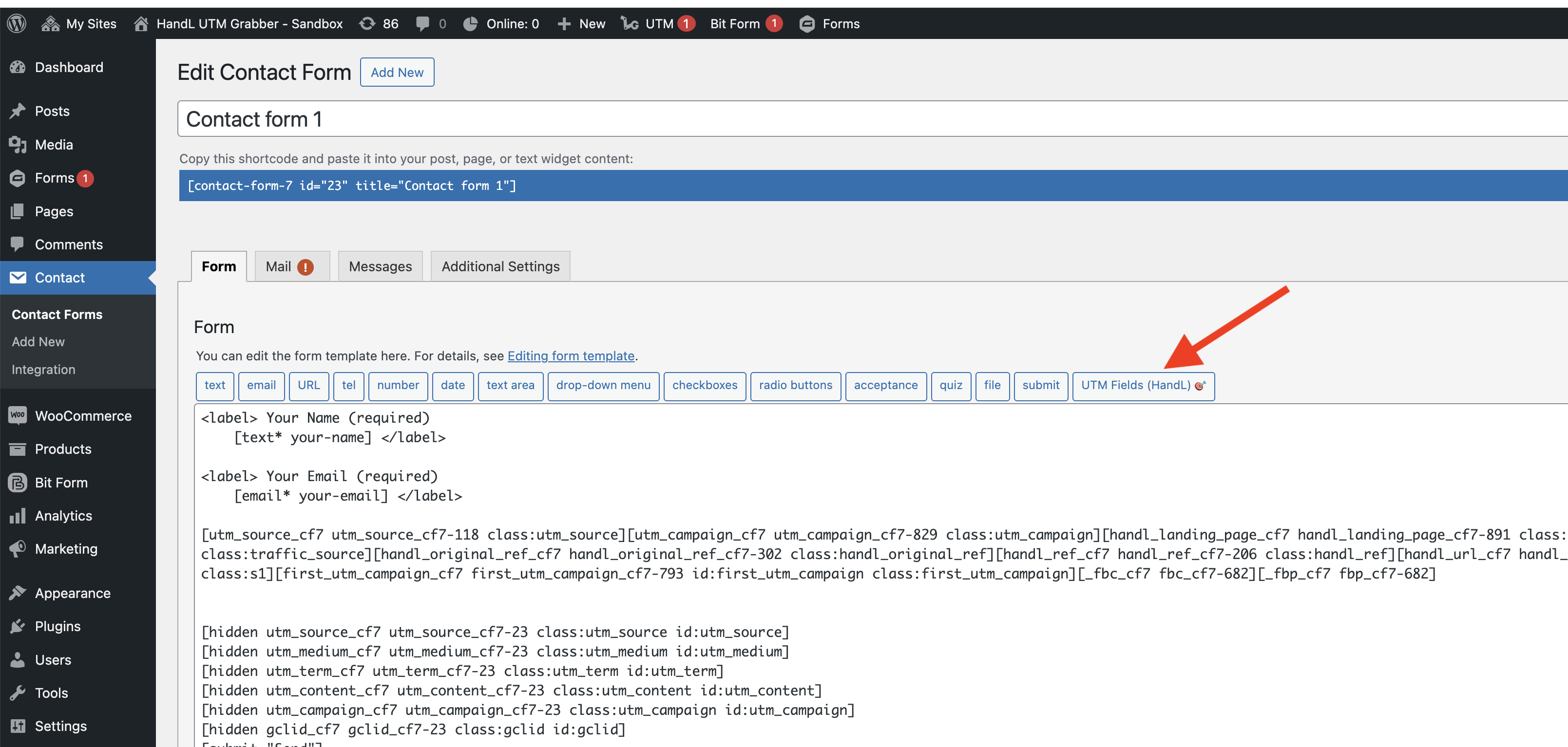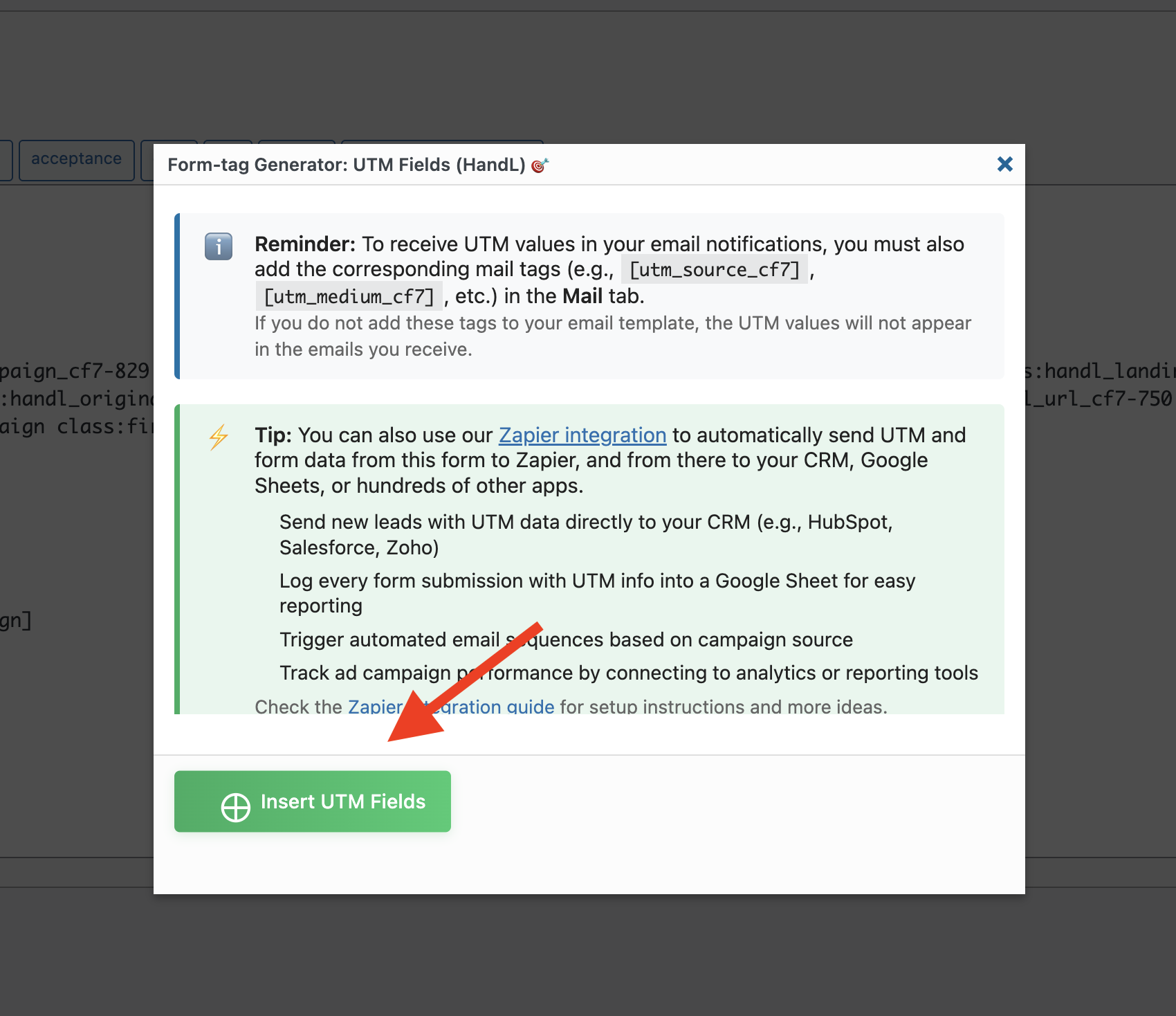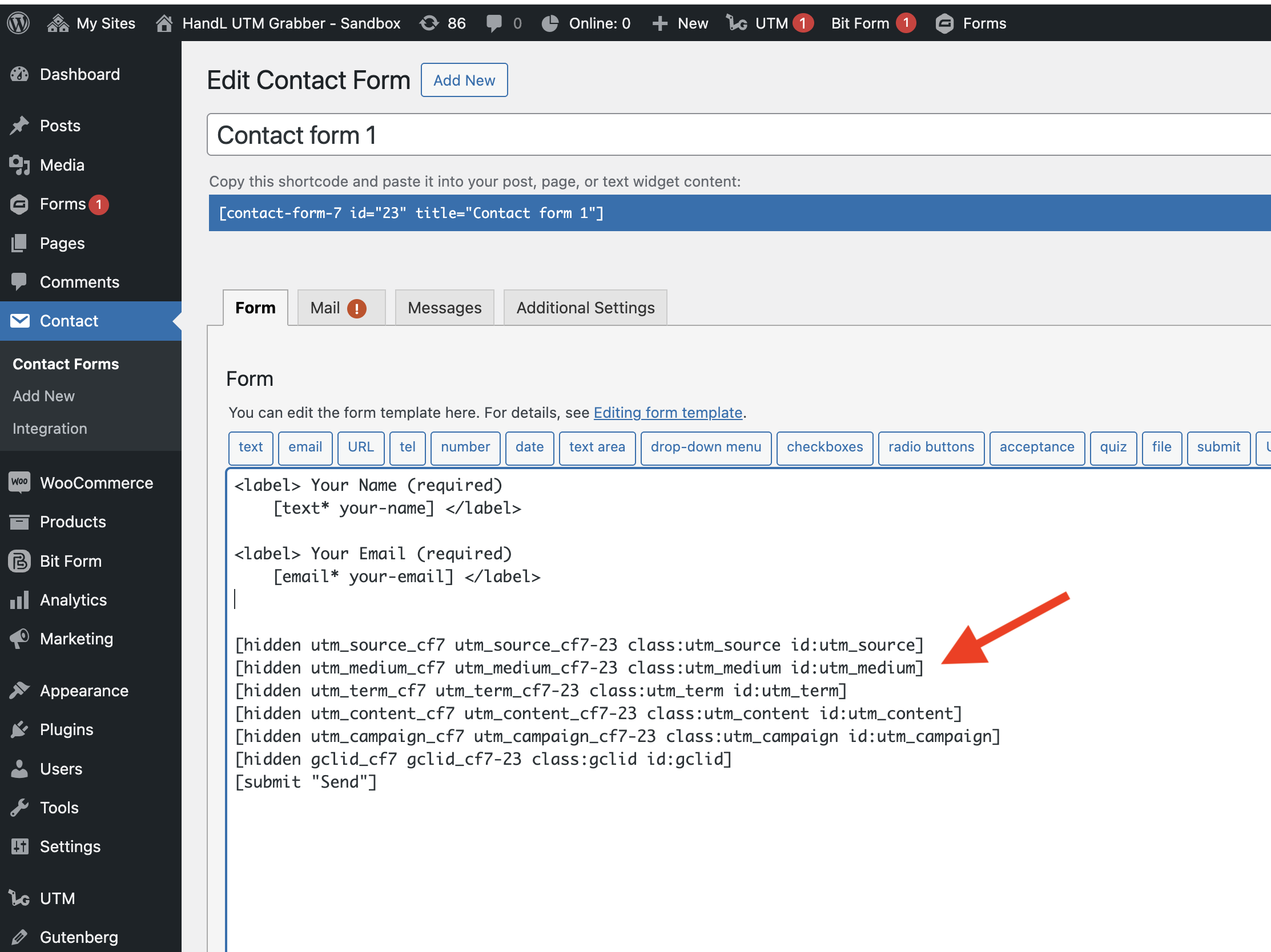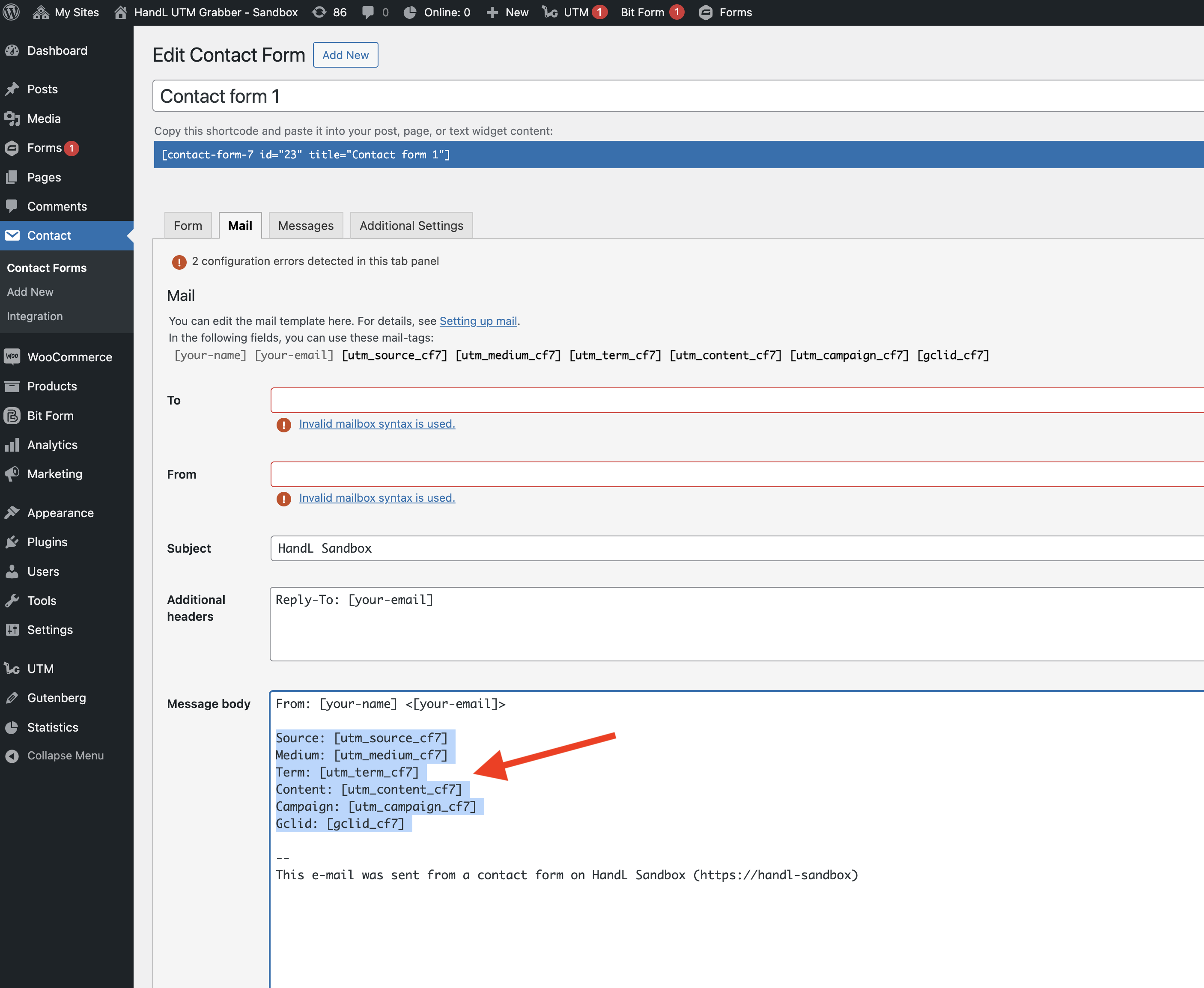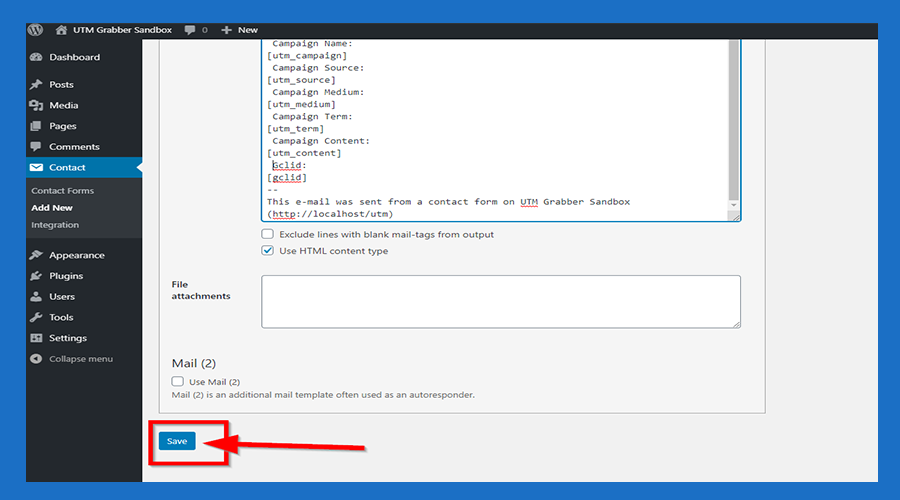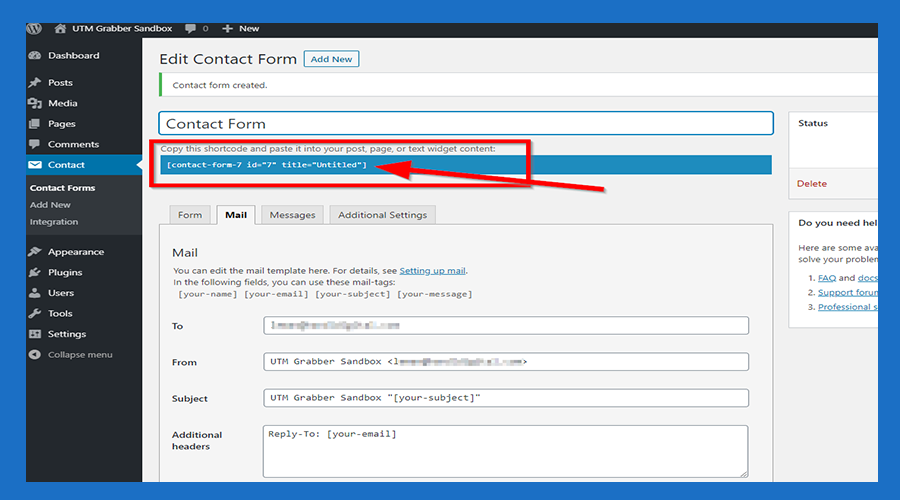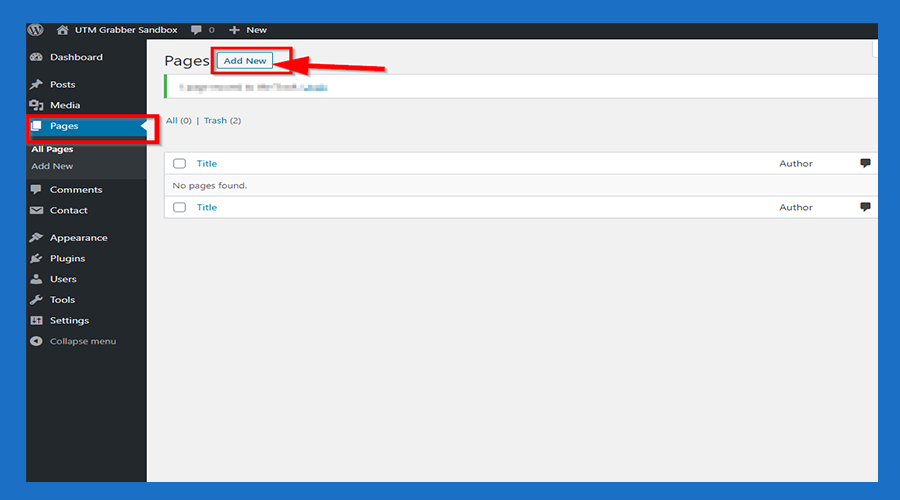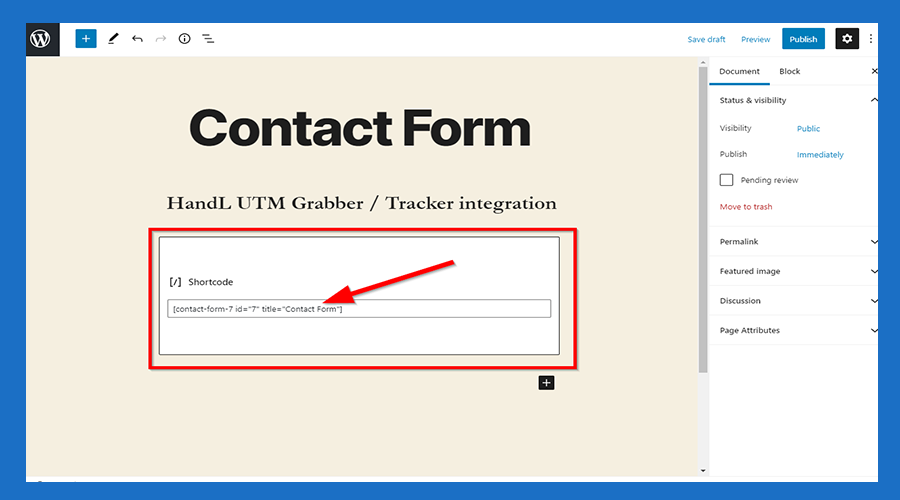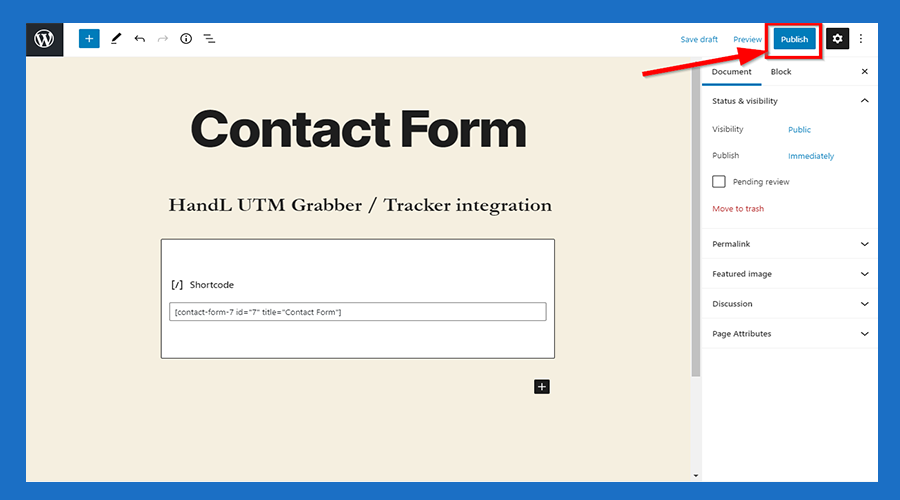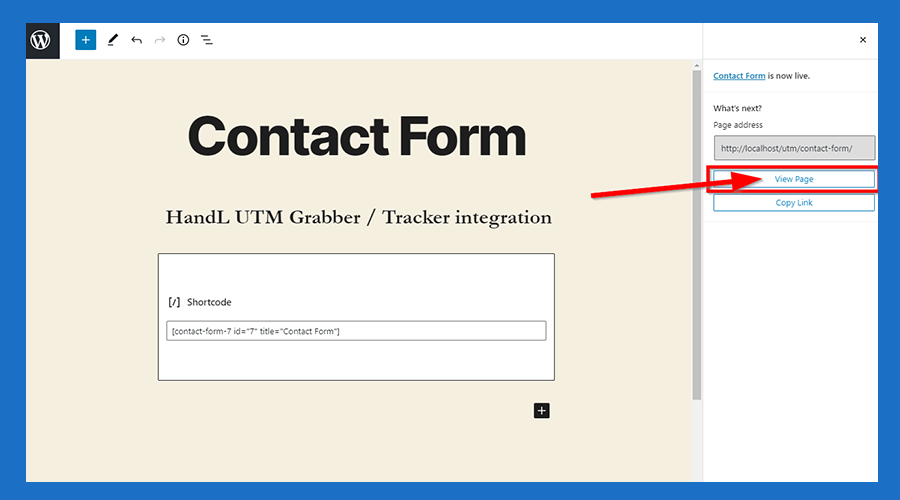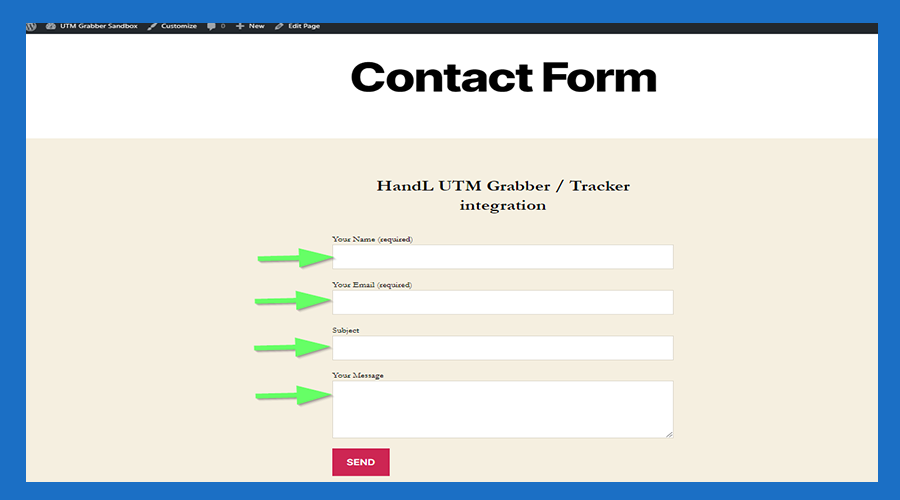Contact Form 7 UTM Tracking
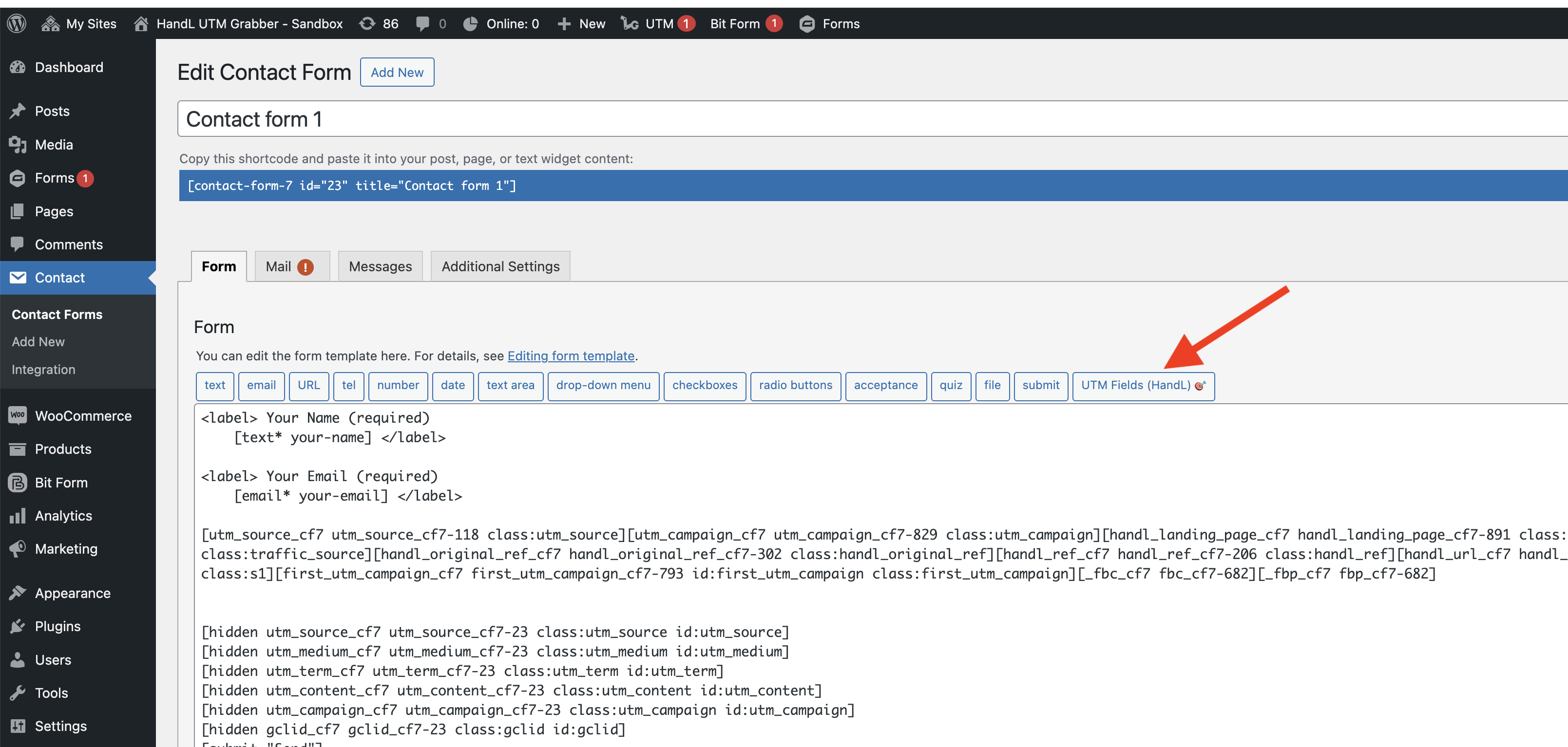
2.Paste The Code Shown Below to the Form Section Like that
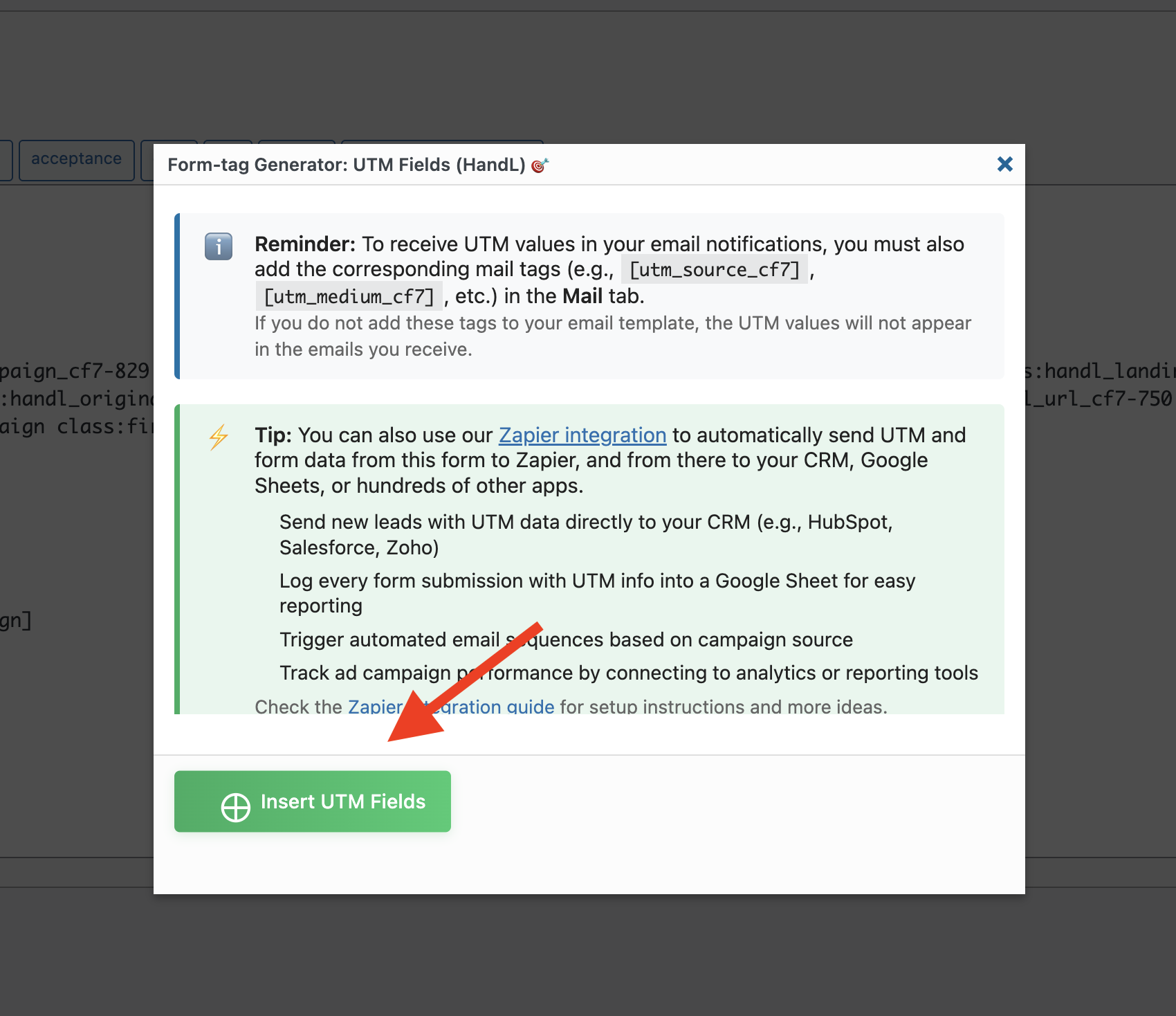
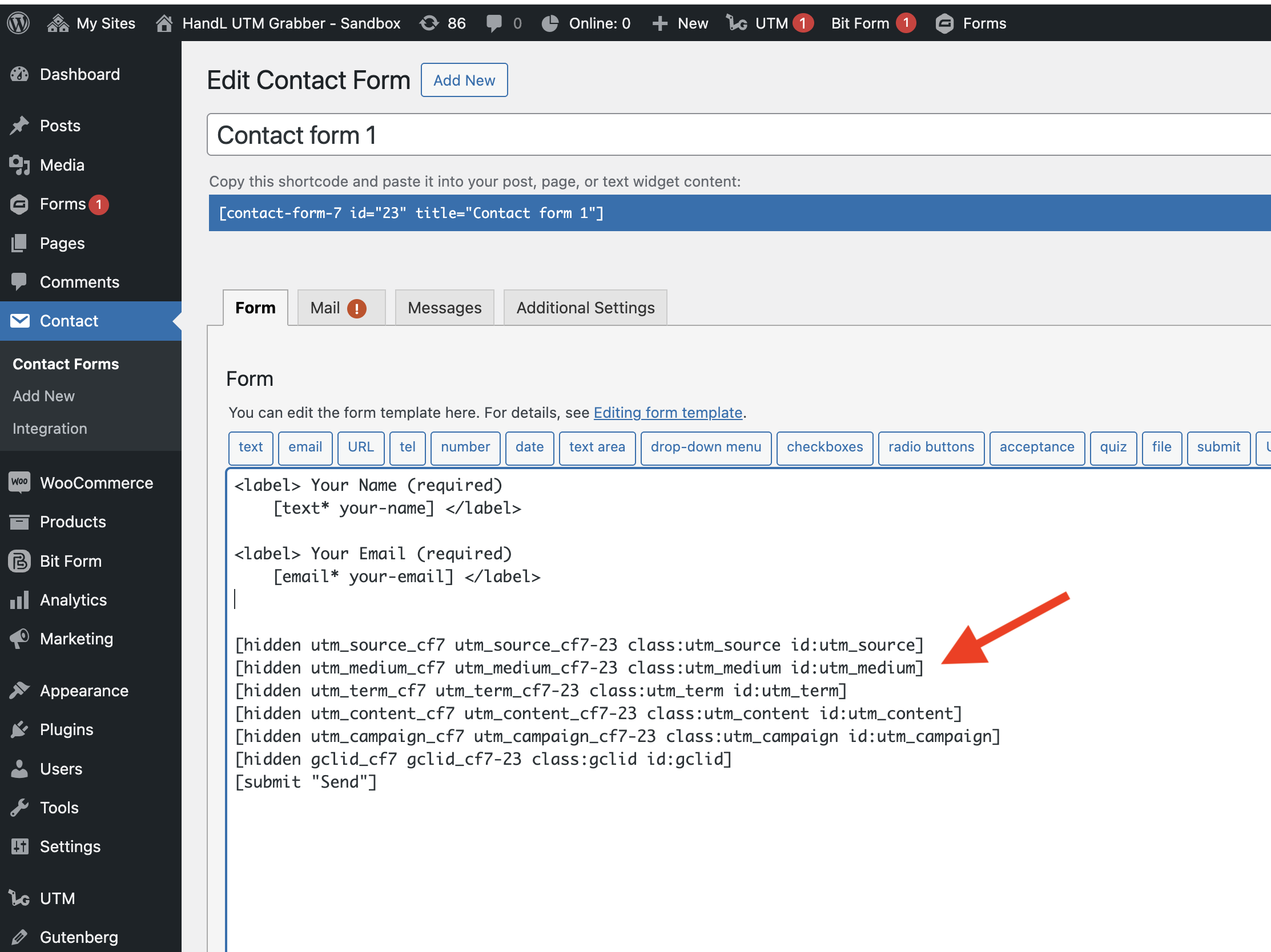
--->Code Snippets<---
[hidden utm_source_cf7 utm_source_cf7-23 class:utm_source id:utm_source]
[hidden utm_medium_cf7 utm_medium_cf7-23 class:utm_medium id:utm_medium]
[hidden utm_term_cf7 utm_term_cf7-23 class:utm_term id:utm_term]
[hidden utm_content_cf7 utm_content_cf7-23 class:utm_content id:utm_content]
[hidden utm_campaign_cf7 utm_campaign_cf7-23 class:utm_campaign id:utm_campaign]
[hidden gclid_cf7 gclid_cf7-23 class:gclid id:gclid]
3.Paste The Code Shown Below to the Mail Section Like that
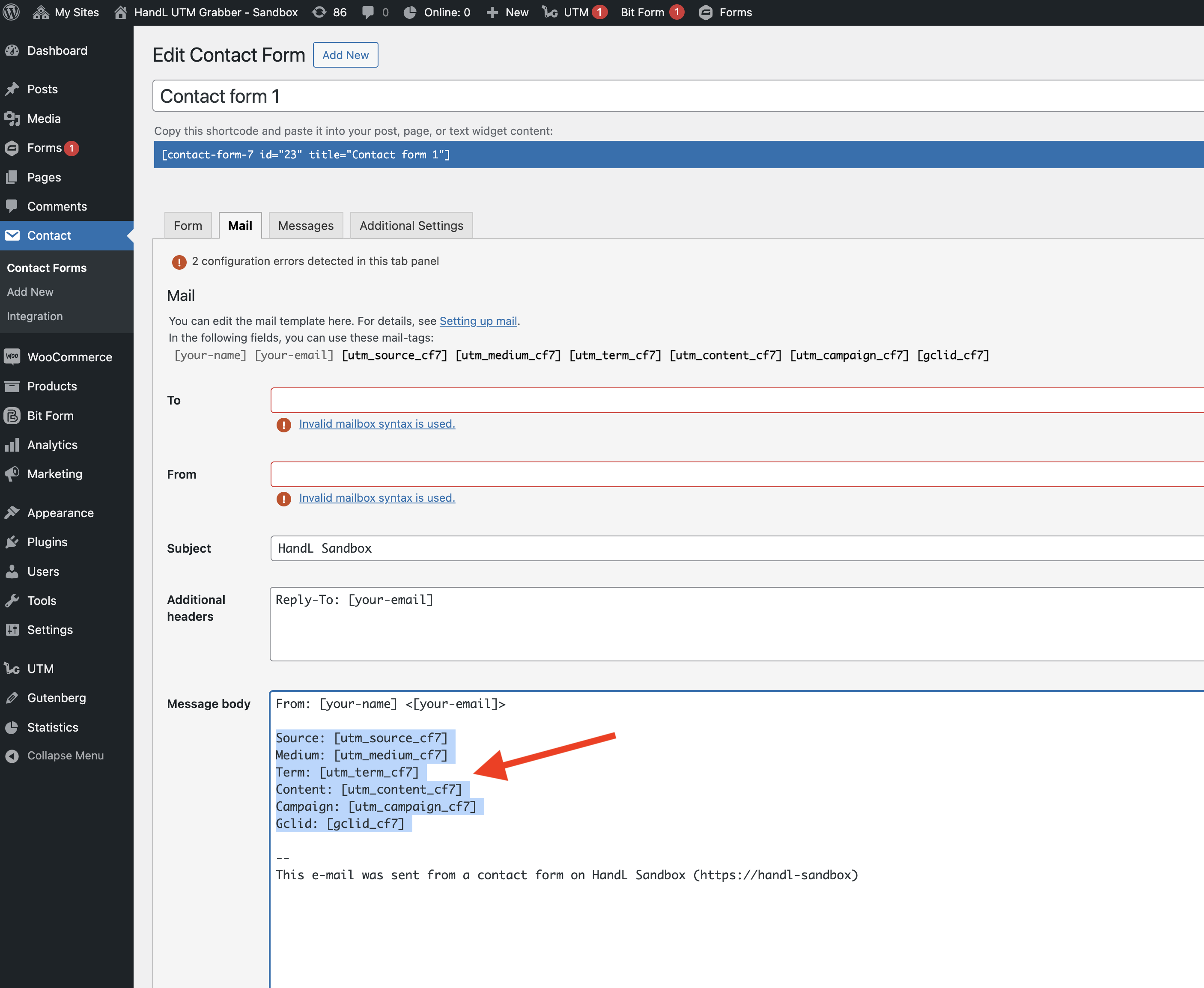
--->Code Snippets<---
Source: [utm_source_cf7]
Medium: [utm_medium_cf7]
Term: [utm_term_cf7]
Content: [utm_content_cf7]
Campaign: [utm_campaign_cf7]
Gclid: [gclid_cf7]
4.Click the 'Save' Button
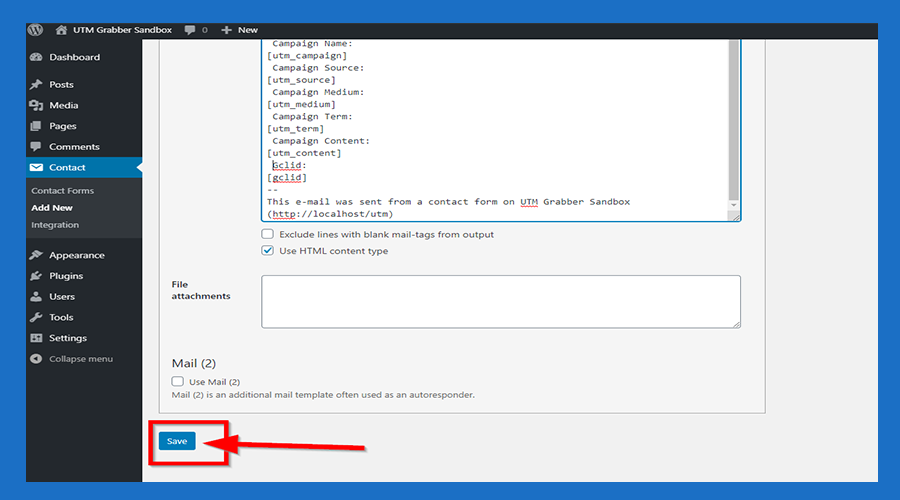
5.Copy the Shortcode
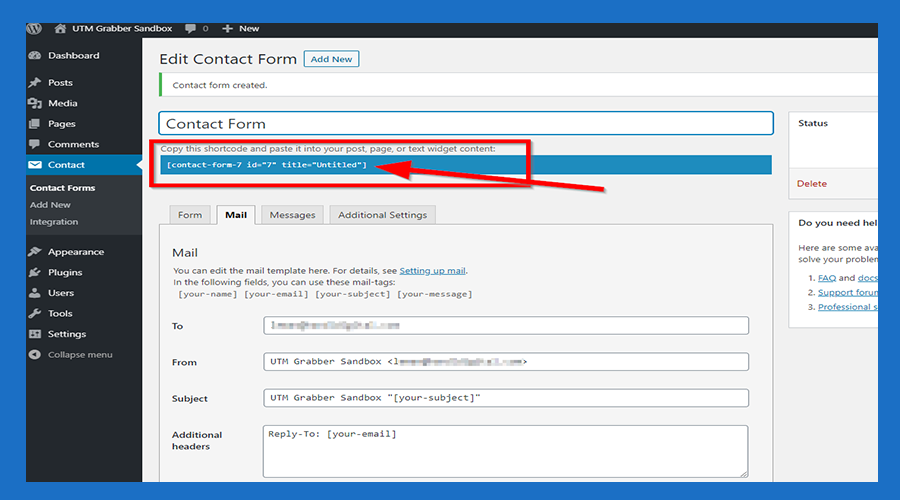
6.Click 'Pages' and then click the 'Add New' button
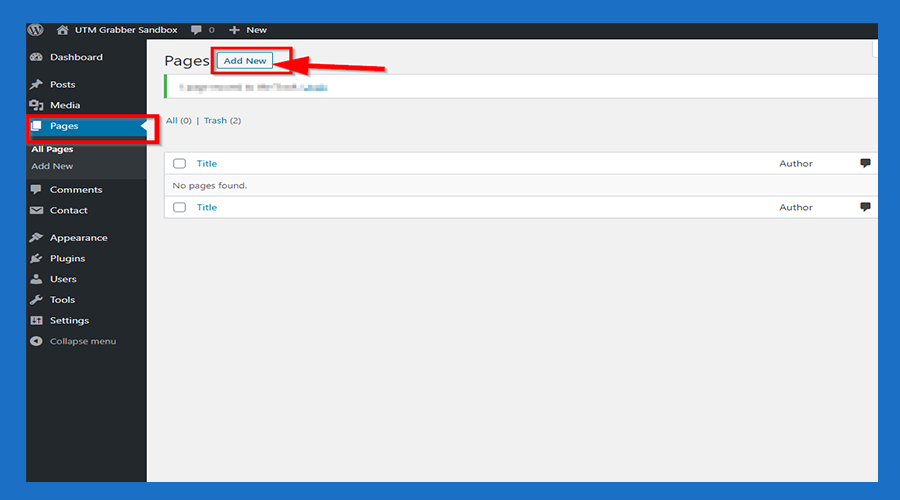
7.Paste the code you copied
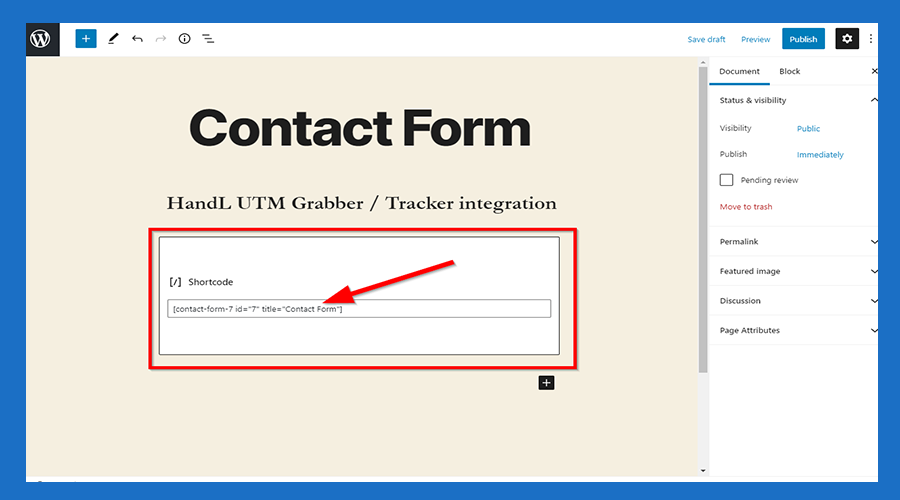
8.Click the 'Publish' Button
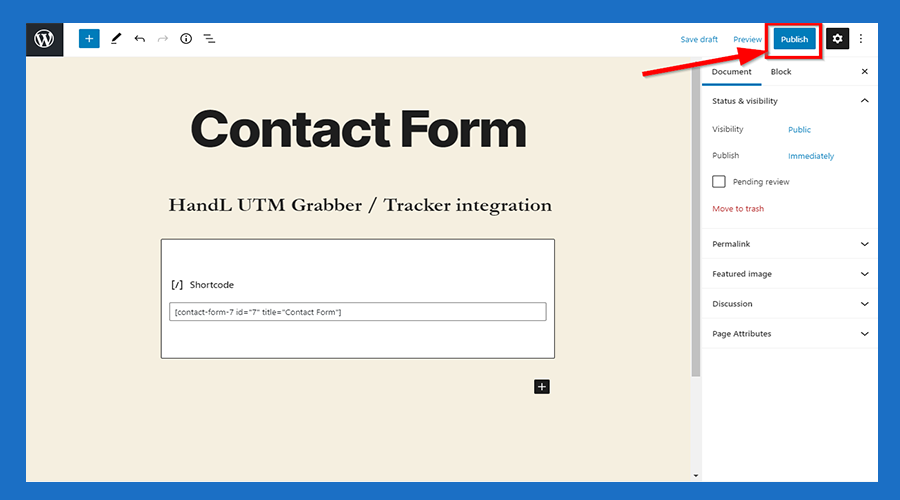
9.Click 'View Page' Button
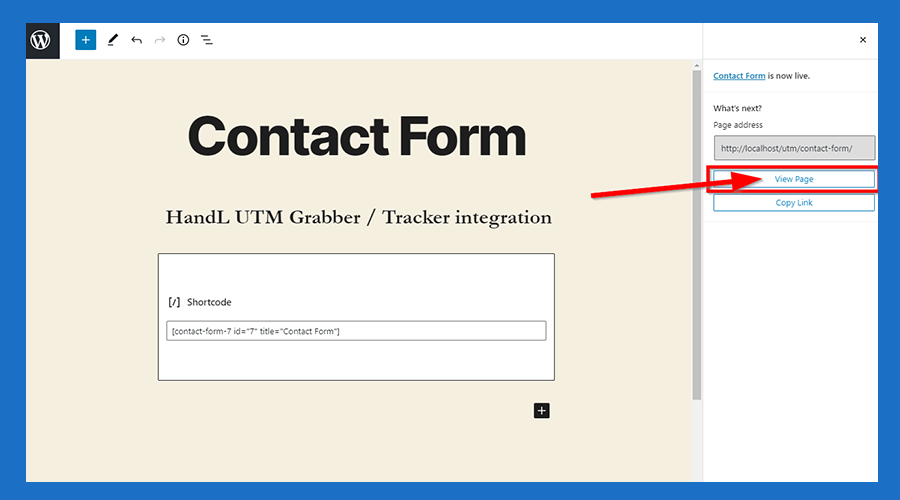
10.Now You are Ready to roll