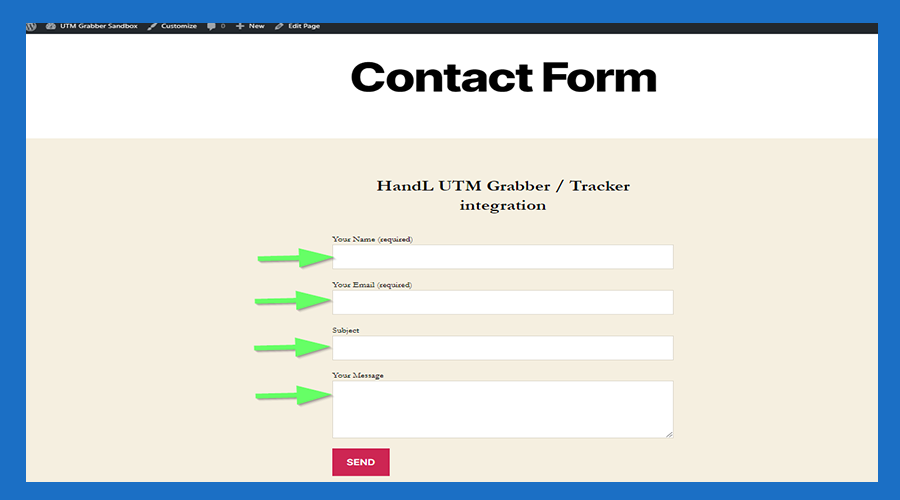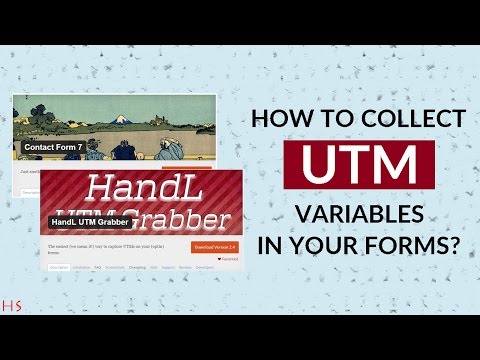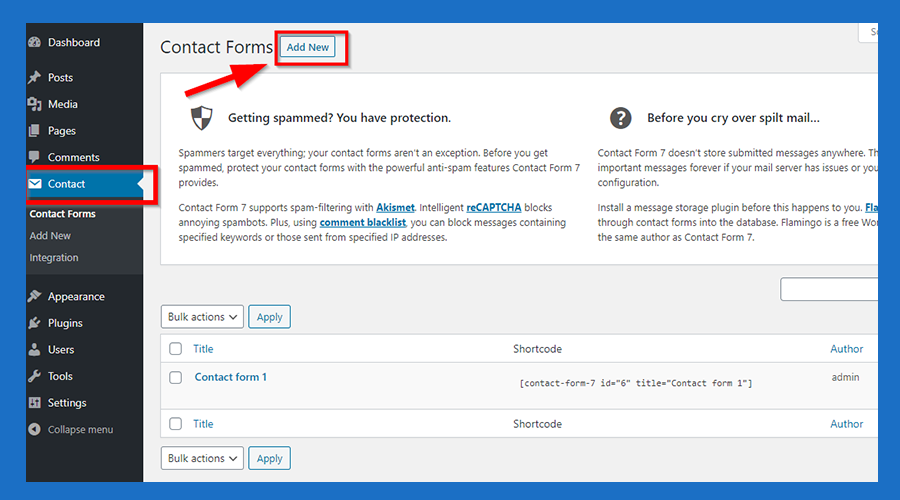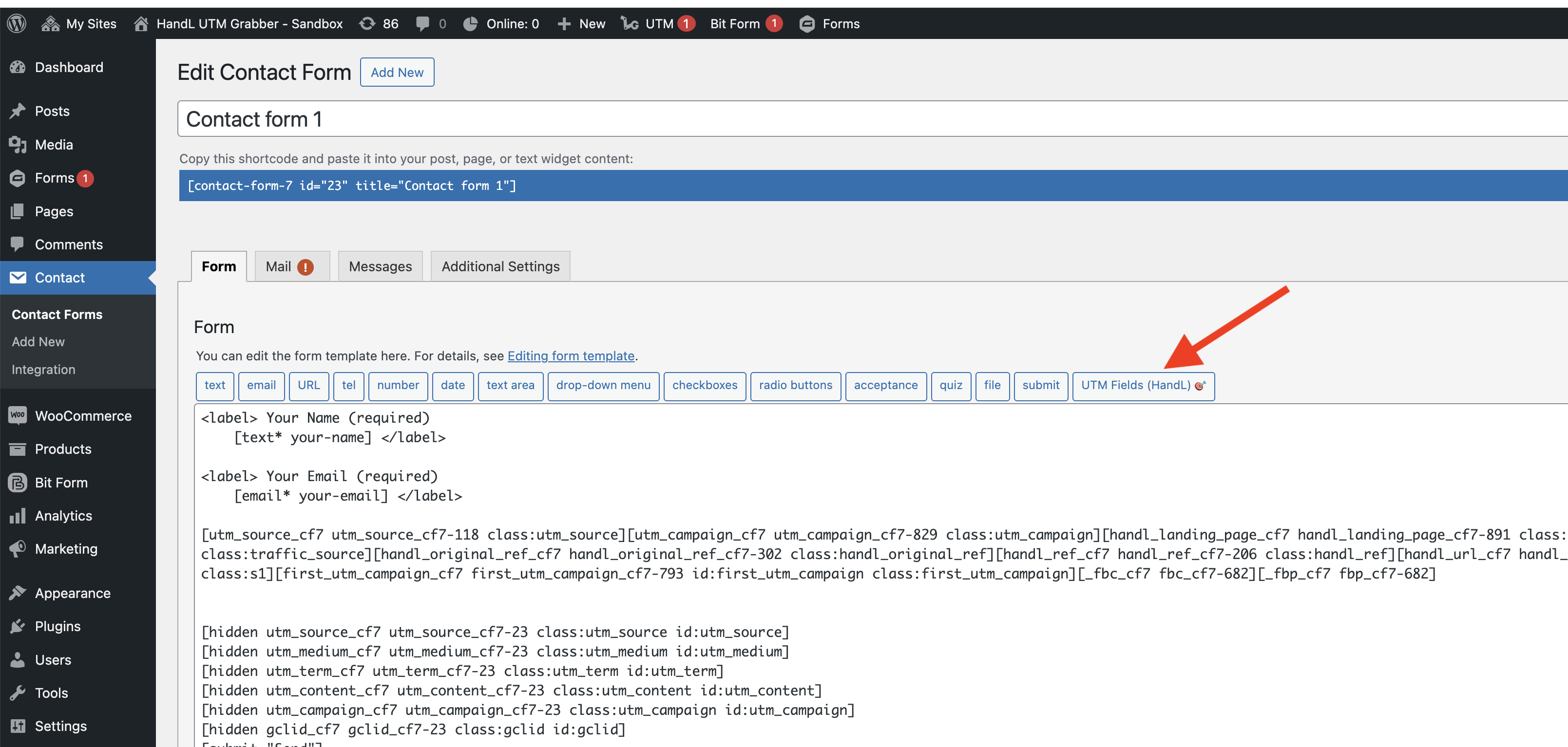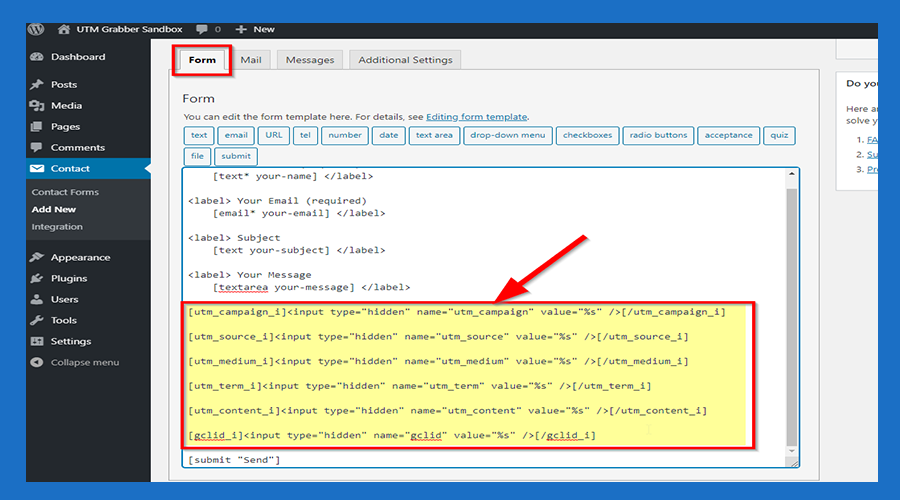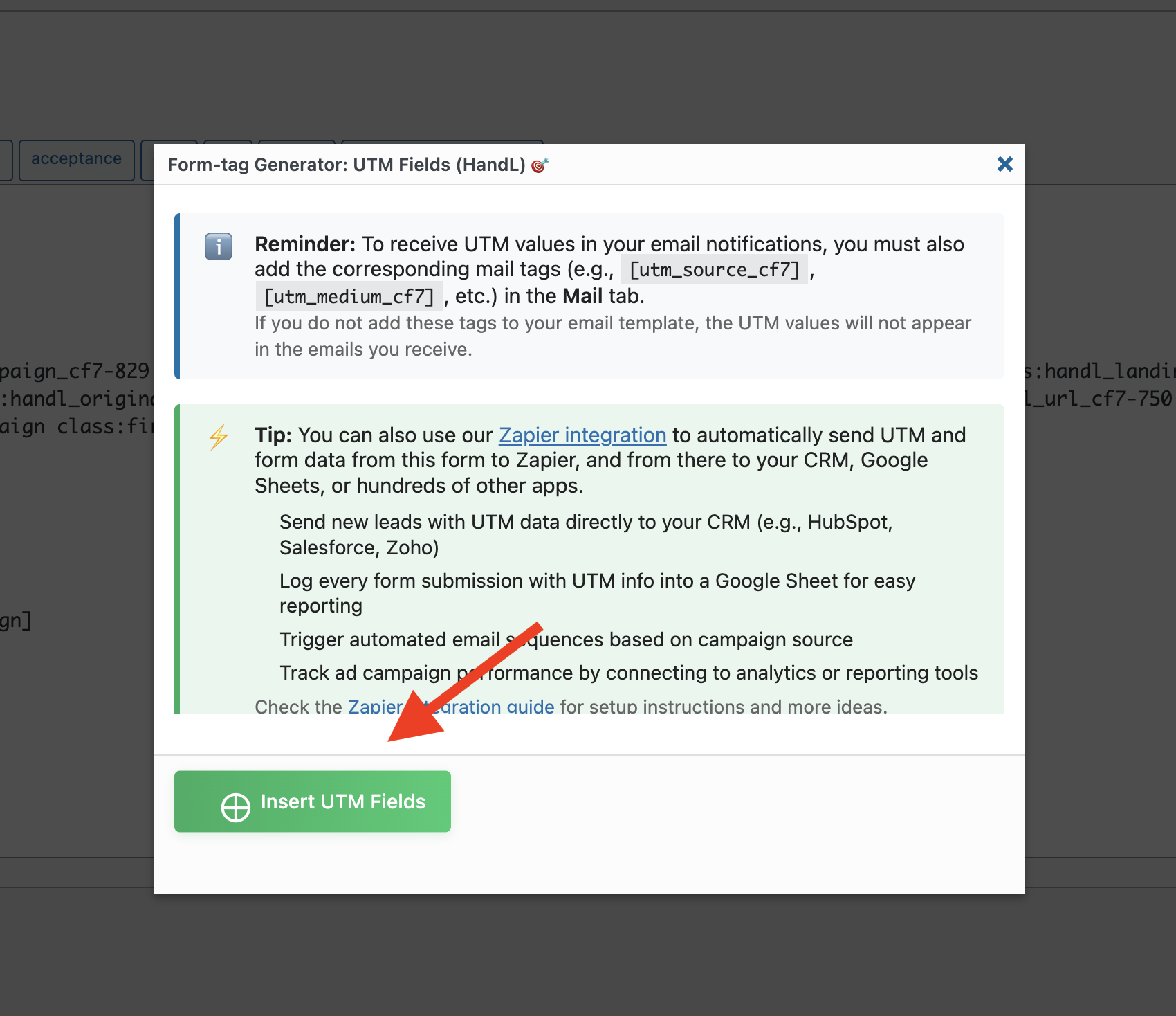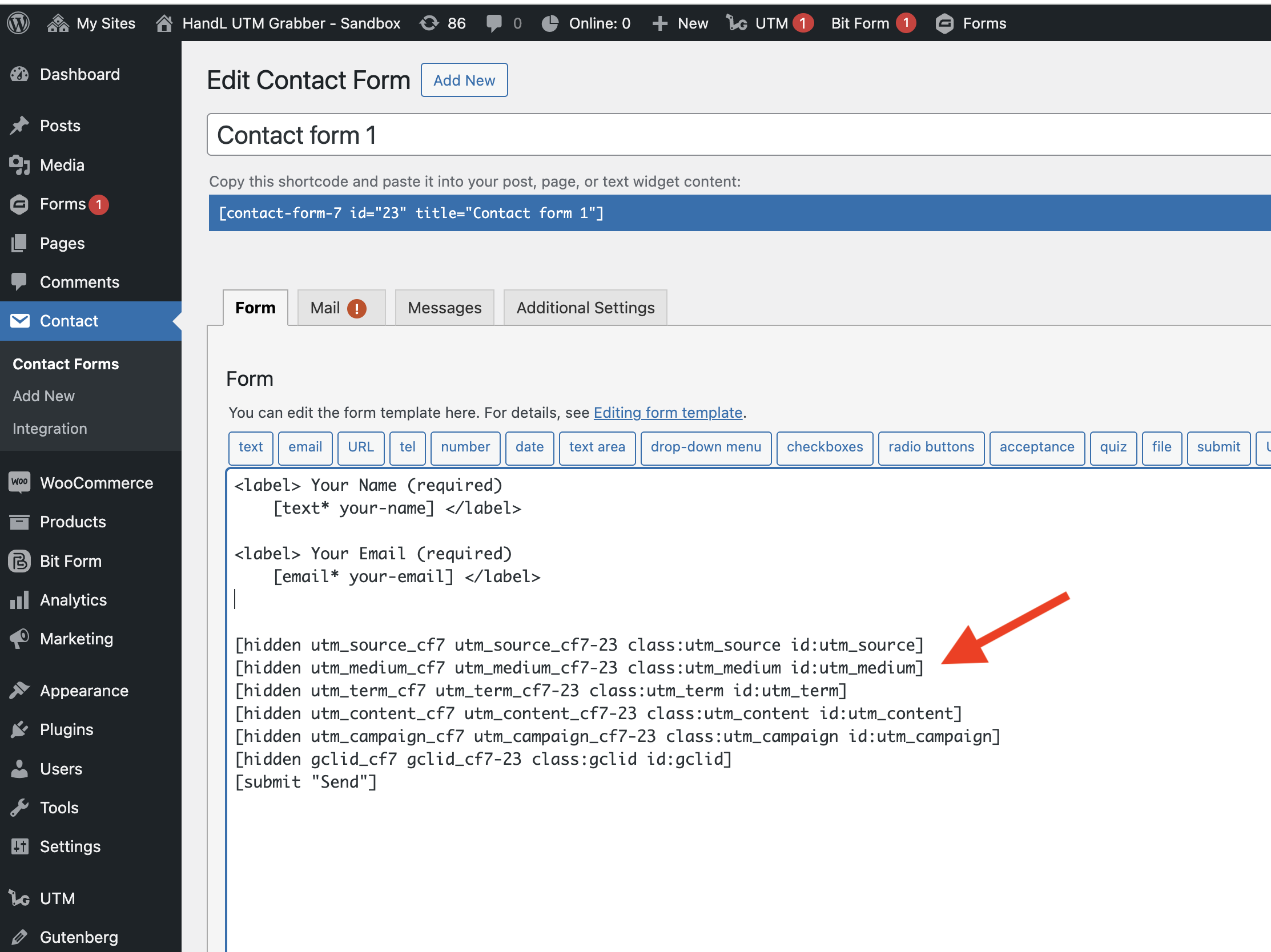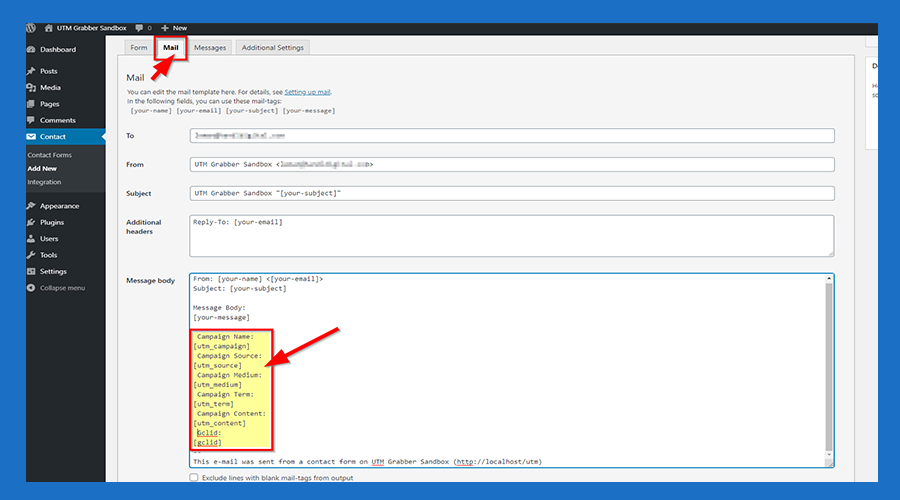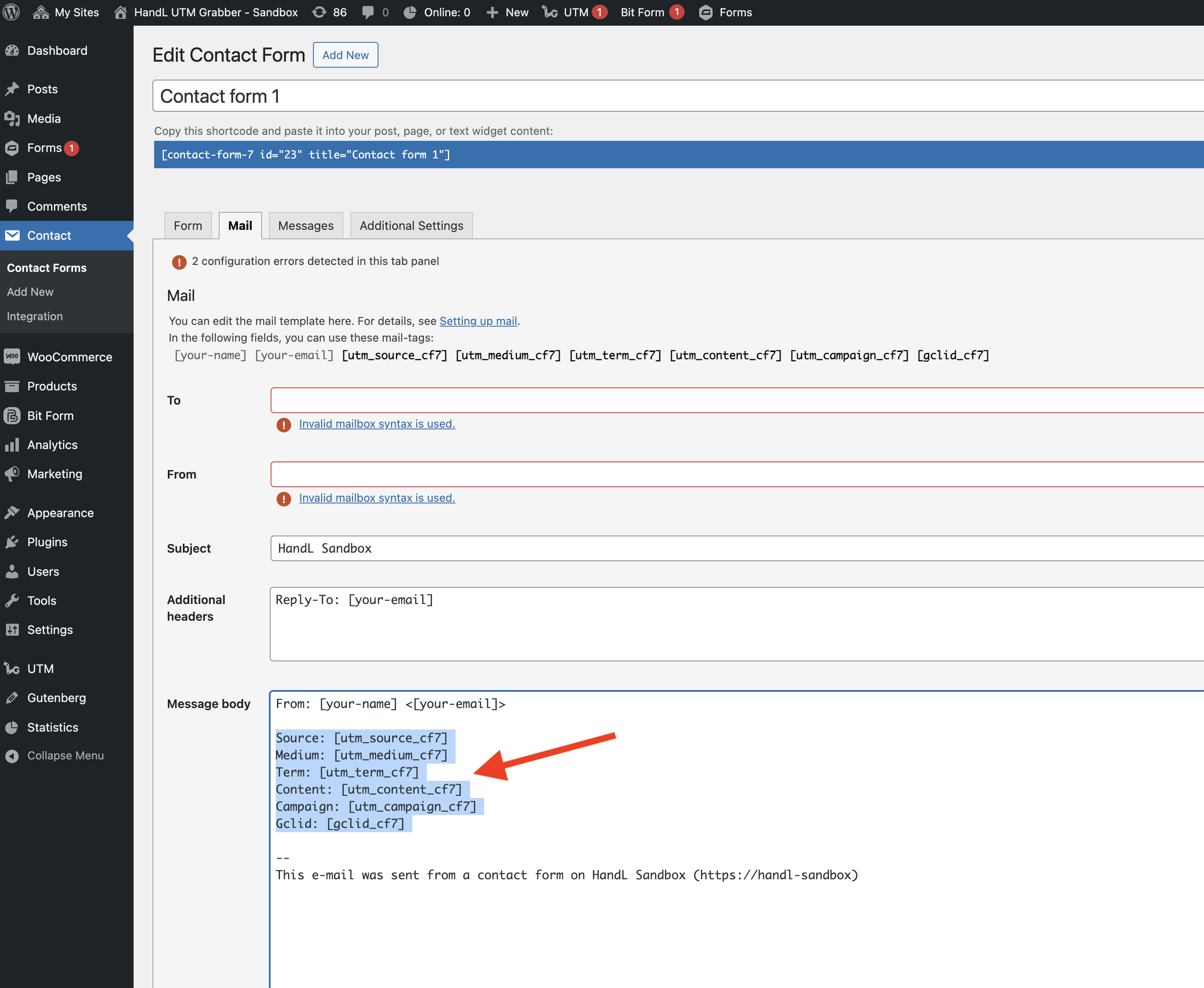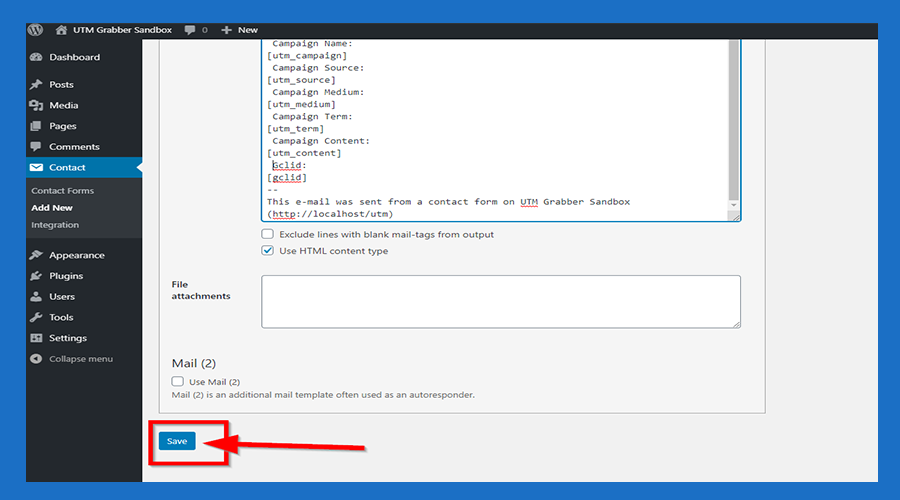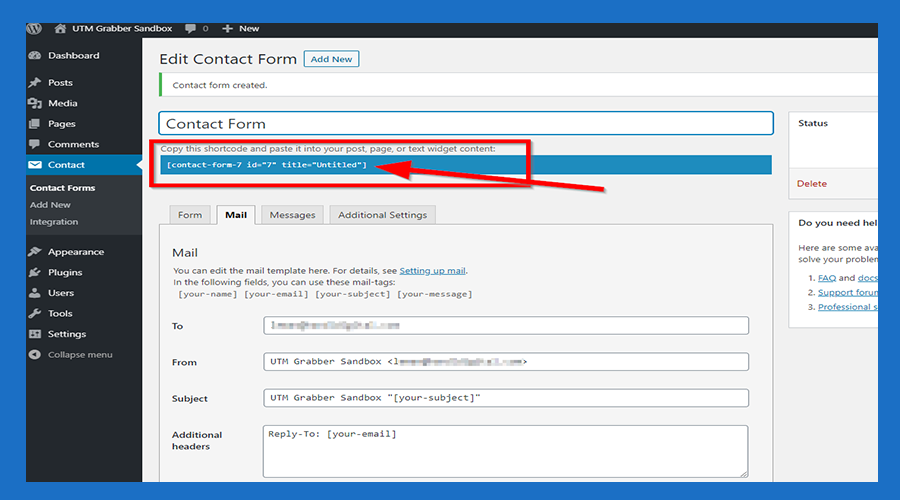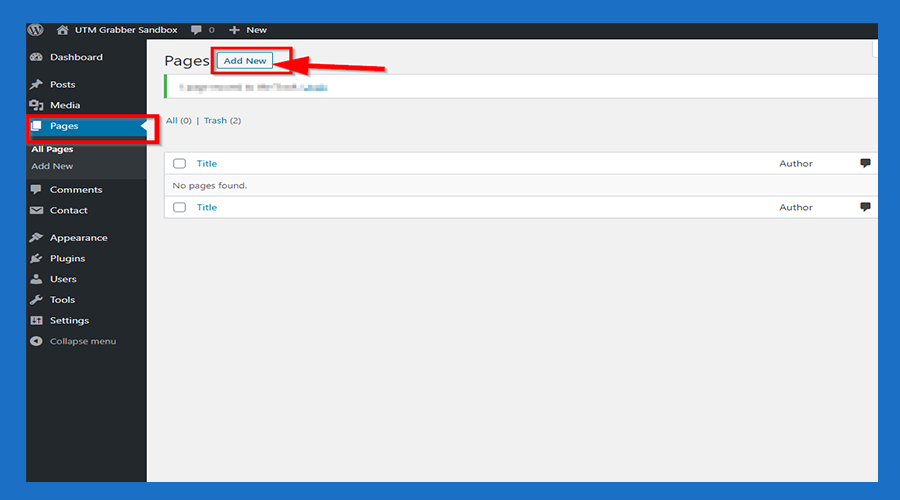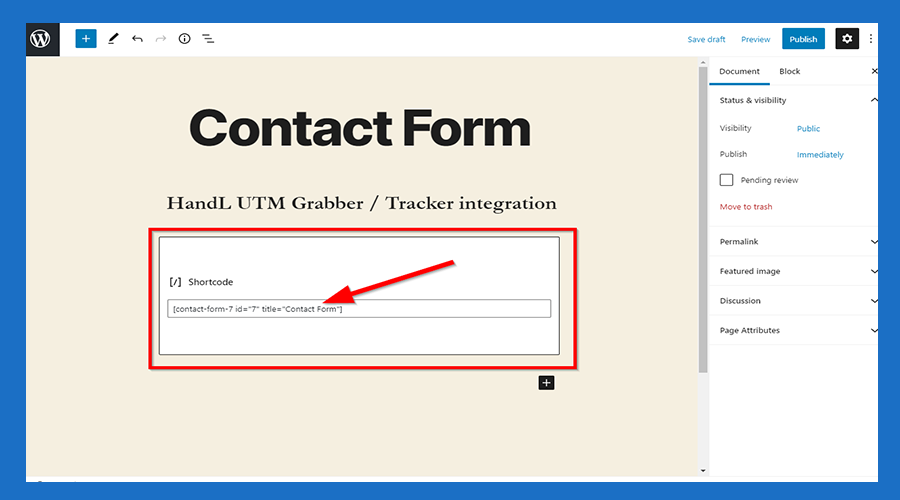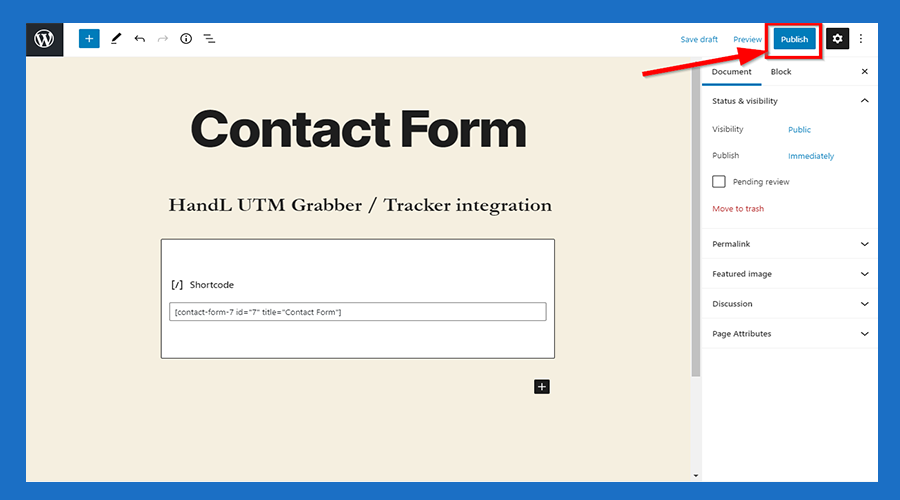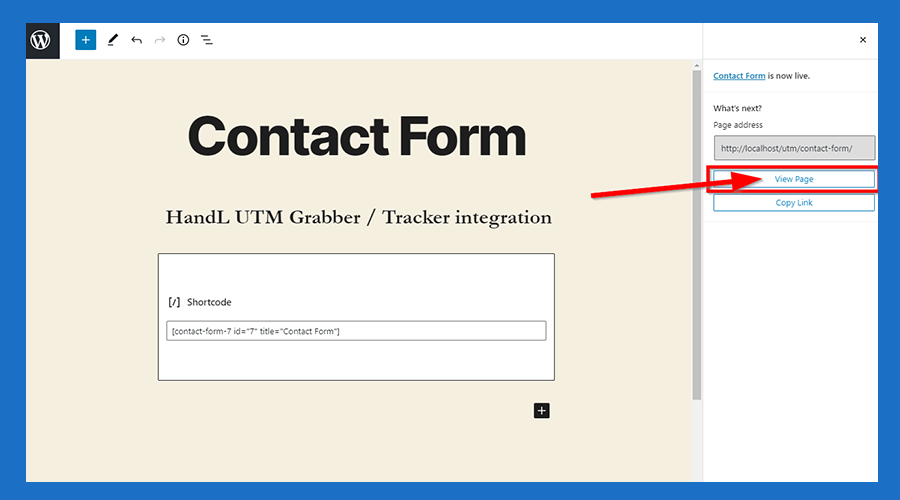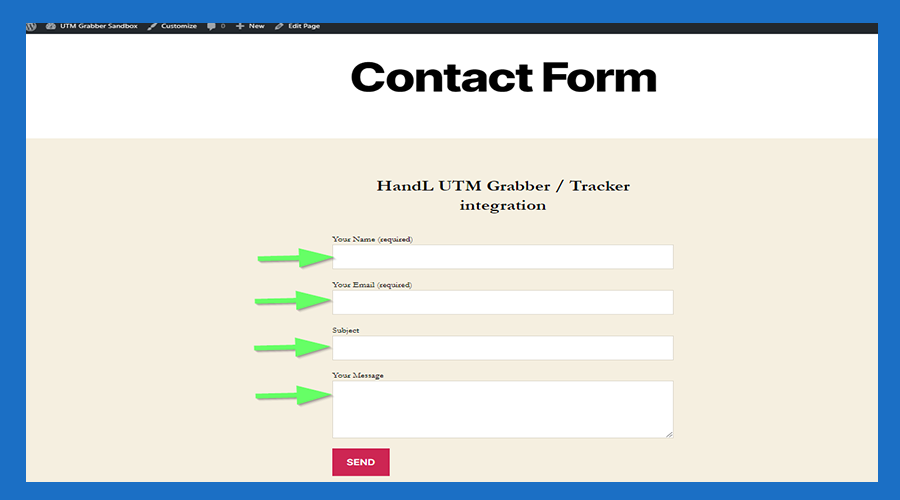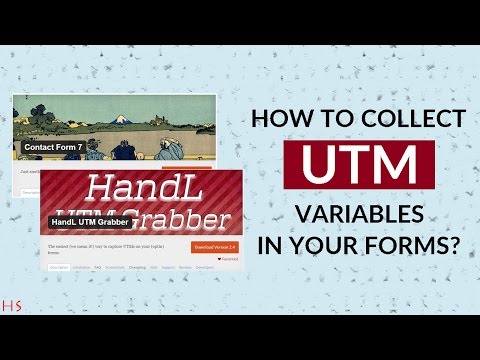Contact Form 7 UTM Tracking
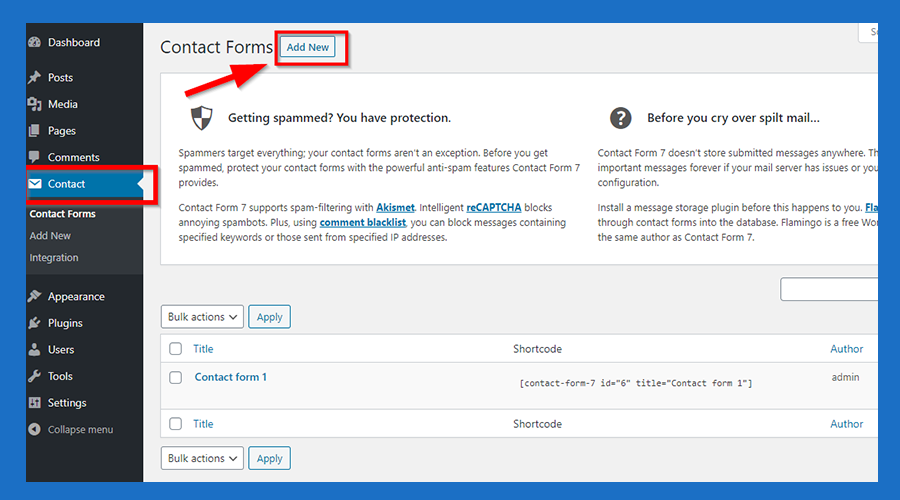
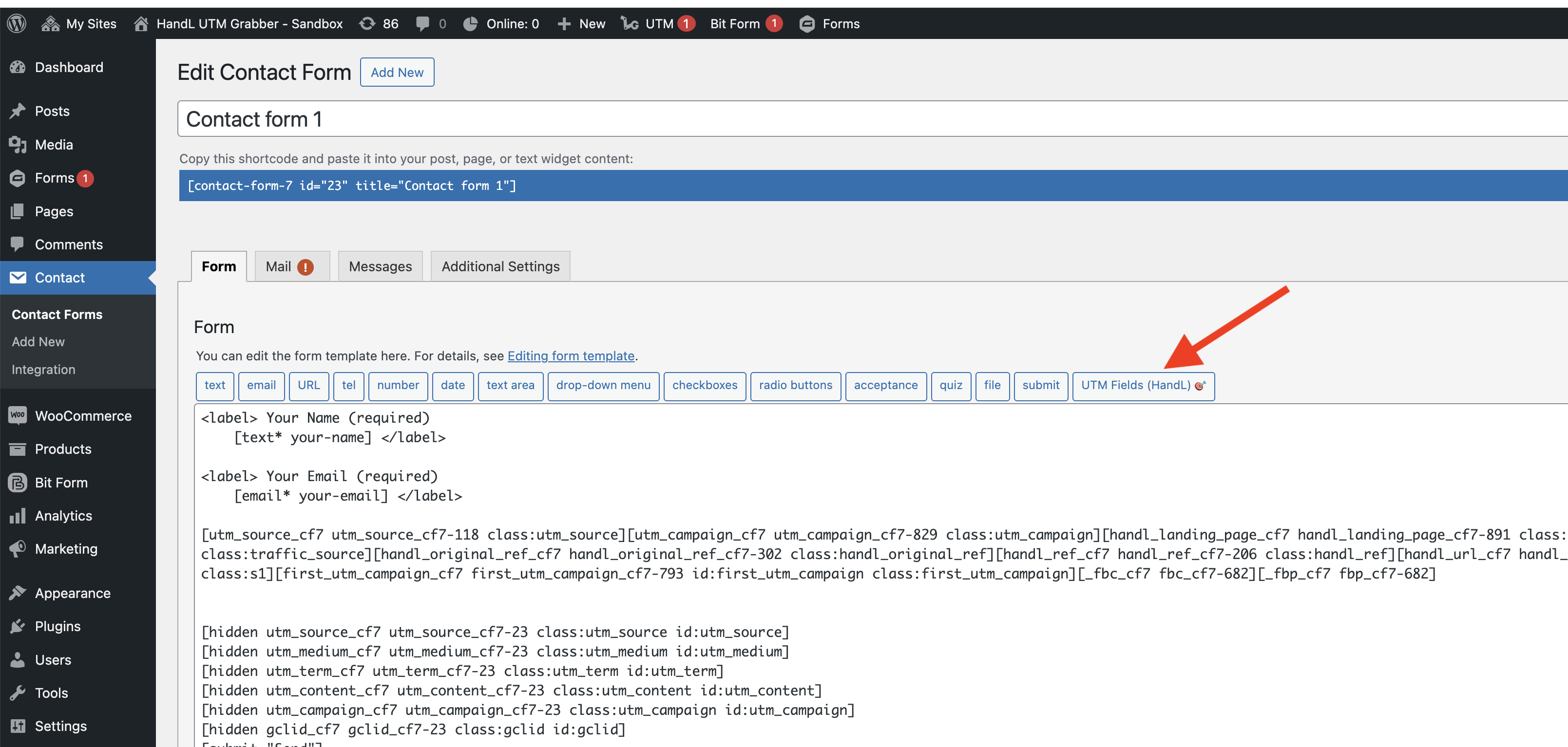
2.Paste The Code Shown Below to the Form Section Like that
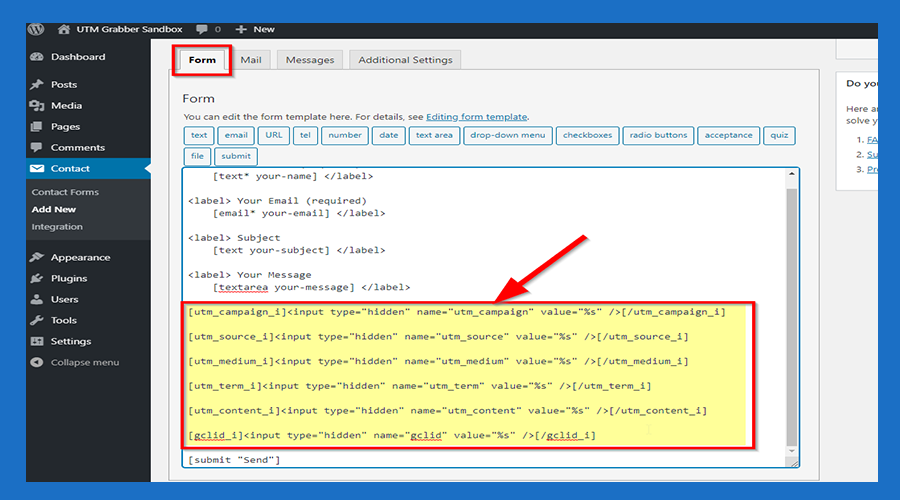
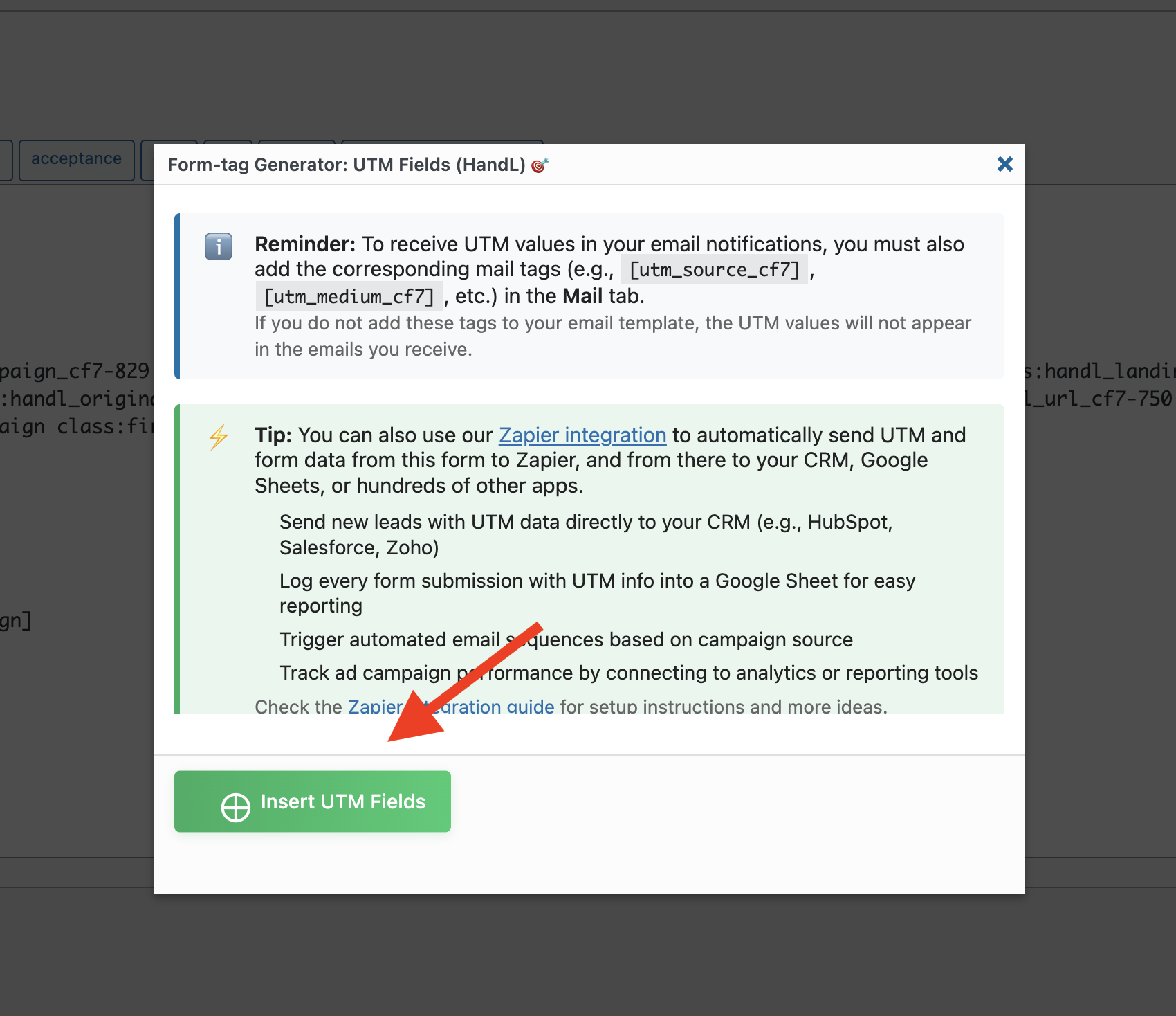
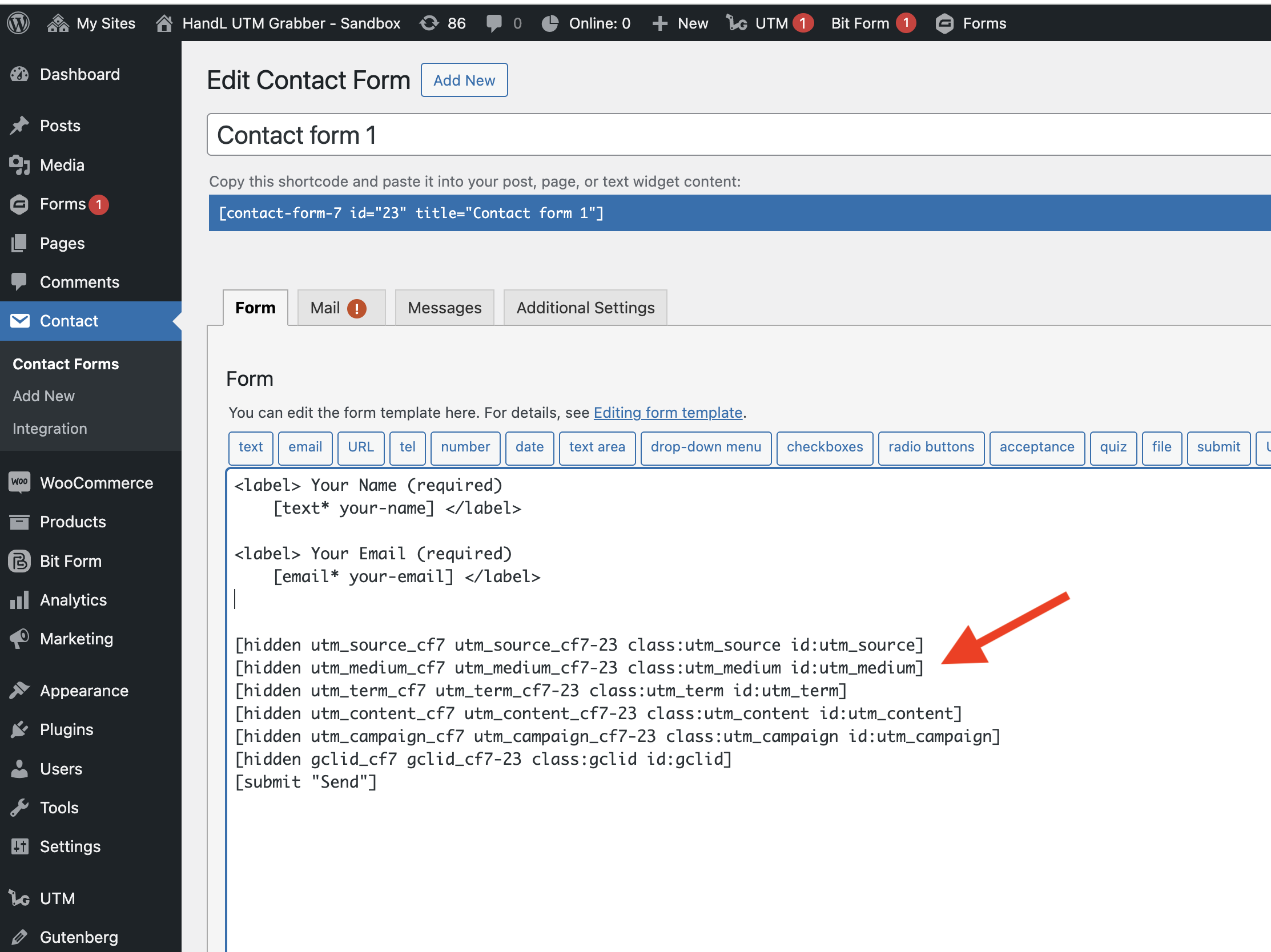
--->Code Snippets<---
[utm_campaign_i]<inputhidden type="hidden"utm_source_cf7 name="utm_campaign"utm_source_cf7-23 value="%s"class:utm_source />[/utm_campaign_i]id:utm_source]
[utm_source_i]<inputhidden type="hidden"utm_medium_cf7 name="utm_source"utm_medium_cf7-23 value="%s"class:utm_medium />[/utm_source_i]id:utm_medium]
[utm_medium_i]<inputhidden type="hidden"utm_term_cf7 name="utm_medium"utm_term_cf7-23 value="%s"class:utm_term />[/utm_medium_i]id:utm_term]
[utm_term_i]<inputhidden type="hidden"utm_content_cf7 name="utm_term"utm_content_cf7-23 value="%s"class:utm_content />[/utm_term_i]id:utm_content]
[utm_content_i]<inputhidden type="hidden"utm_campaign_cf7 name="utm_content"utm_campaign_cf7-23 value="%s"class:utm_campaign />[/utm_content_i]id:utm_campaign]
[gclid_i]<inputhidden type="hidden"gclid_cf7 name="gclid"gclid_cf7-23 value="%s"class:gclid />[/gclid_i]id:gclid]
3.Paste The Code Shown Below to the Mail Section Like that
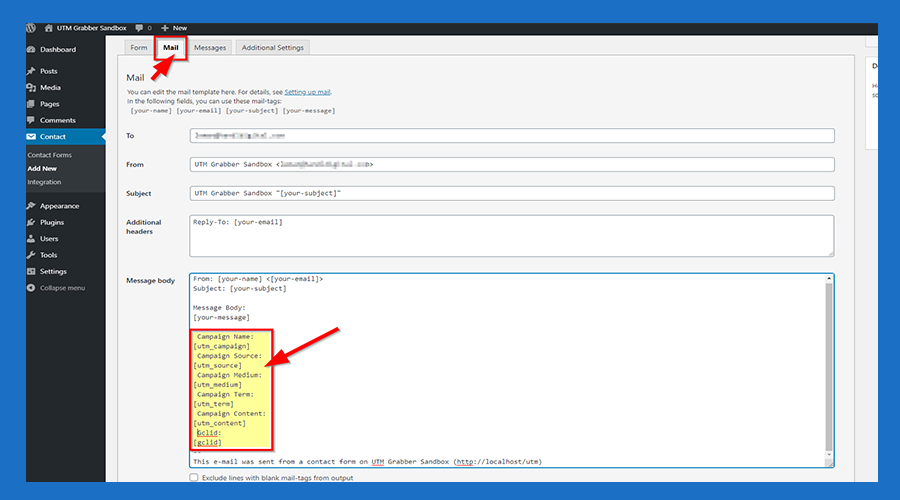
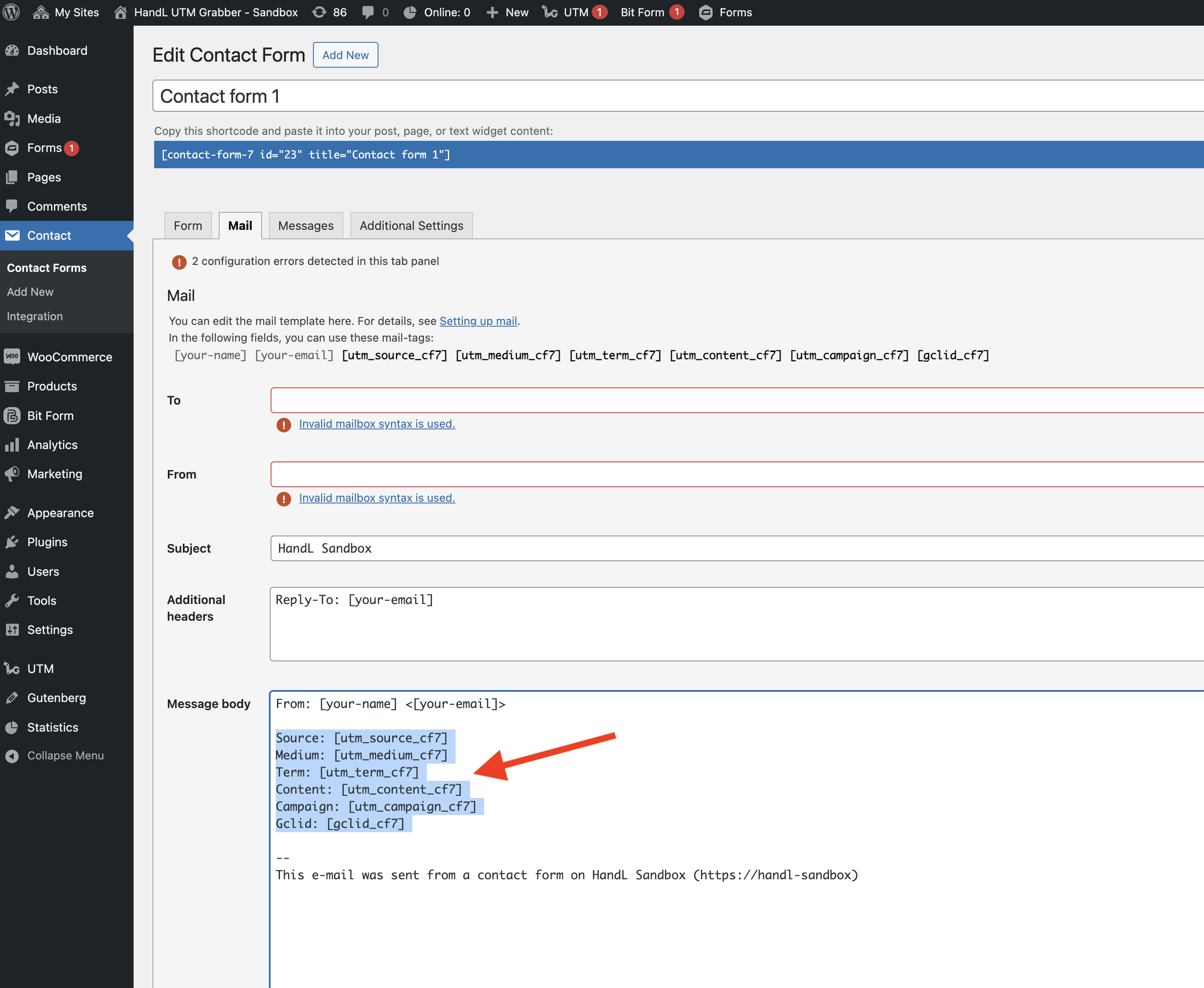
--->Code Snippets<---
Campaign Name:
[utm_campaign]
Campaign Source: [utm_source]
Campaignutm_source_cf7]
Medium: [utm_medium]
Campaignutm_medium_cf7]
Term: [utm_term]
Campaignutm_term_cf7]
Content: [utm_content]utm_content_cf7]
Campaign: [utm_campaign_cf7]
Gclid: [gclid]gclid_cf7]
4.Click the 'Save' Button
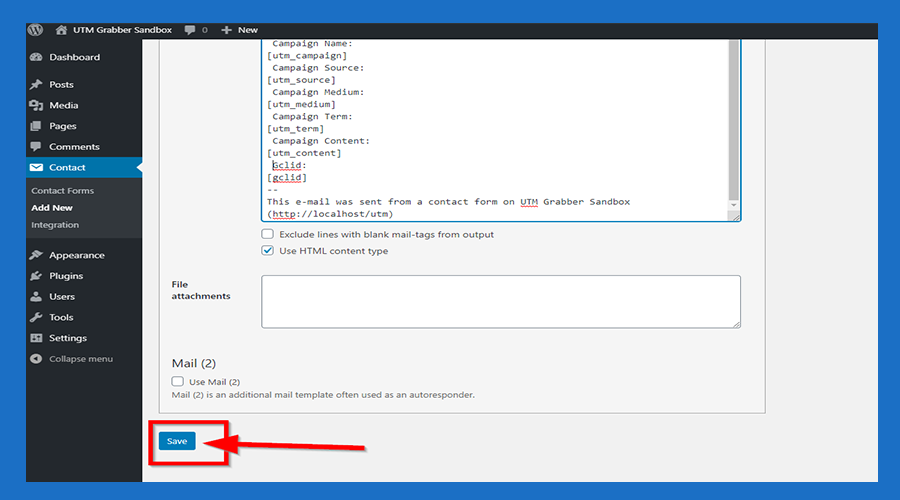
5.Copy the Shortcode
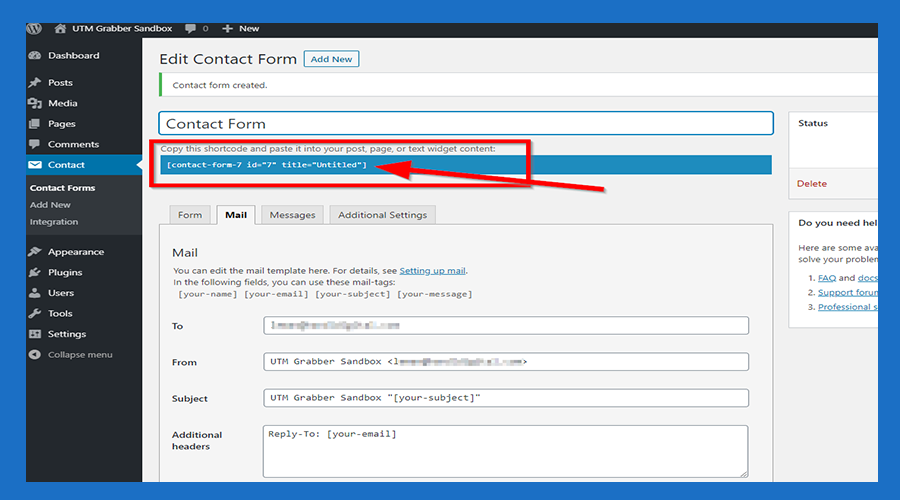
6.Click 'Pages' and then click the 'Add New' button
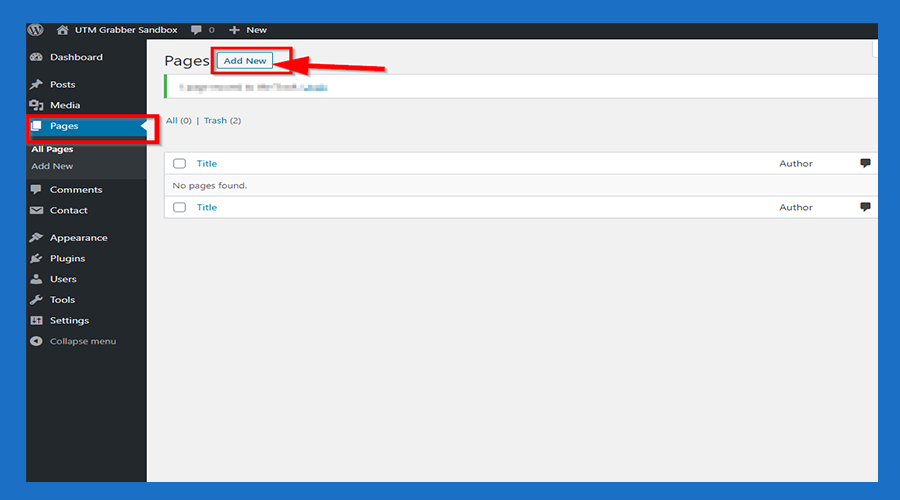
7.Paste the code you copied
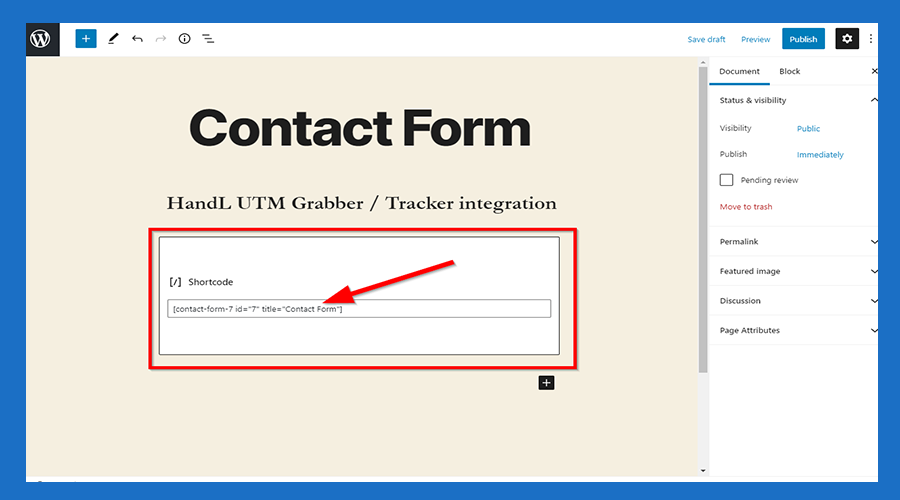
8.Click the 'Publish' Button
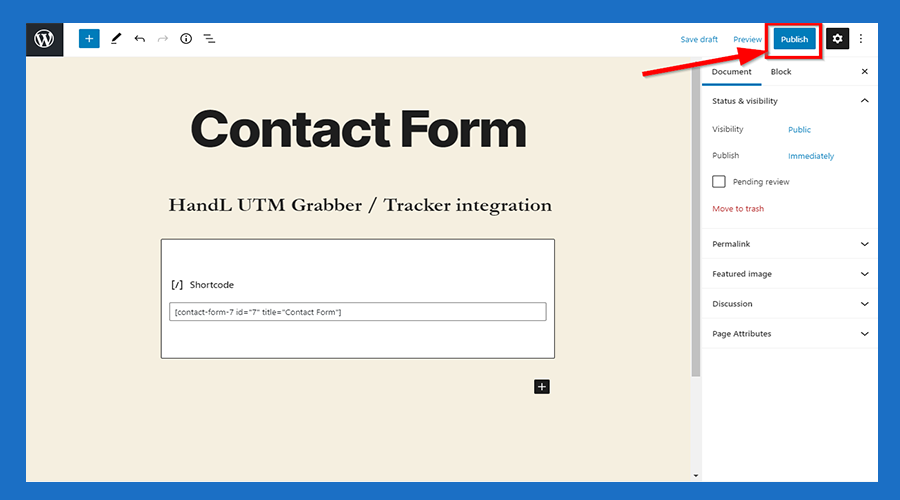
9.Click 'View Page' Button
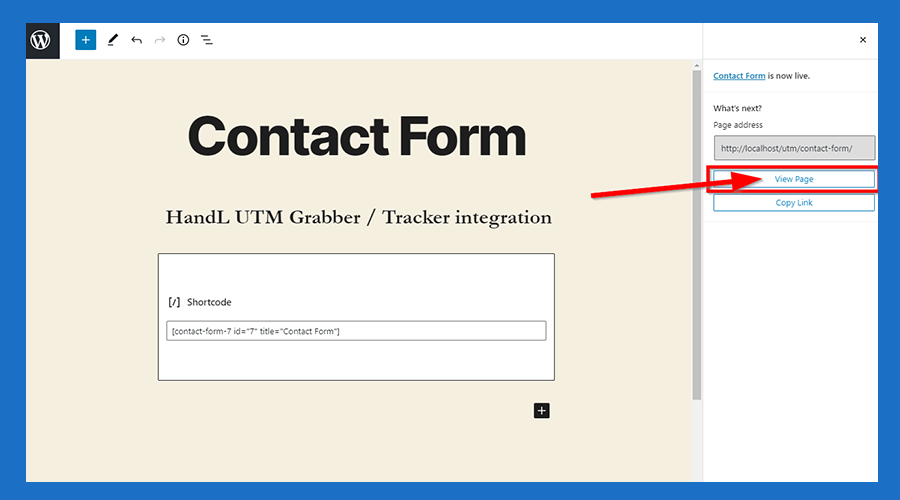
10.Now You are Ready to roll