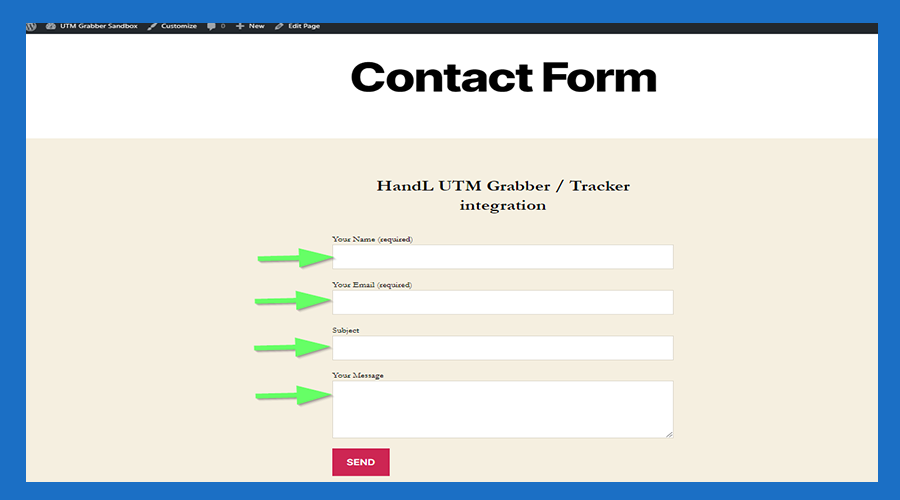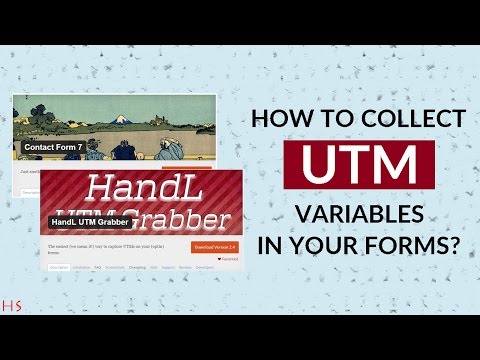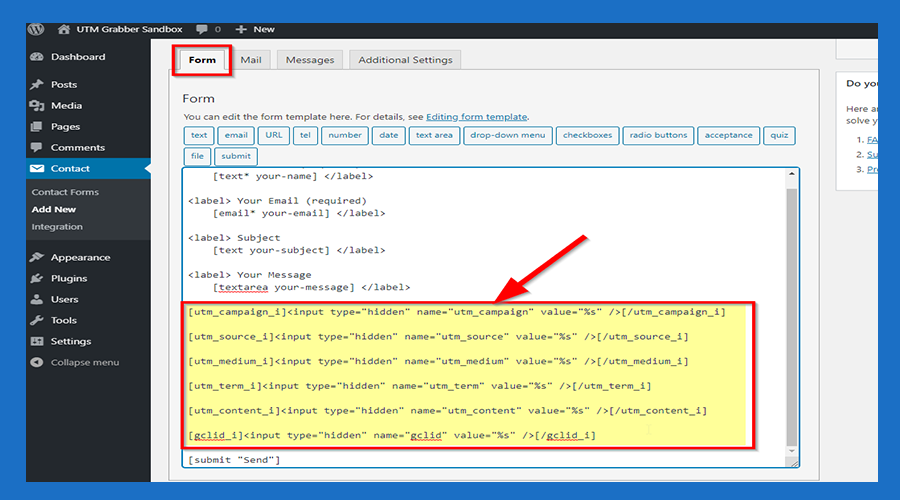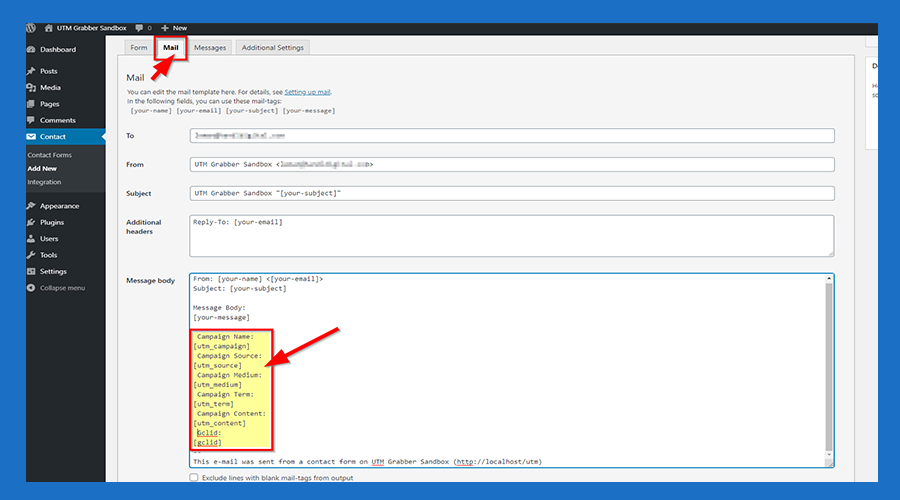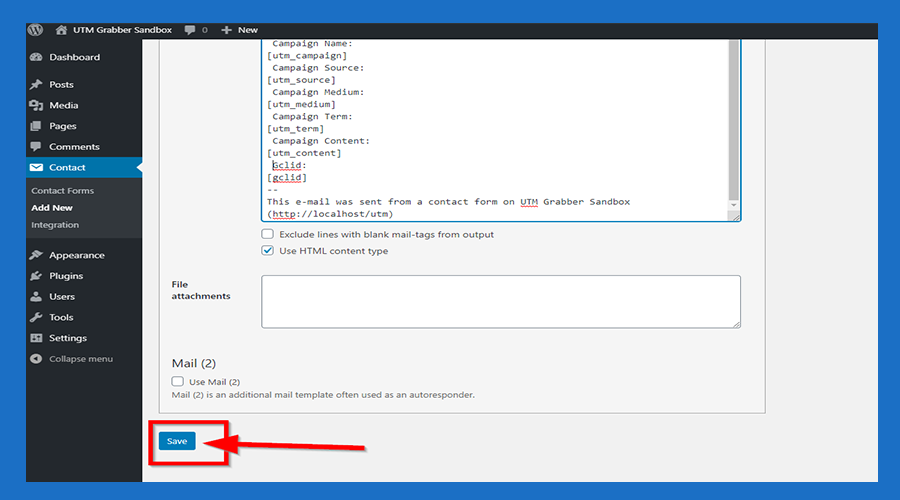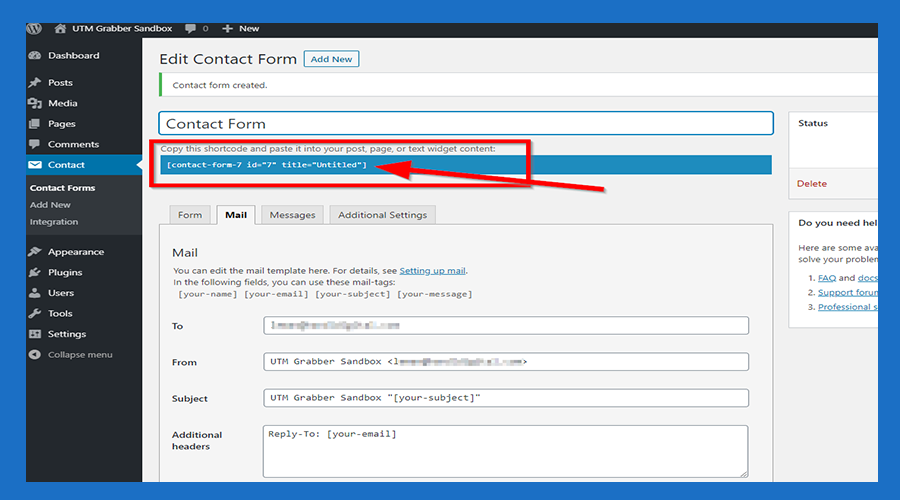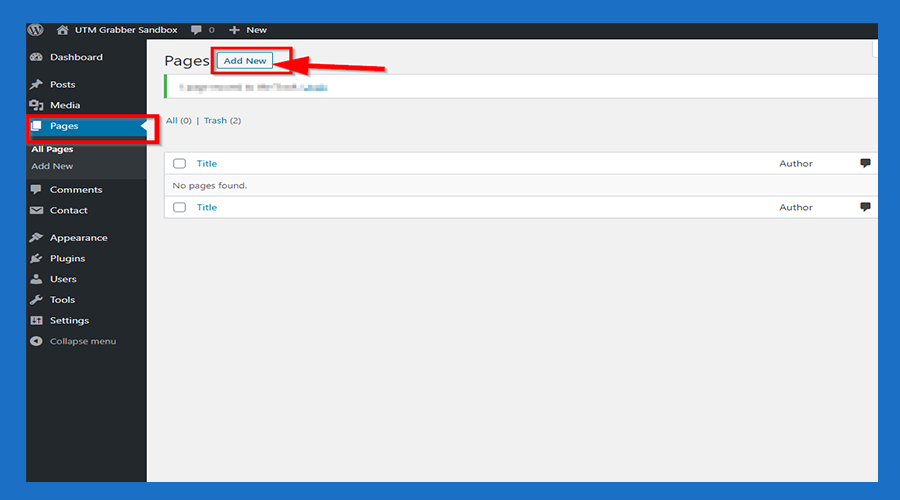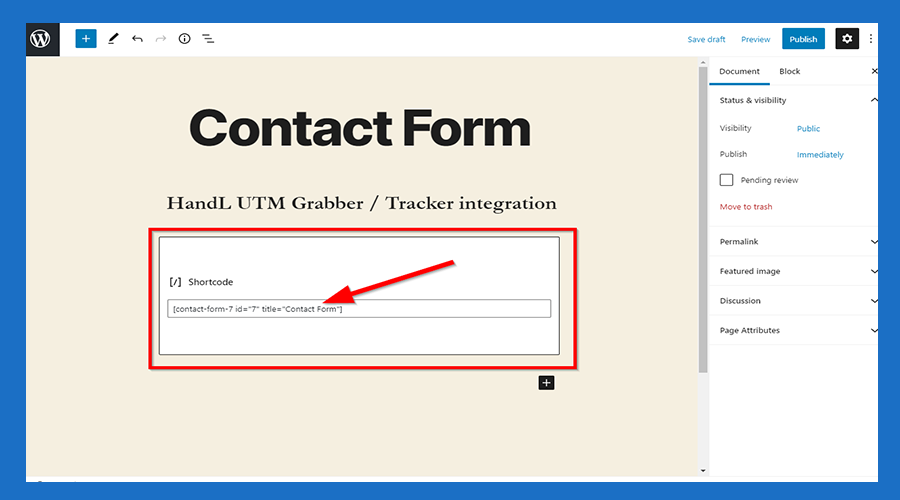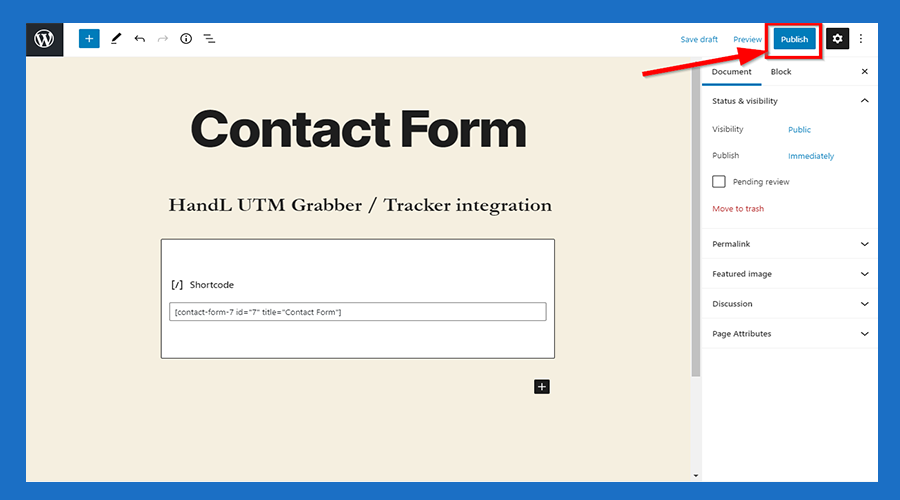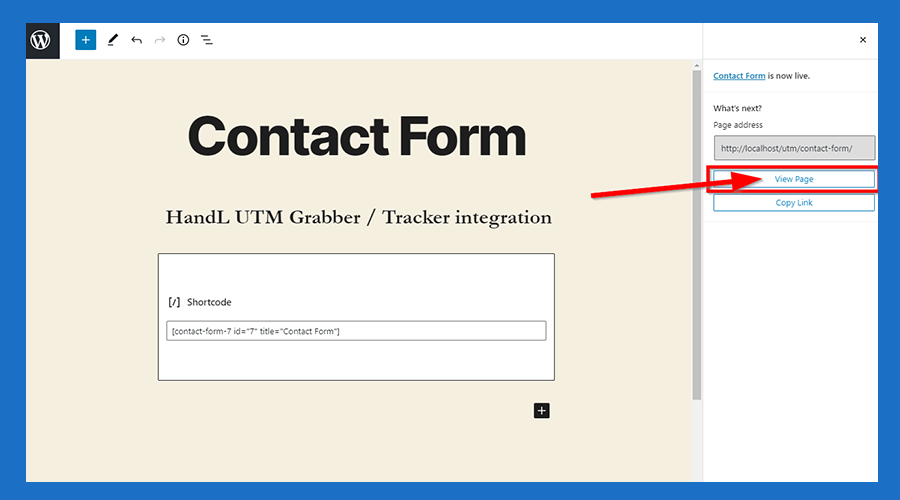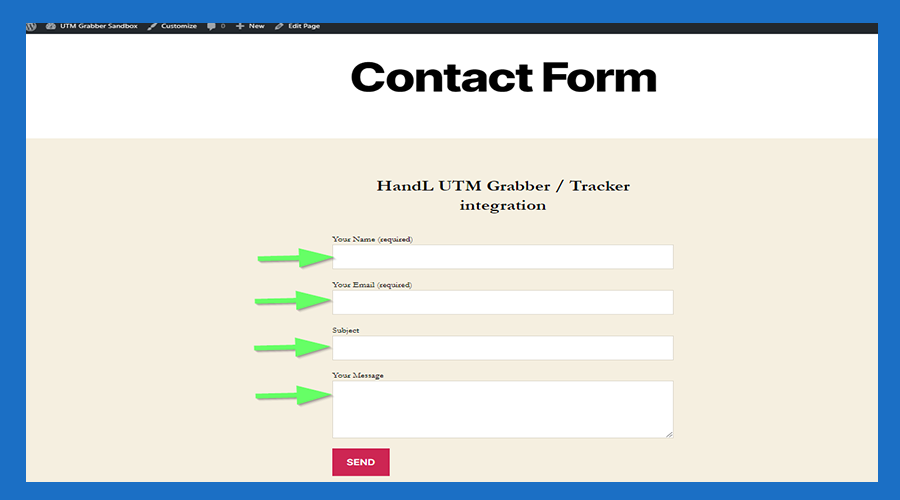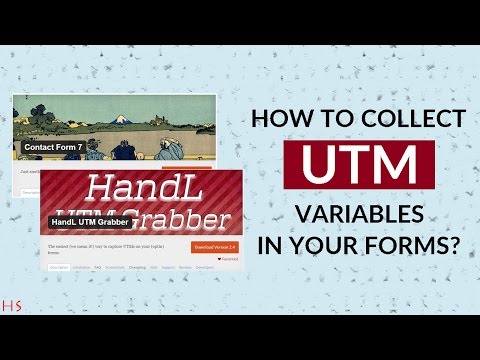Contact Form 7 UTM Tracking

2.Paste The Code Shown Below to the Form Section Like that
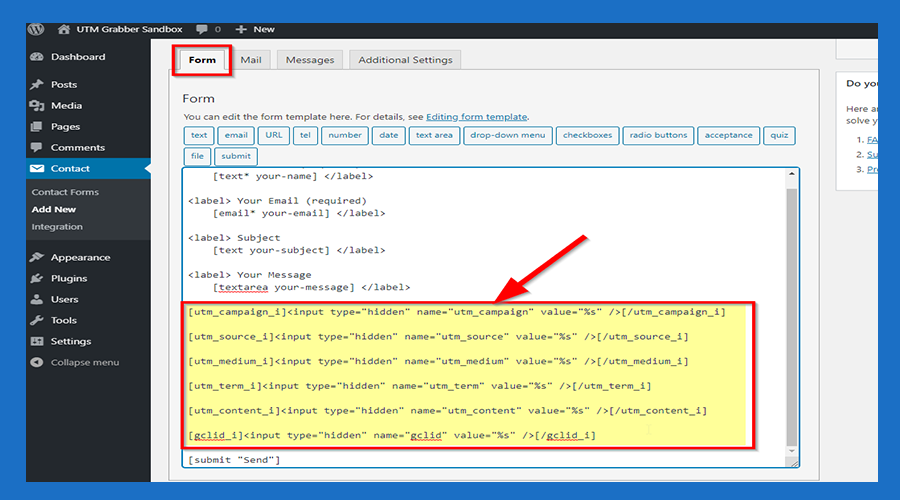
--->Code Snippets<---
[utm_campaign_i]<input type="hidden" name="utm_campaign" value="%s" />[/utm_campaign_i]
[utm_source_i]<input type="hidden" name="utm_source" value="%s" />[/utm_source_i]
[utm_medium_i]<input type="hidden" name="utm_medium" value="%s" />[/utm_medium_i]
[utm_term_i]<input type="hidden" name="utm_term" value="%s" />[/utm_term_i]
[utm_content_i]<input type="hidden" name="utm_content" value="%s" />[/utm_content_i]
[gclid_i]<input type="hidden" name="gclid" value="%s" />[/gclid_i]
3.Paste The Code Shown Below to the Mail Section Like that
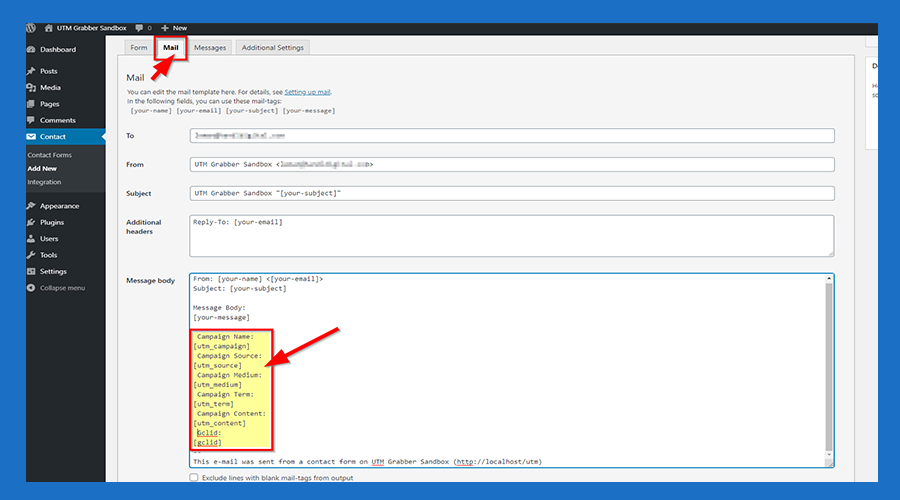
--->Code Snippets<---
Campaign Name:
[utm_campaign]
Campaign Source:
[utm_source]
Campaign Medium:
[utm_medium]
Campaign Term:
[utm_term]
Campaign Content:
[utm_content]
Gclid:
[gclid]
4.After Save Your All Edits toClick the Form'Save' Copy That ShortcodeButton
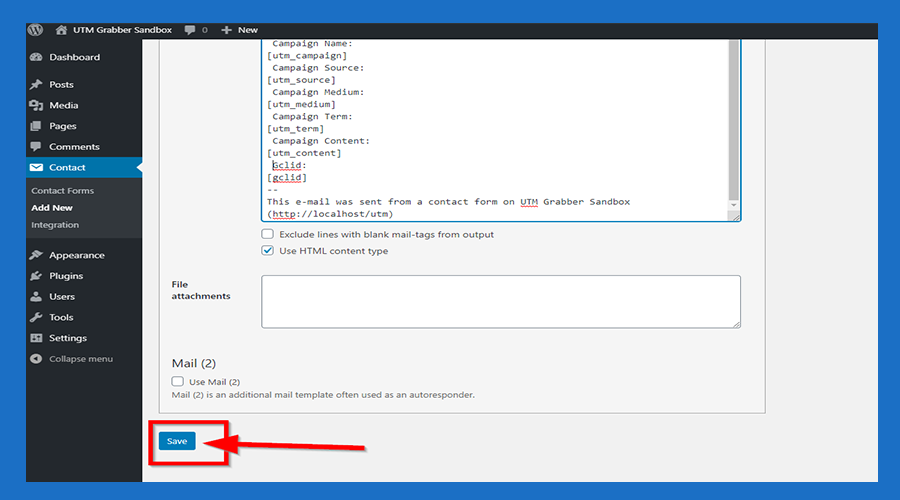
5.ClickCopy Pagesthe Button and Add NewShortcode
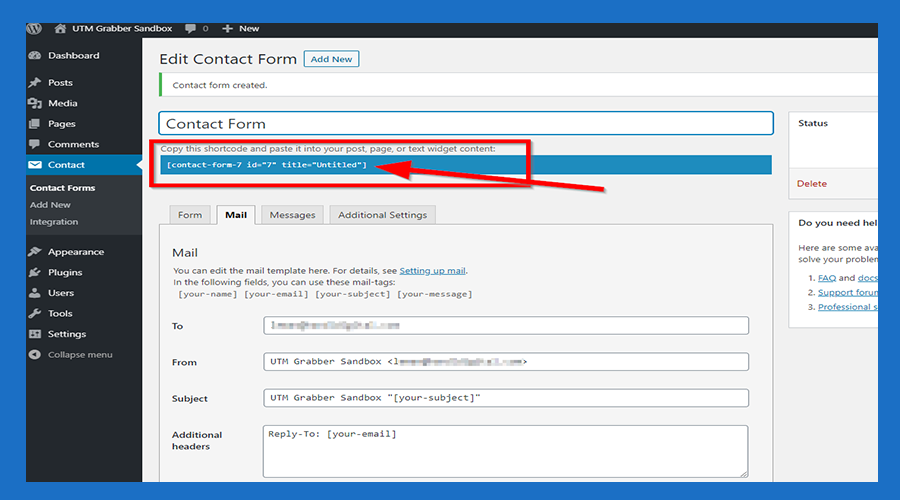
6.PasteClick 'Pages' and then click the Shortcode'Add thatNew' you copied to your Page and Click Publishbutton
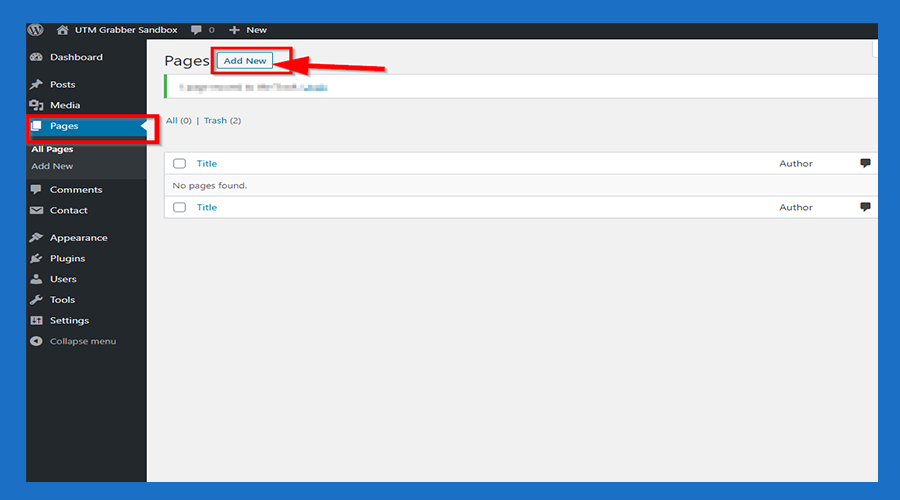
7.ClickPaste Viewthe Pagecode you copied
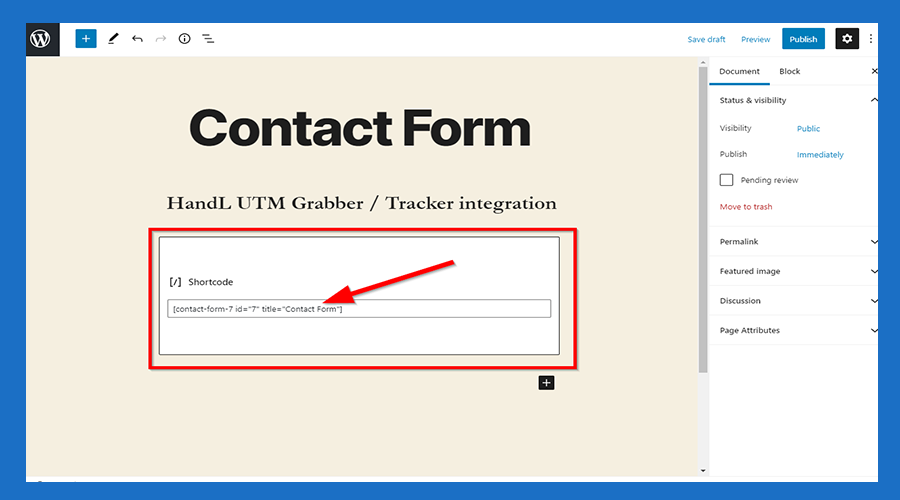
8.FillClick Thethe Blanks'Publish' on Your Form and SEND.Button
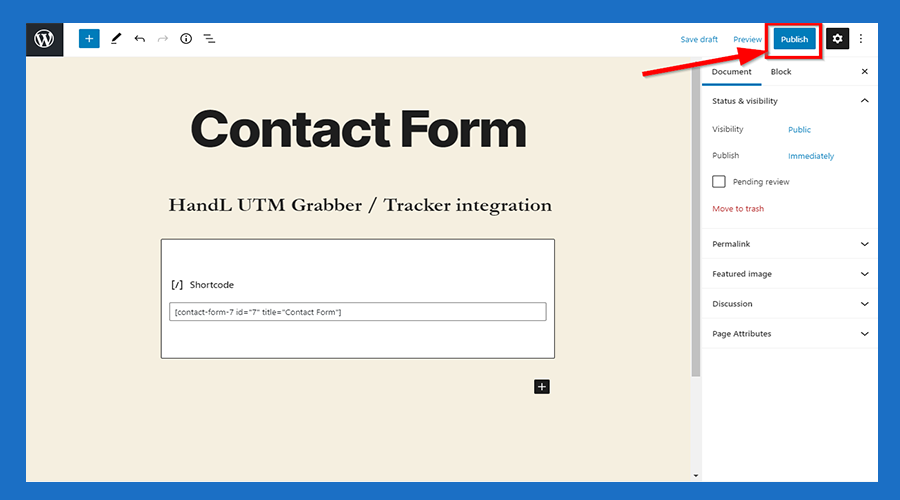
9.ThisClick is'View HowPage' it Looks Like in Email.Button
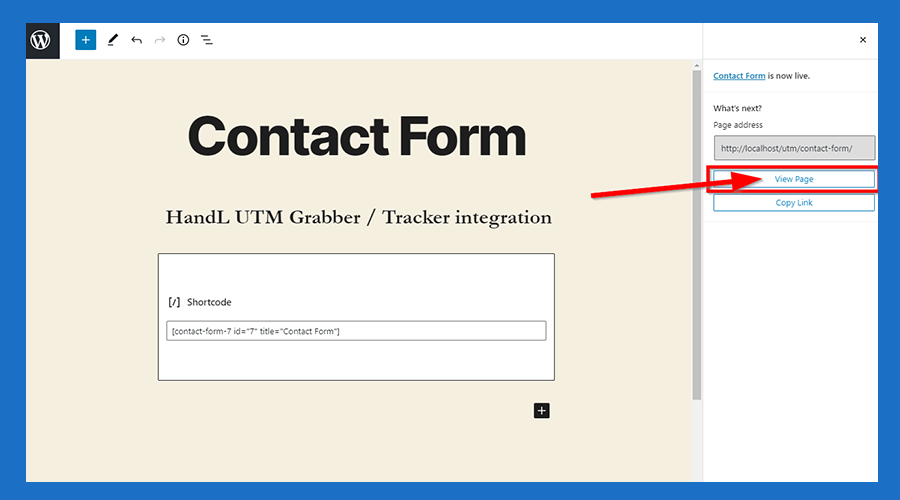
10.Now You are Ready to roll