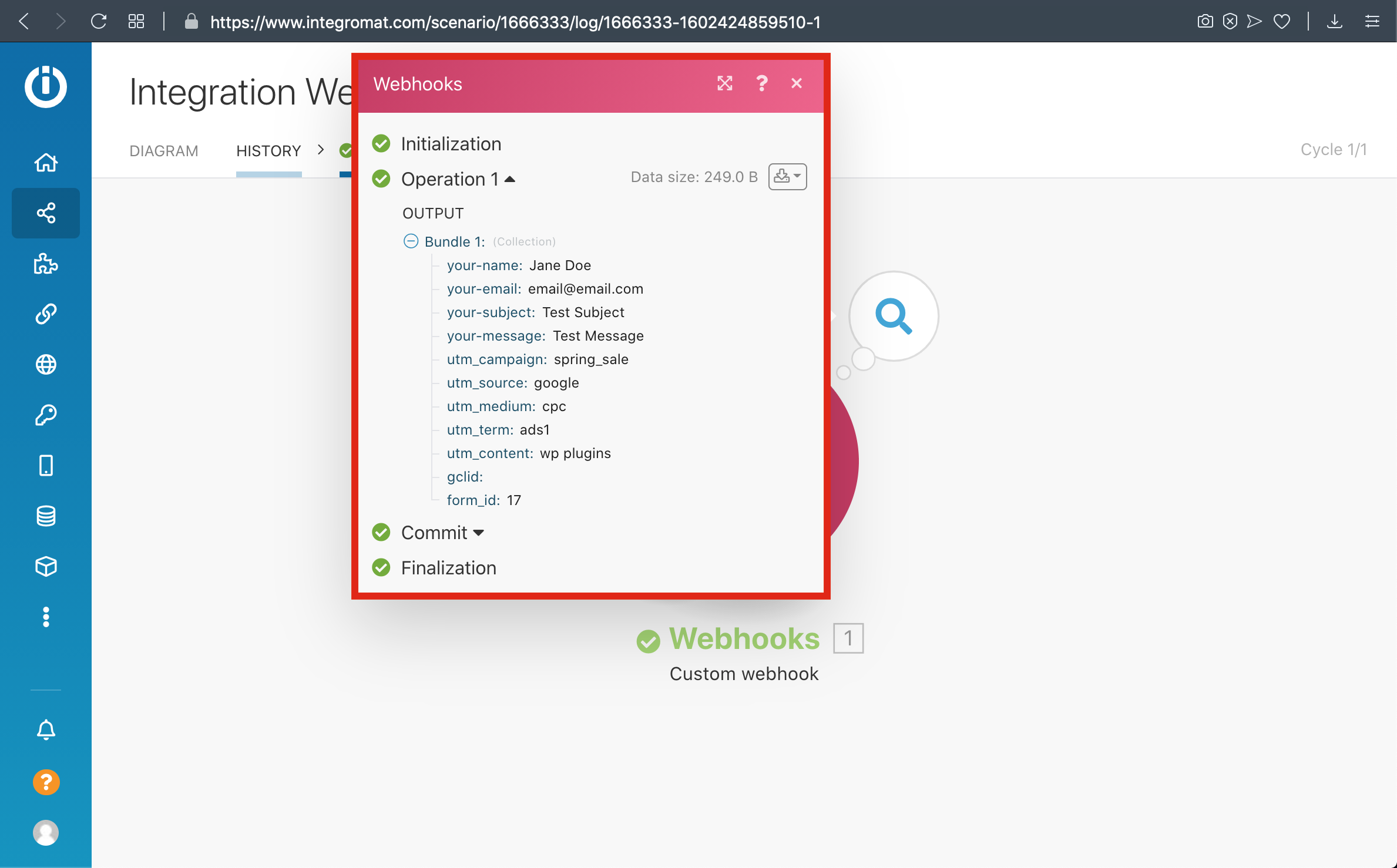Skip to main content
Contact Form 7 To Integromat
1.1-) ClickCreate Formsa andnew 'Add New' ButtonScenario
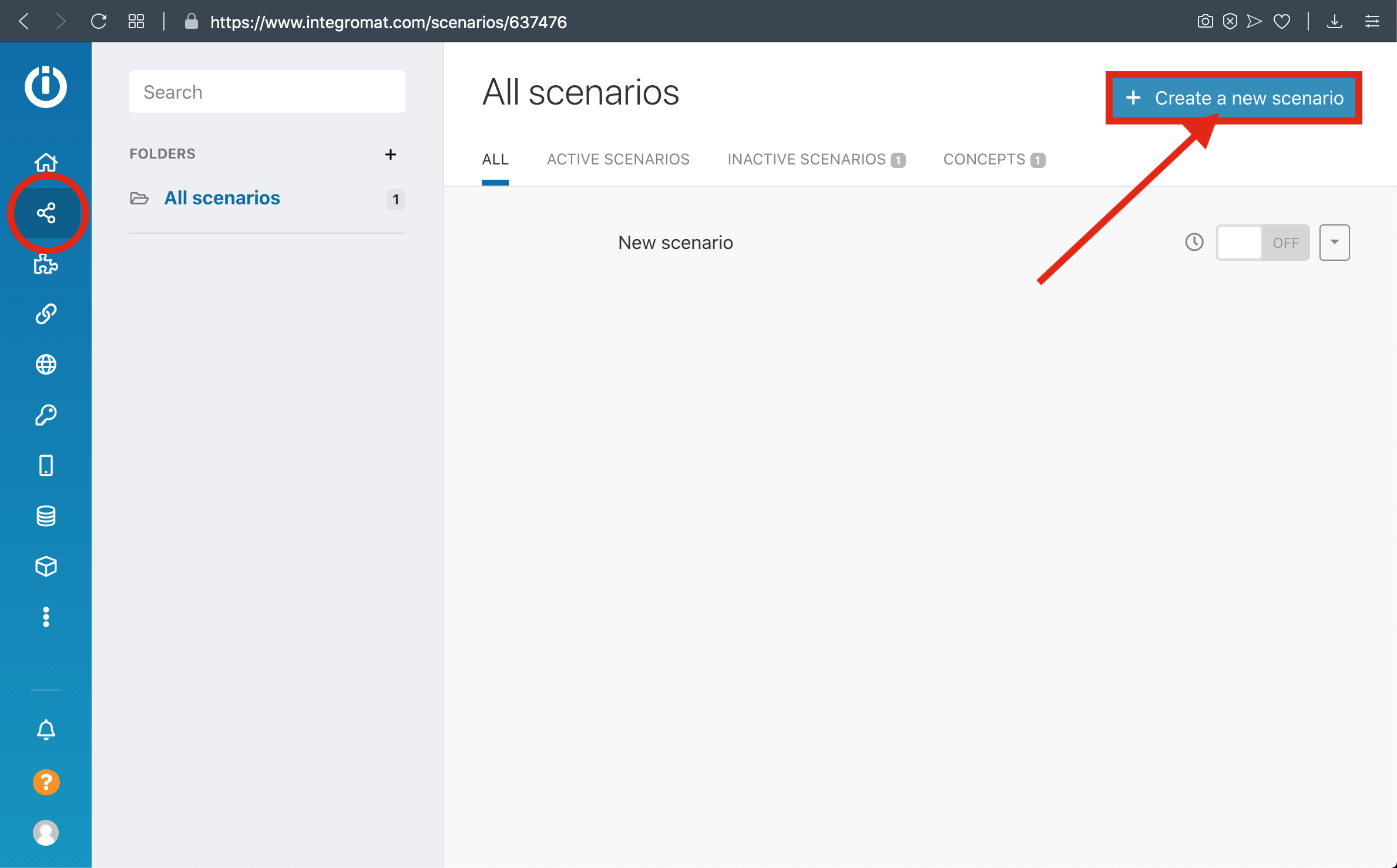
1.2-) Select Webhook and Click FormsContinue
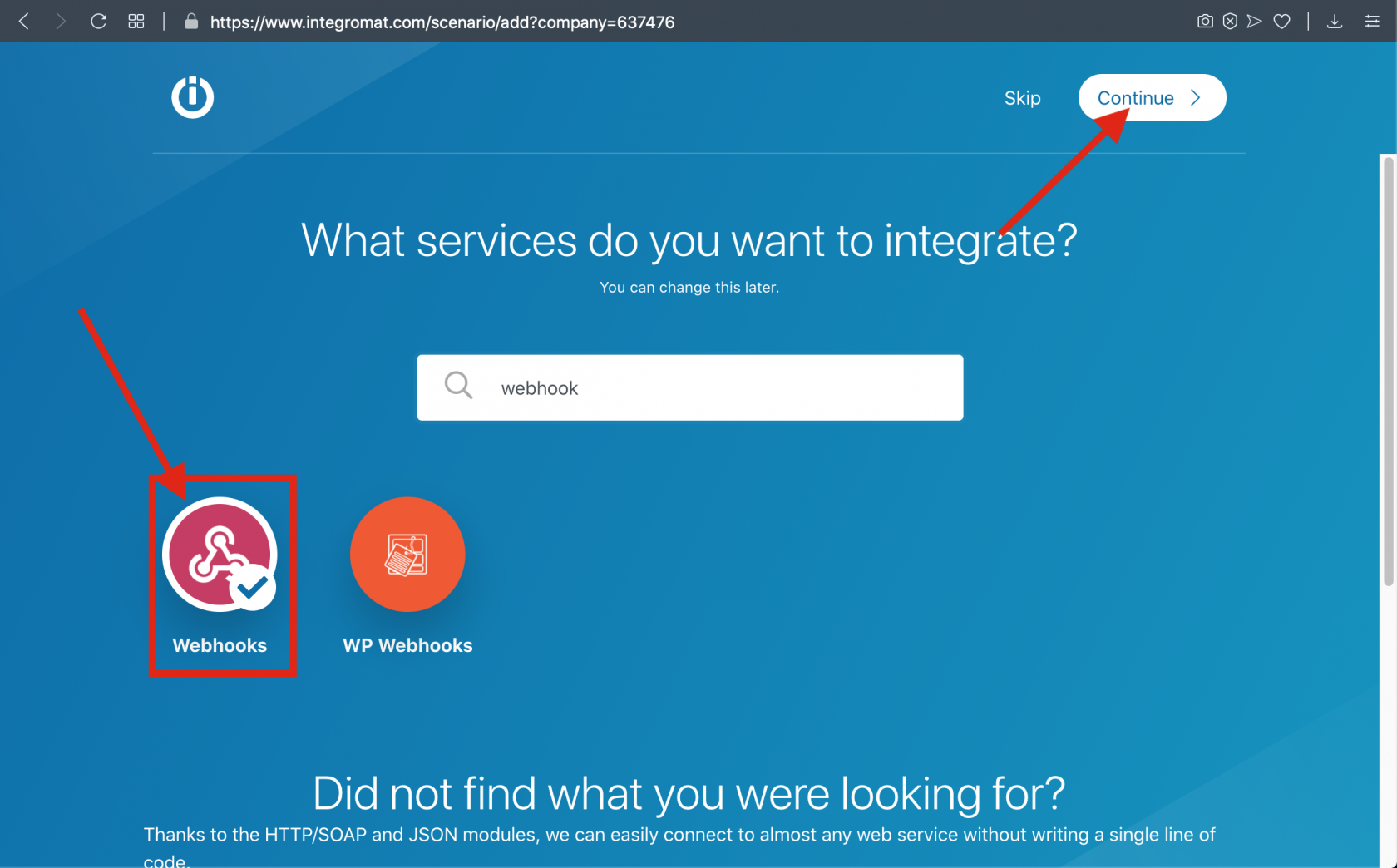
3-) Select Custom Webhook
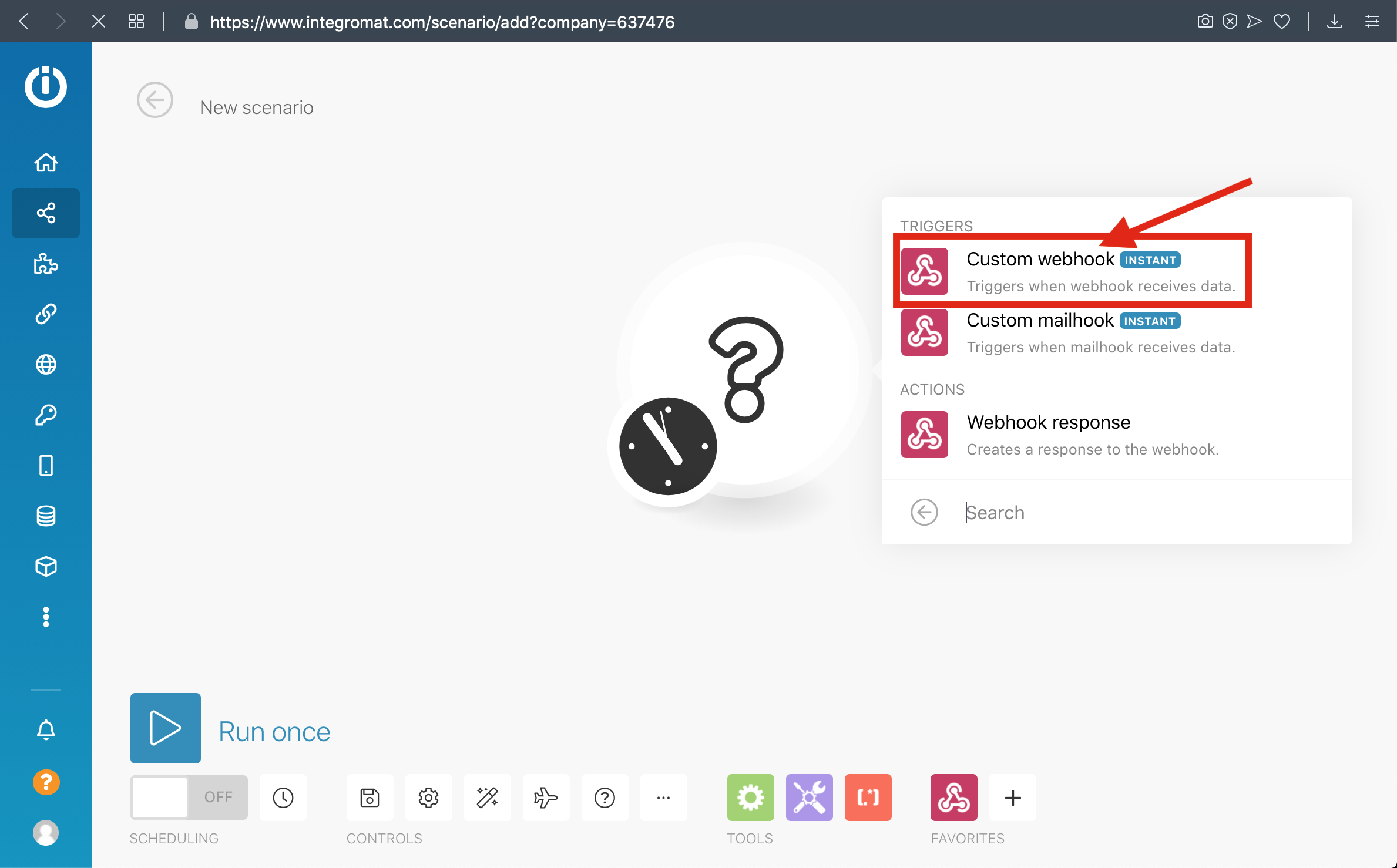
4-) Click Add and Enter your Webhook Name then save it
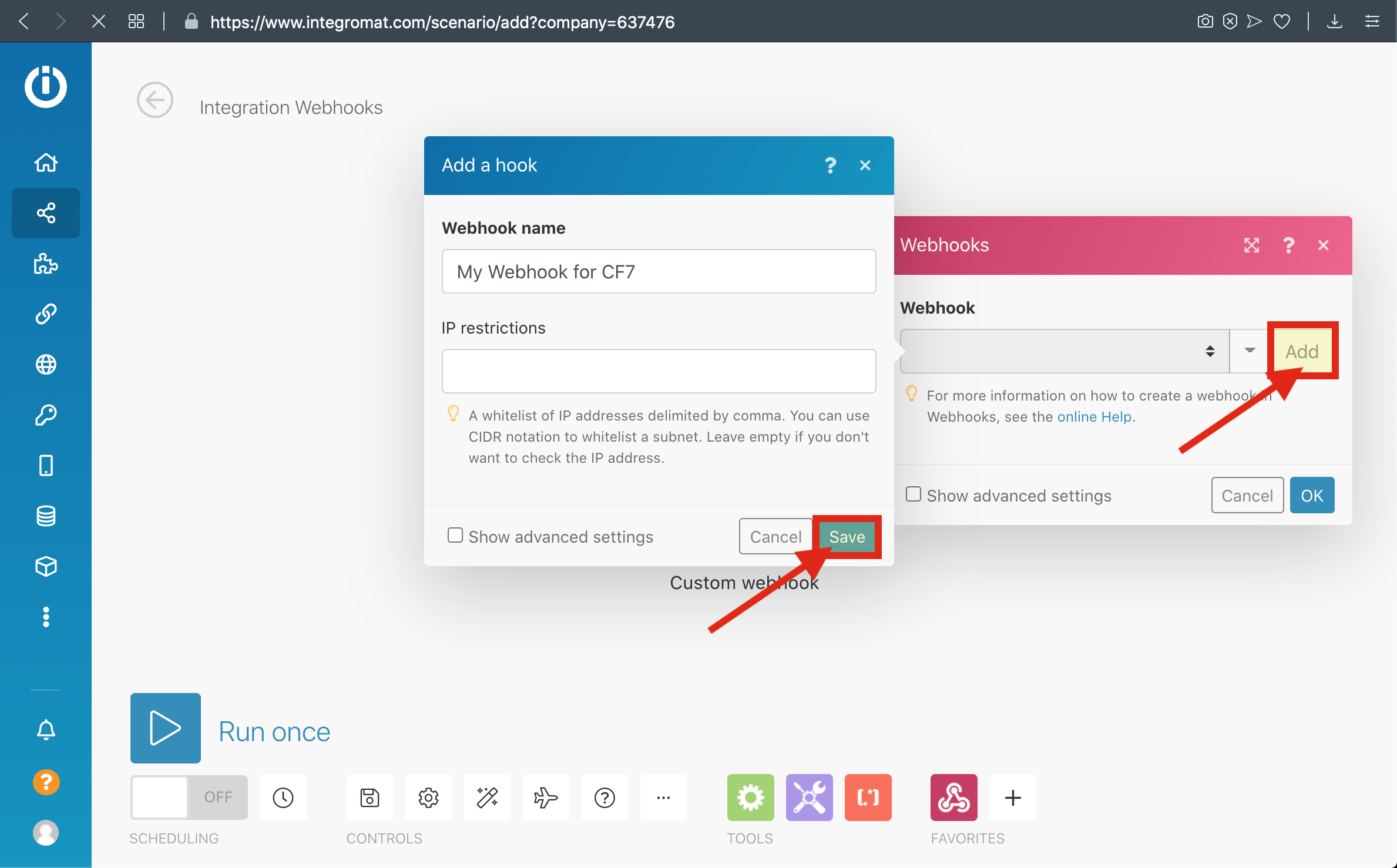
5-) Copy the Webhook URL to the clipboard and click 'AddOK' New'then click Run Once Button
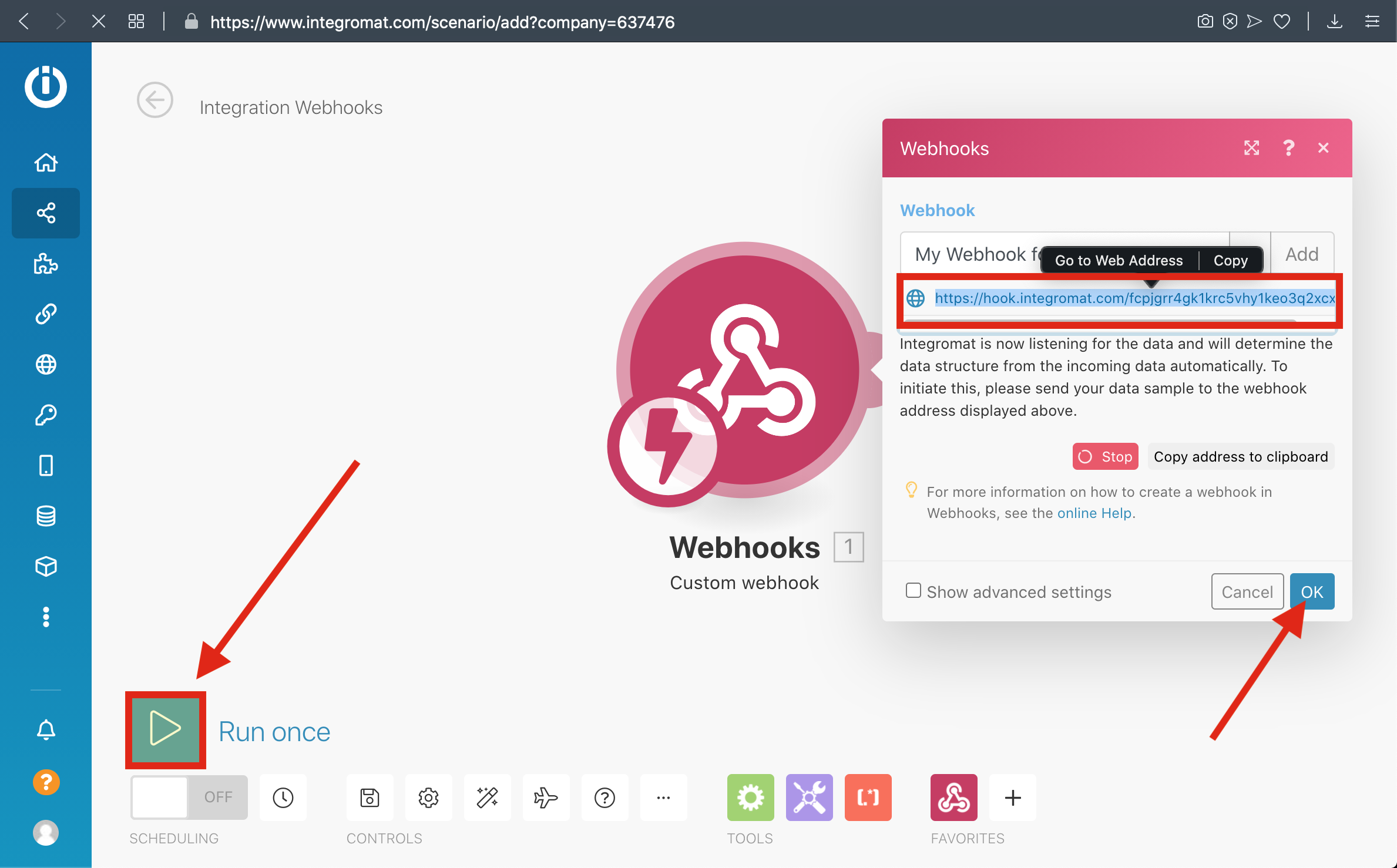
1.6-) ClickPaste FormsThe Webhook URL that you copied before to the Integromat section From UTM Settings
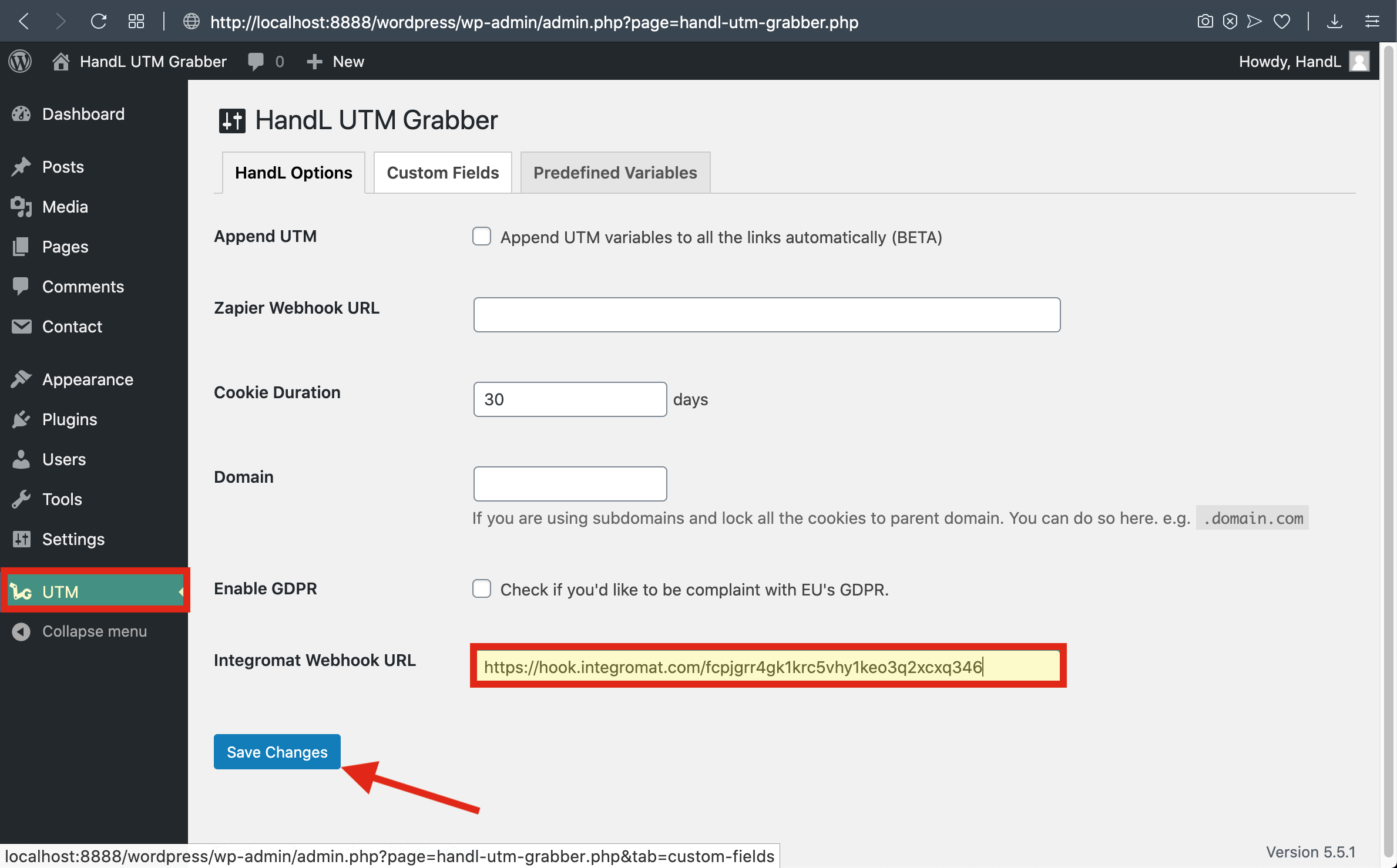
7-) Go To Campaign URL Builder and 'AddCopy New'The ButtonURL
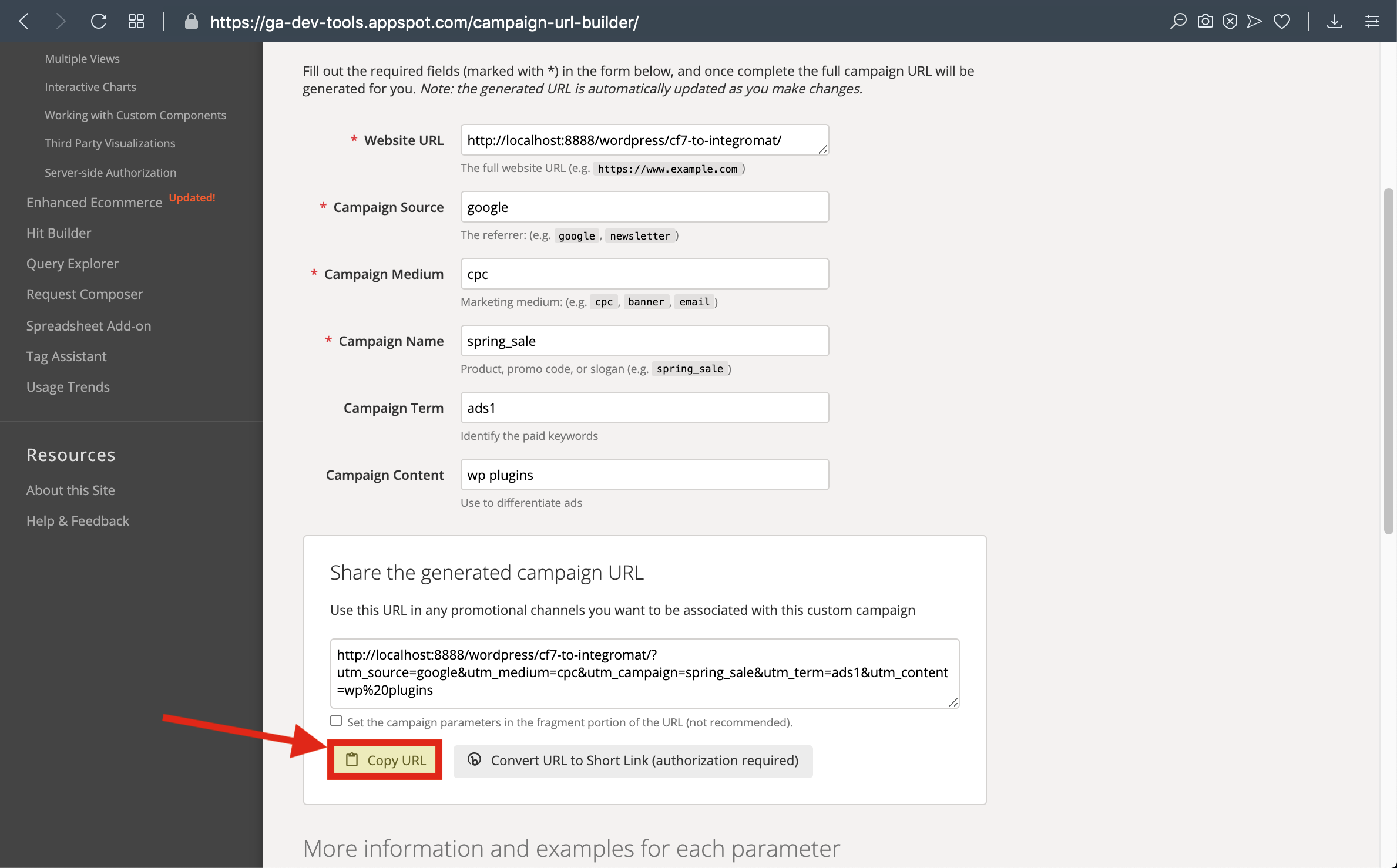
1.8-) ClickPaste FormsThe URL and 'AddFill New'The Buttonform then send it
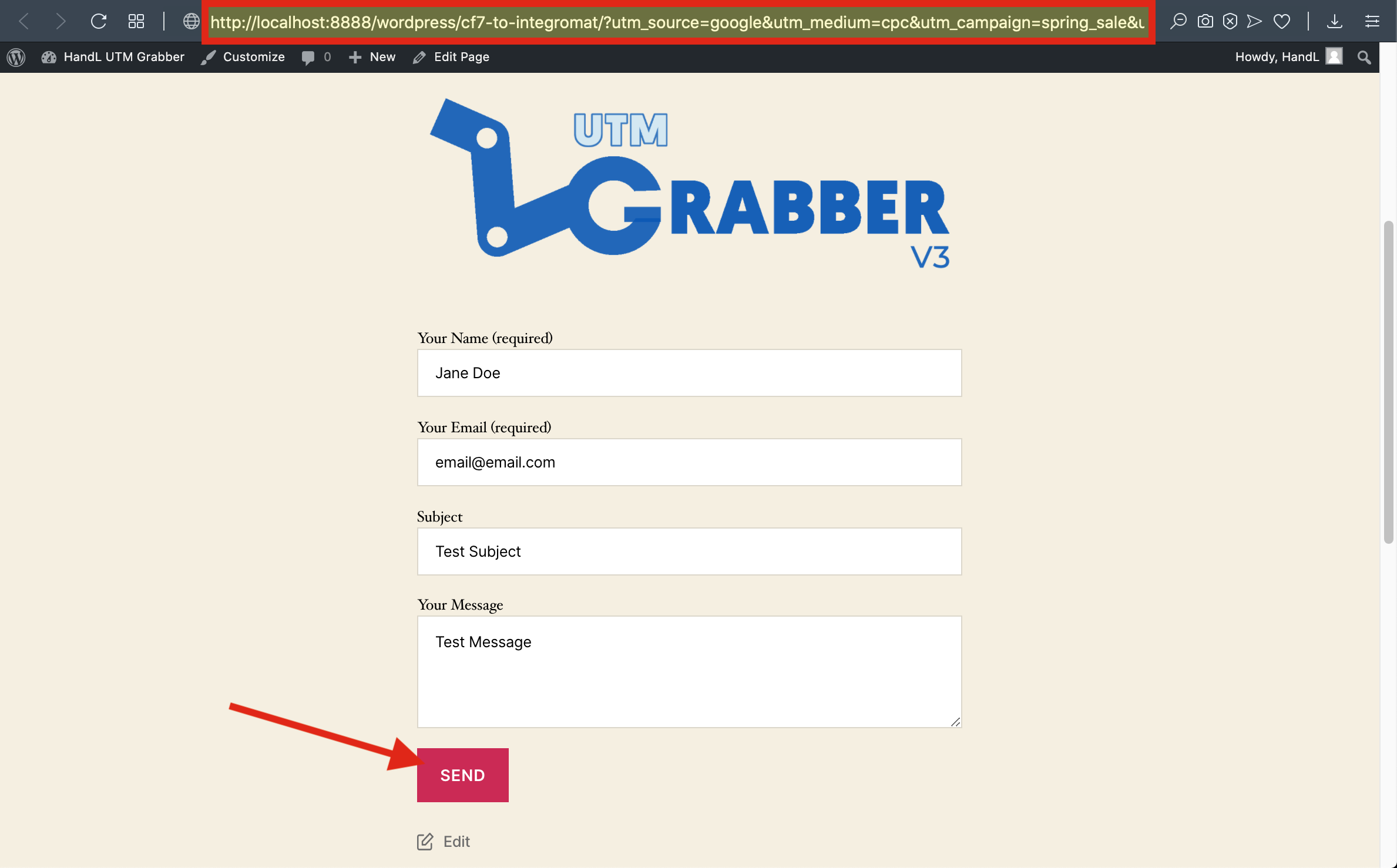
1.9-) ClickGo FormsTo andScenarios 'Addto New'see Buttonyour Data
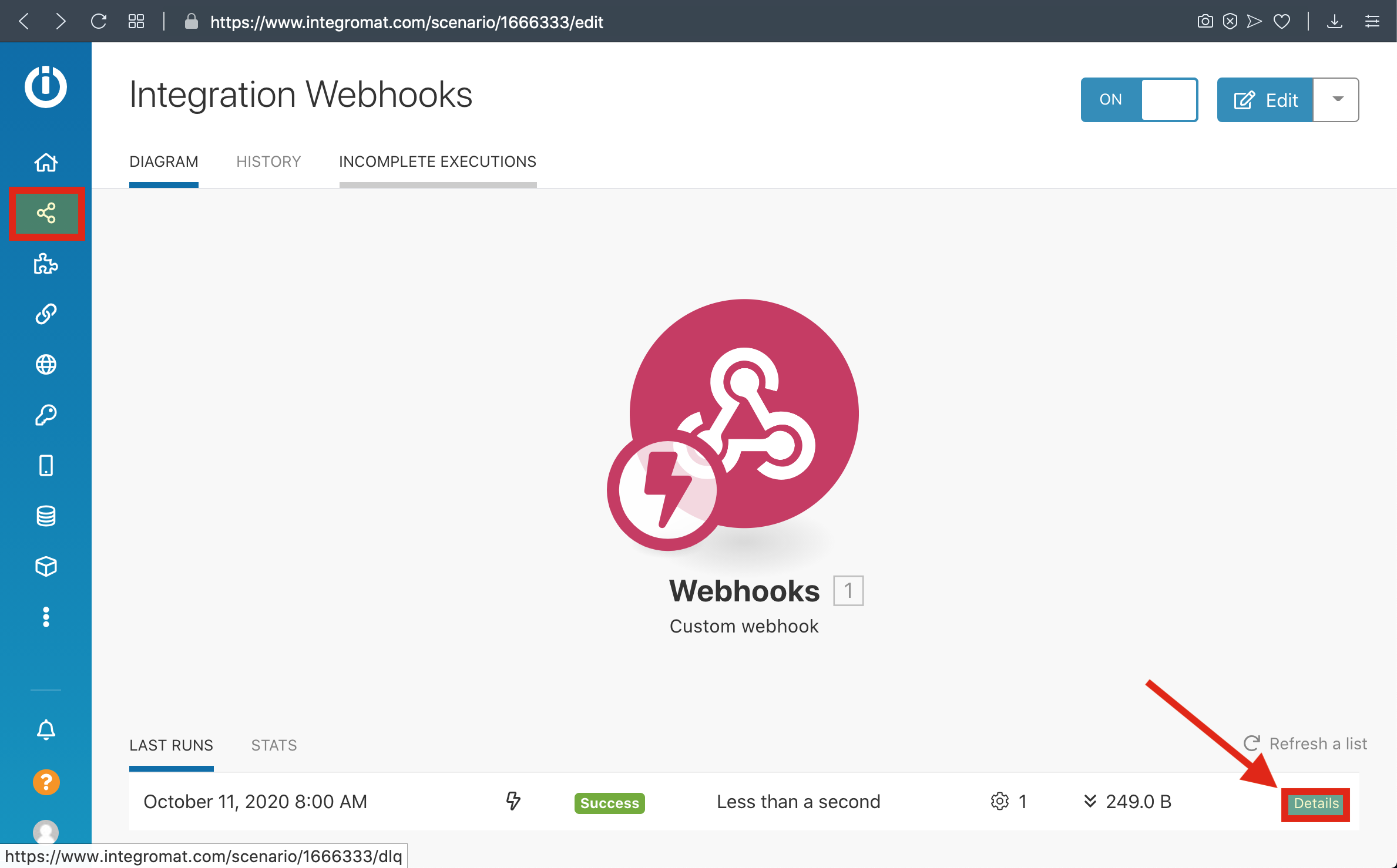
1.10-) ClickHere Formsis andYour 'Add New' ButtonResult