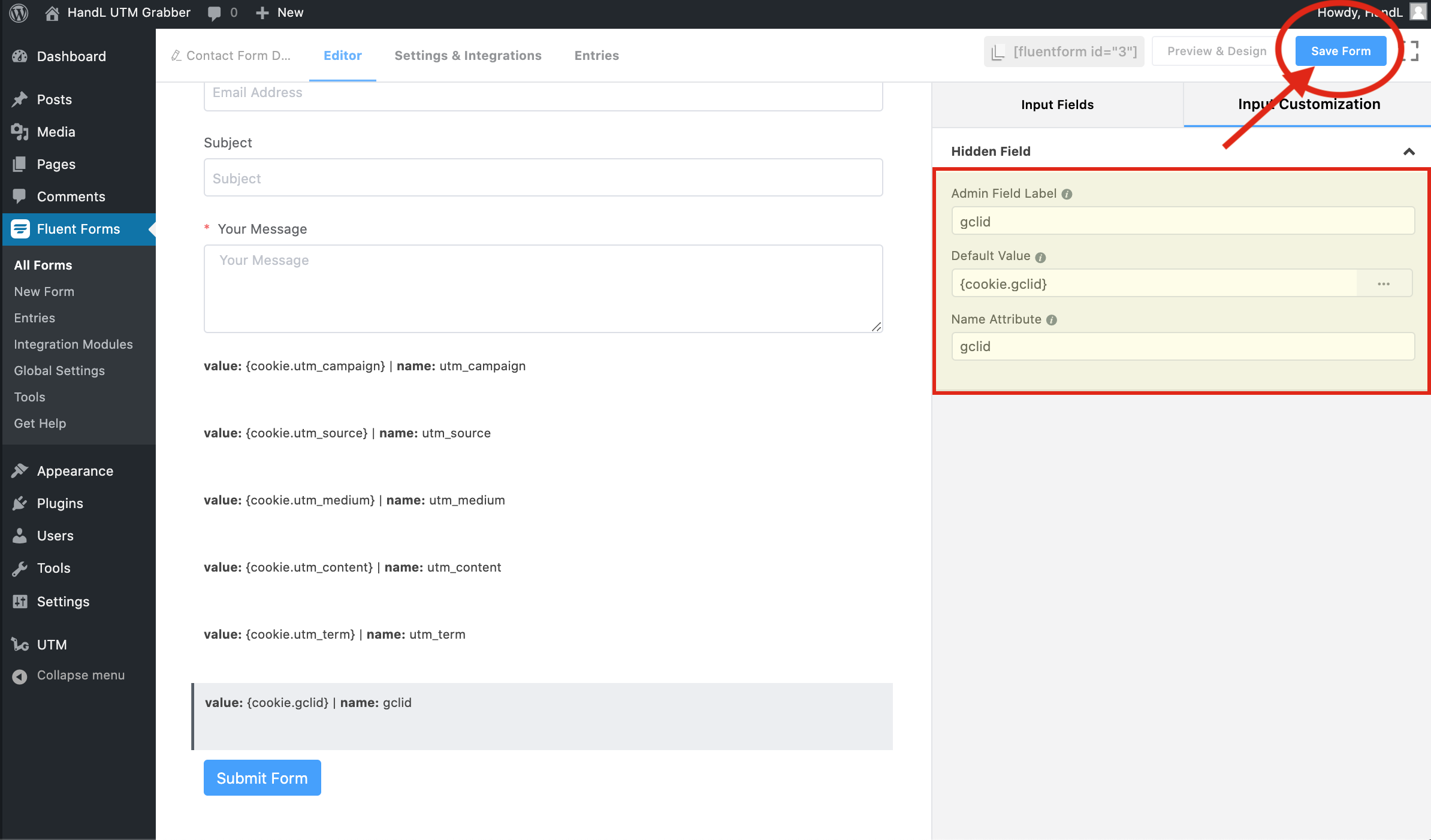Skip to main content
Fluent Forms UTM Tracking
1.Create A Basic Contact Form
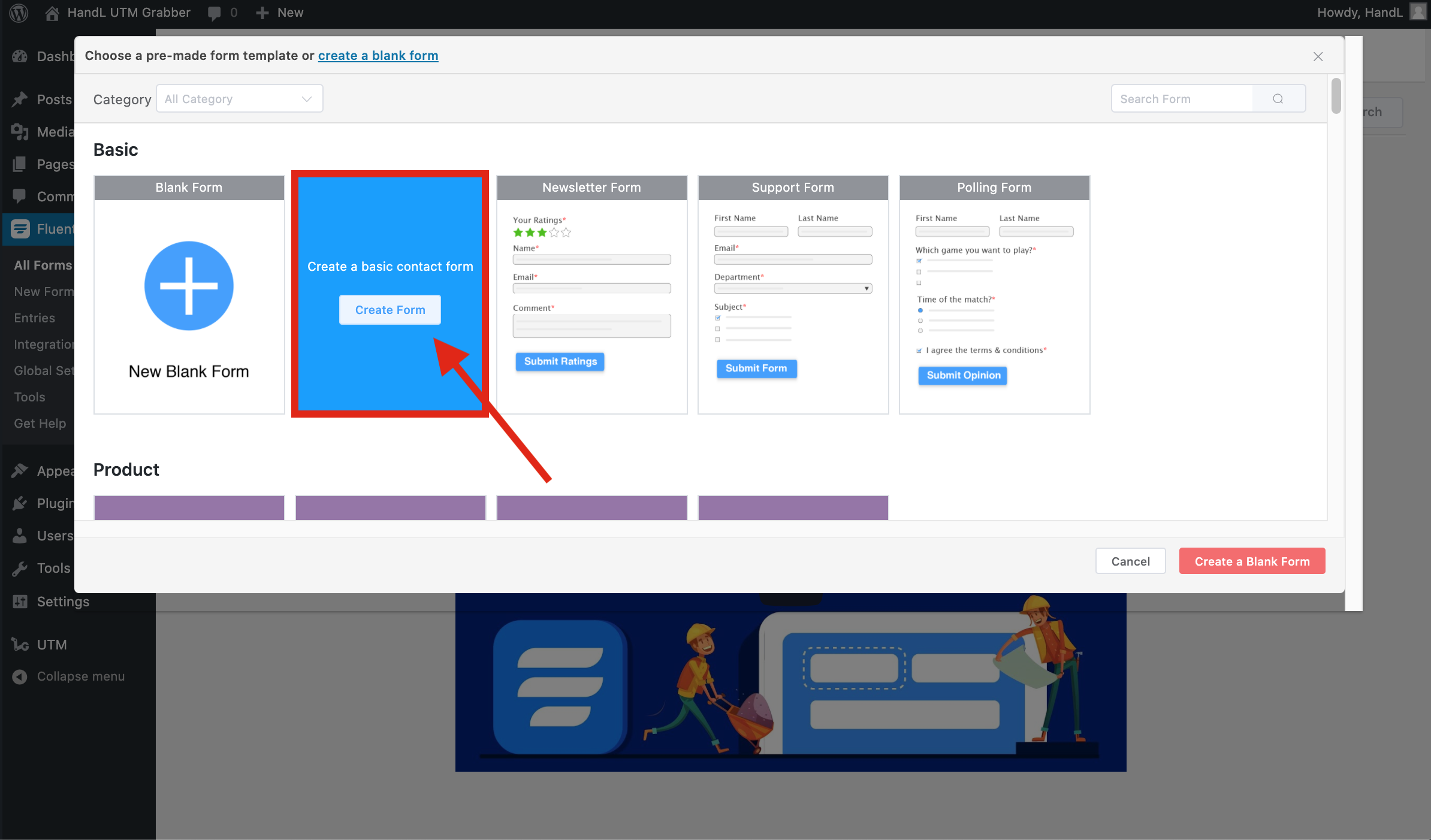
2-)Select Advanced Fields On The Right Field Panel
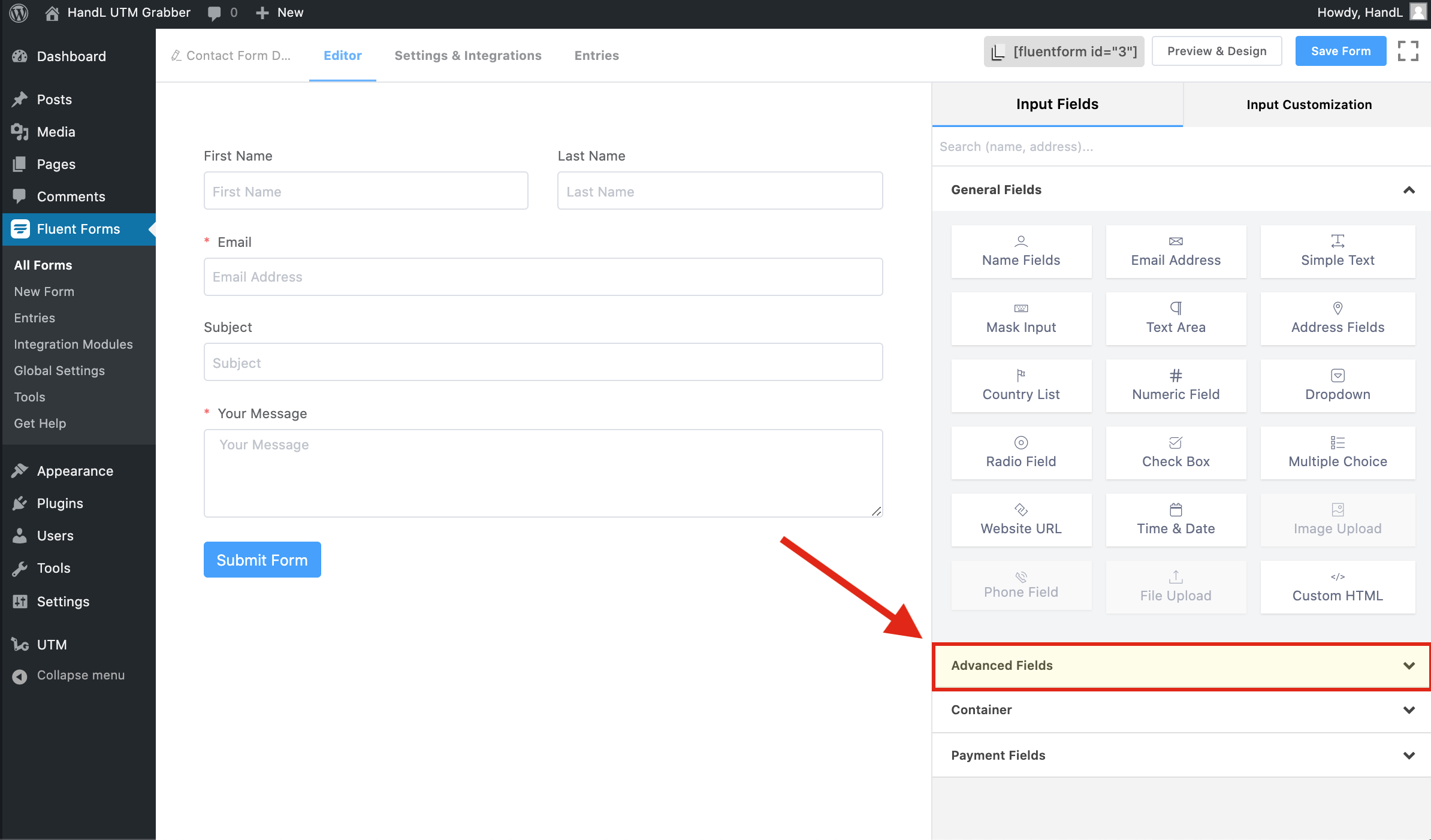
3-)Add a Hidden Field To Your Form
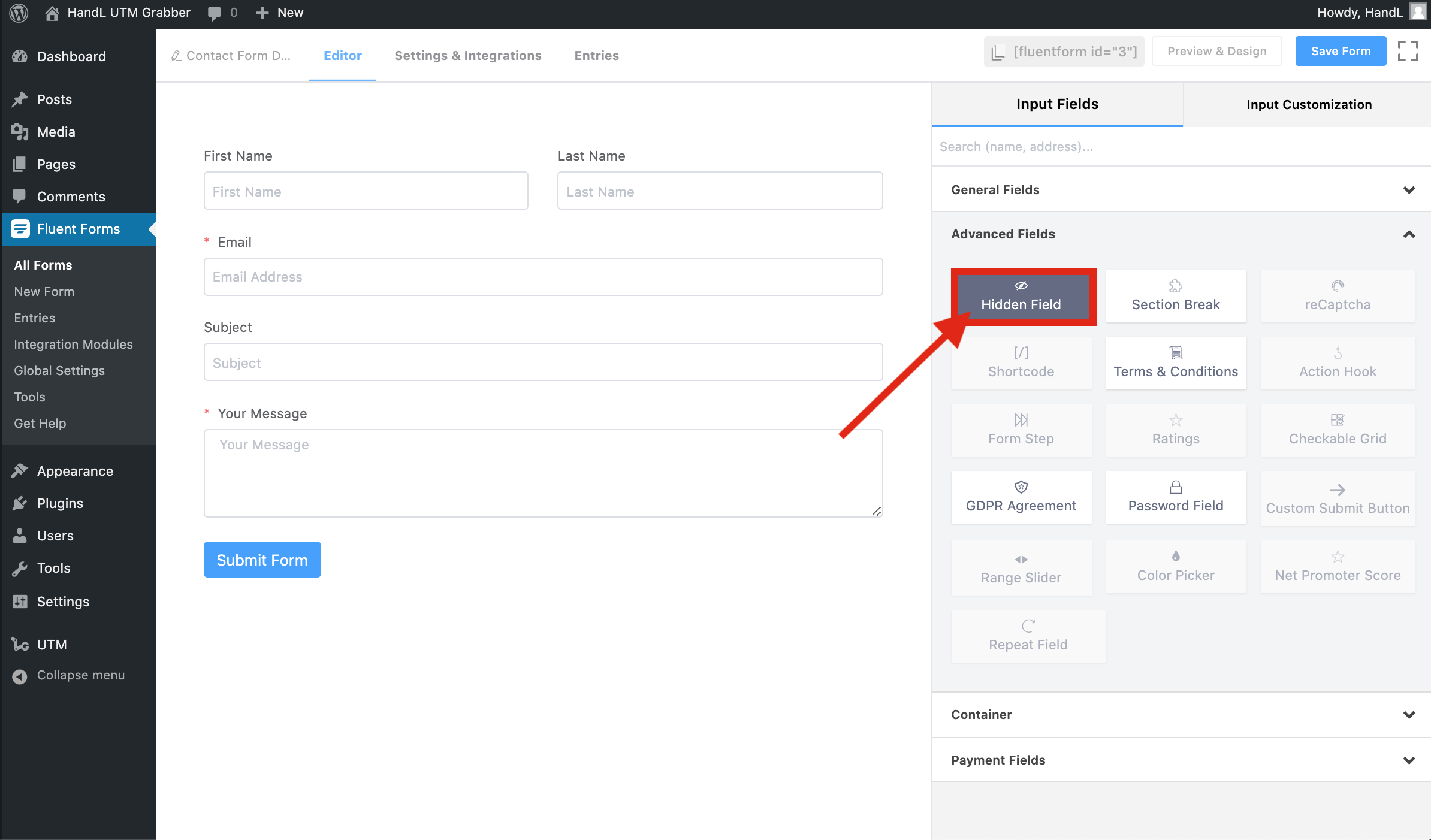
4-)Click On The 3 Dots And Select Cookie Value
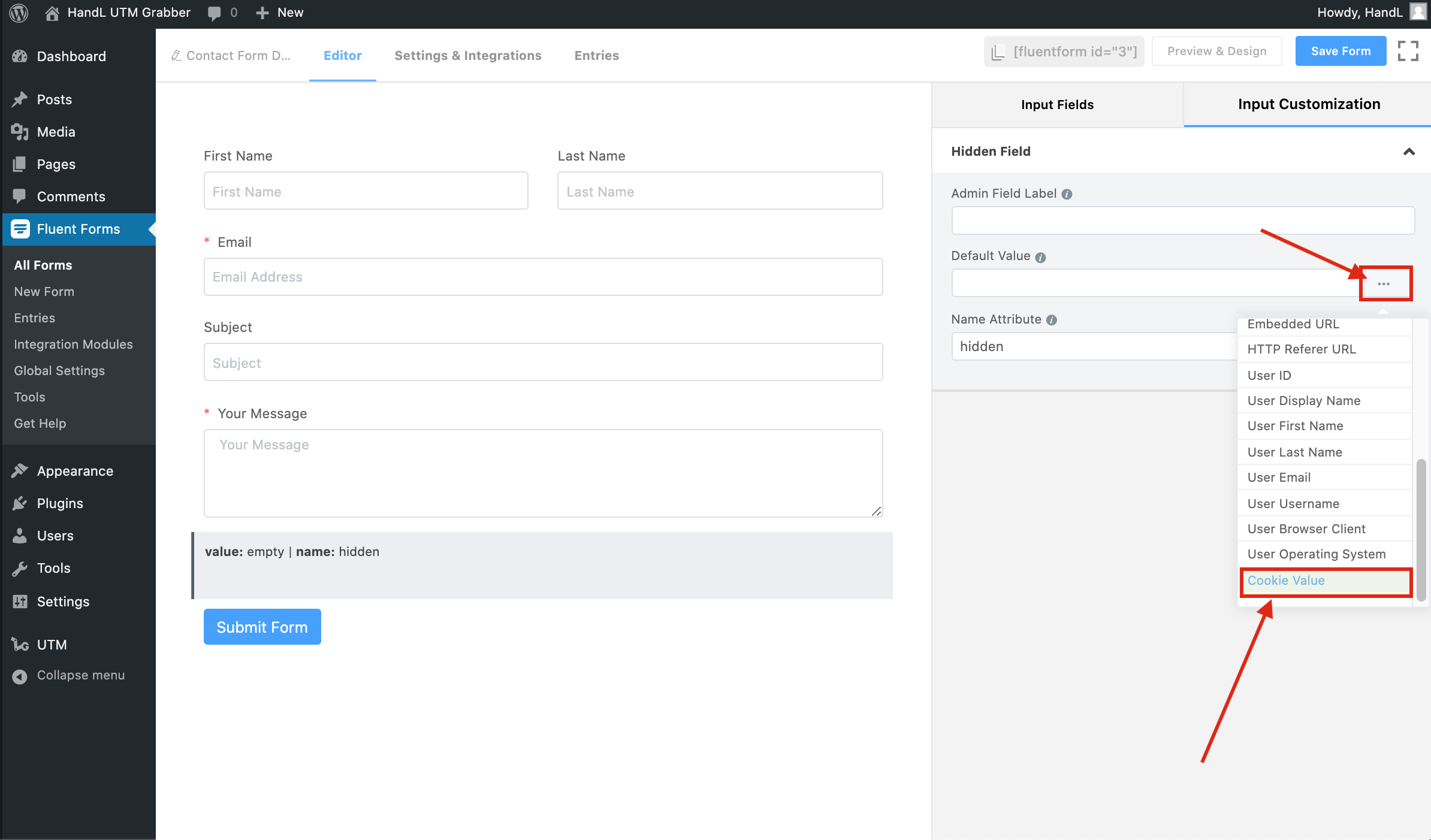
5-)Change the %22cookie_name%22"cookie_name" with your UTM Parameter
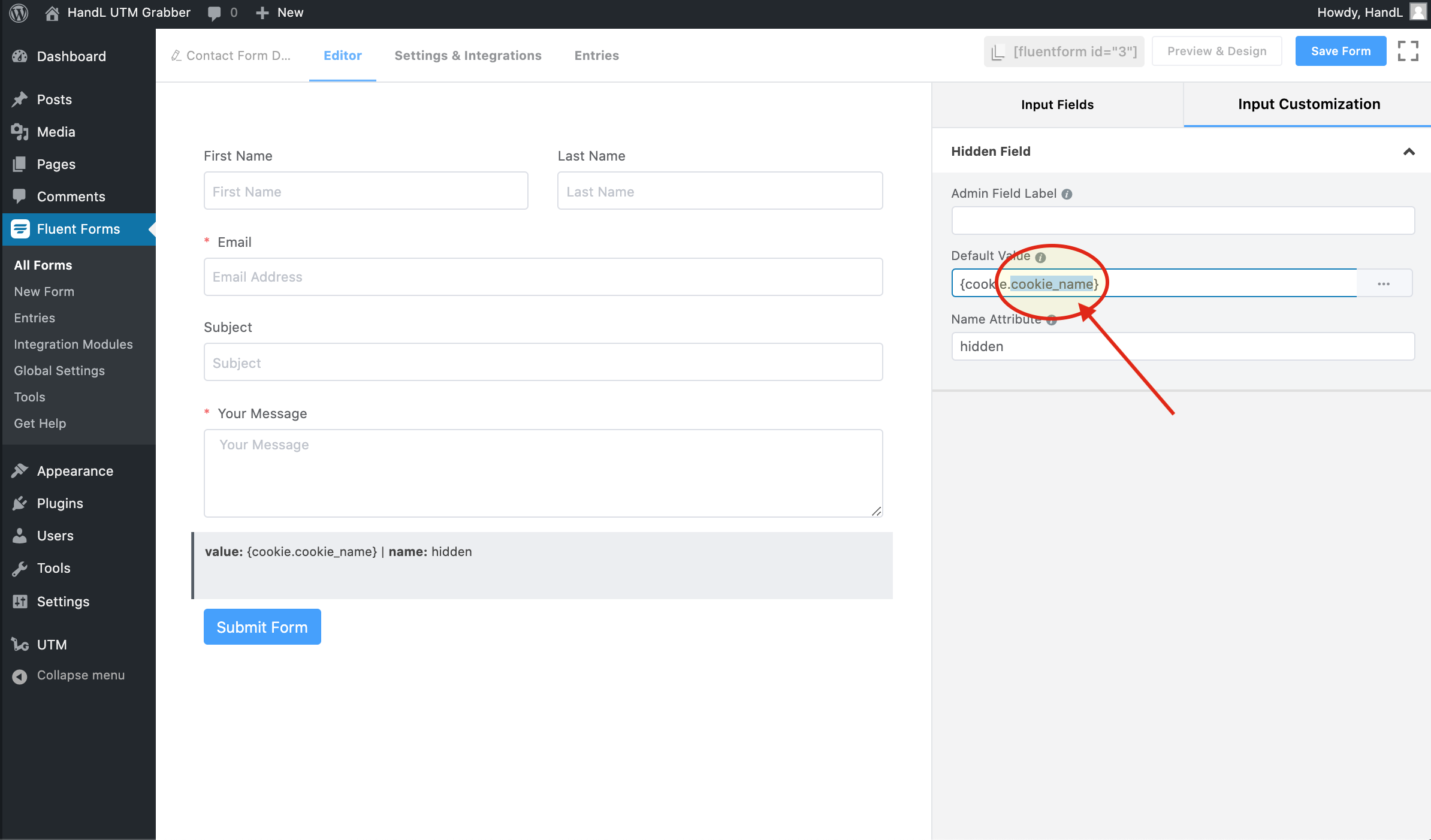
** **
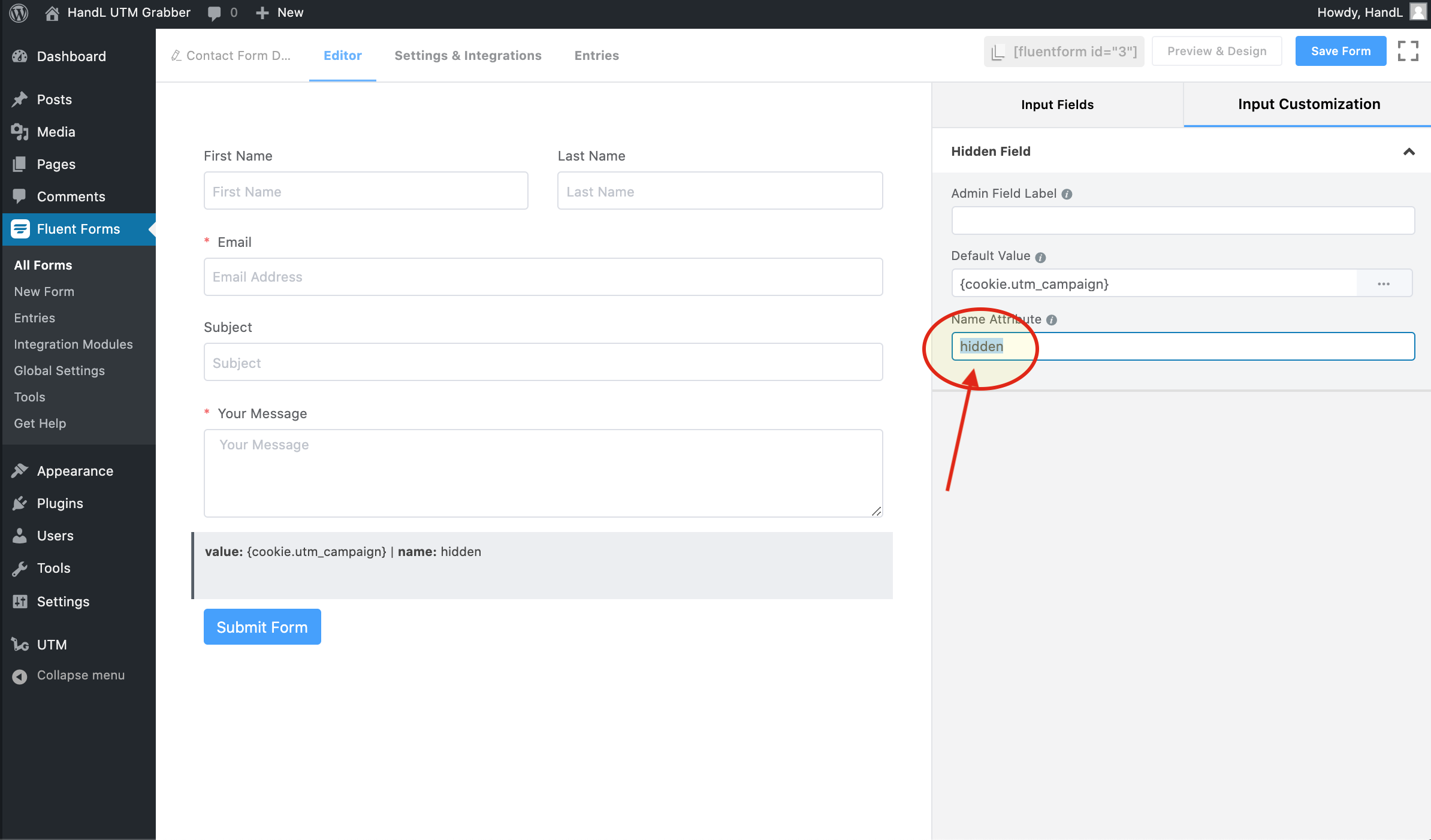
7-)Add a Name to Your Hiden Field
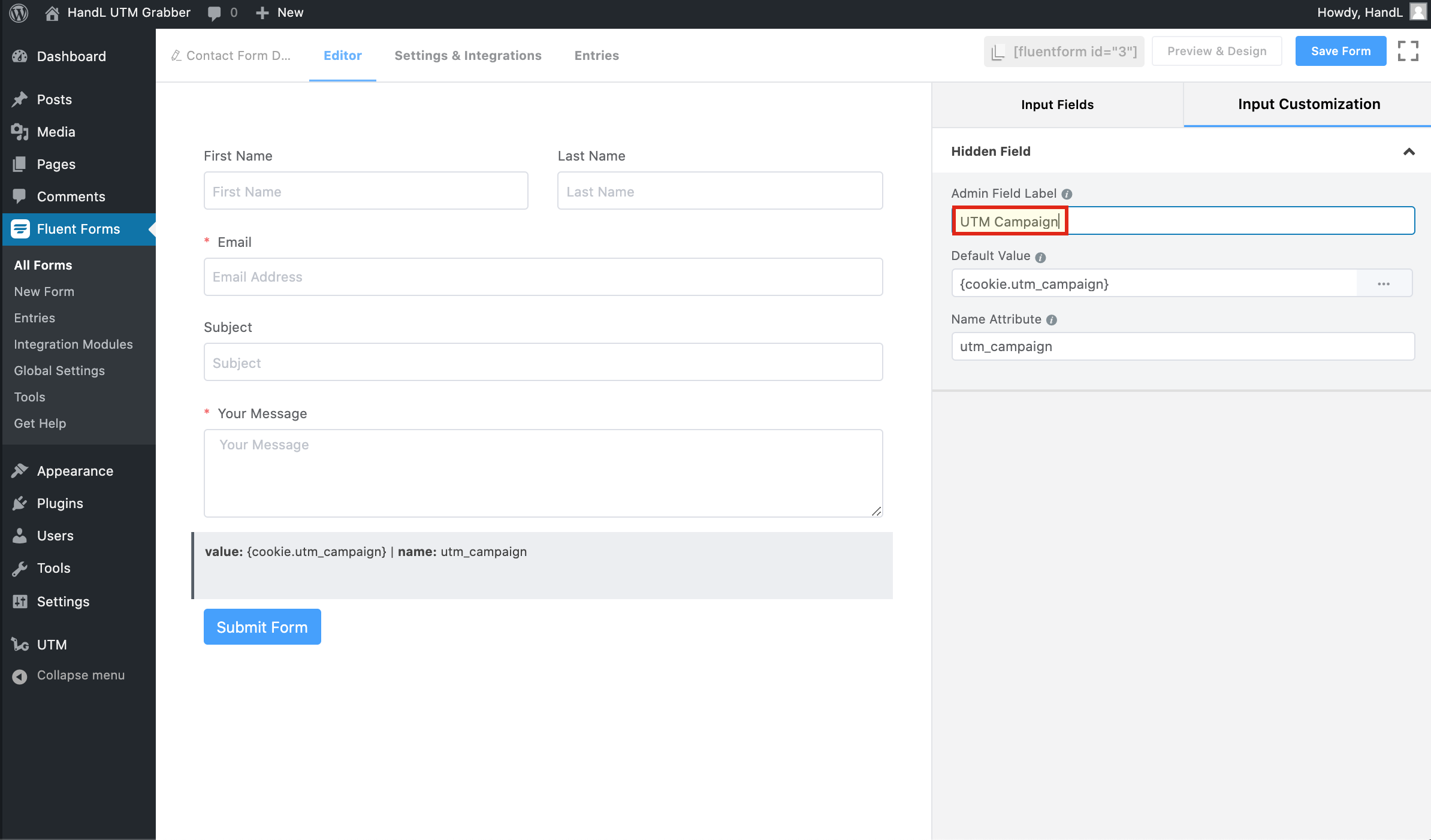
8-)Make The Same Changes to Other Hidden Fields
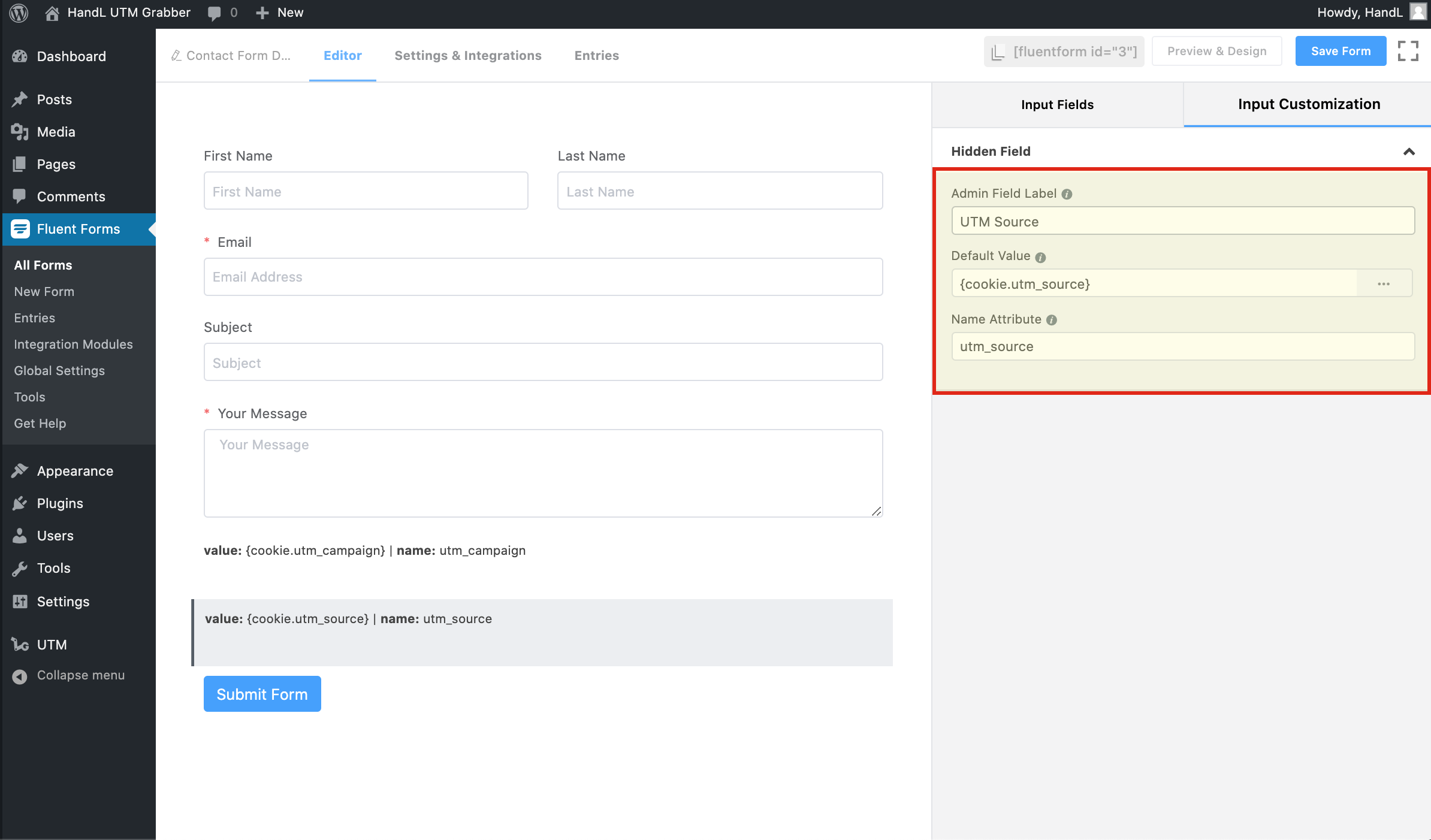
** **
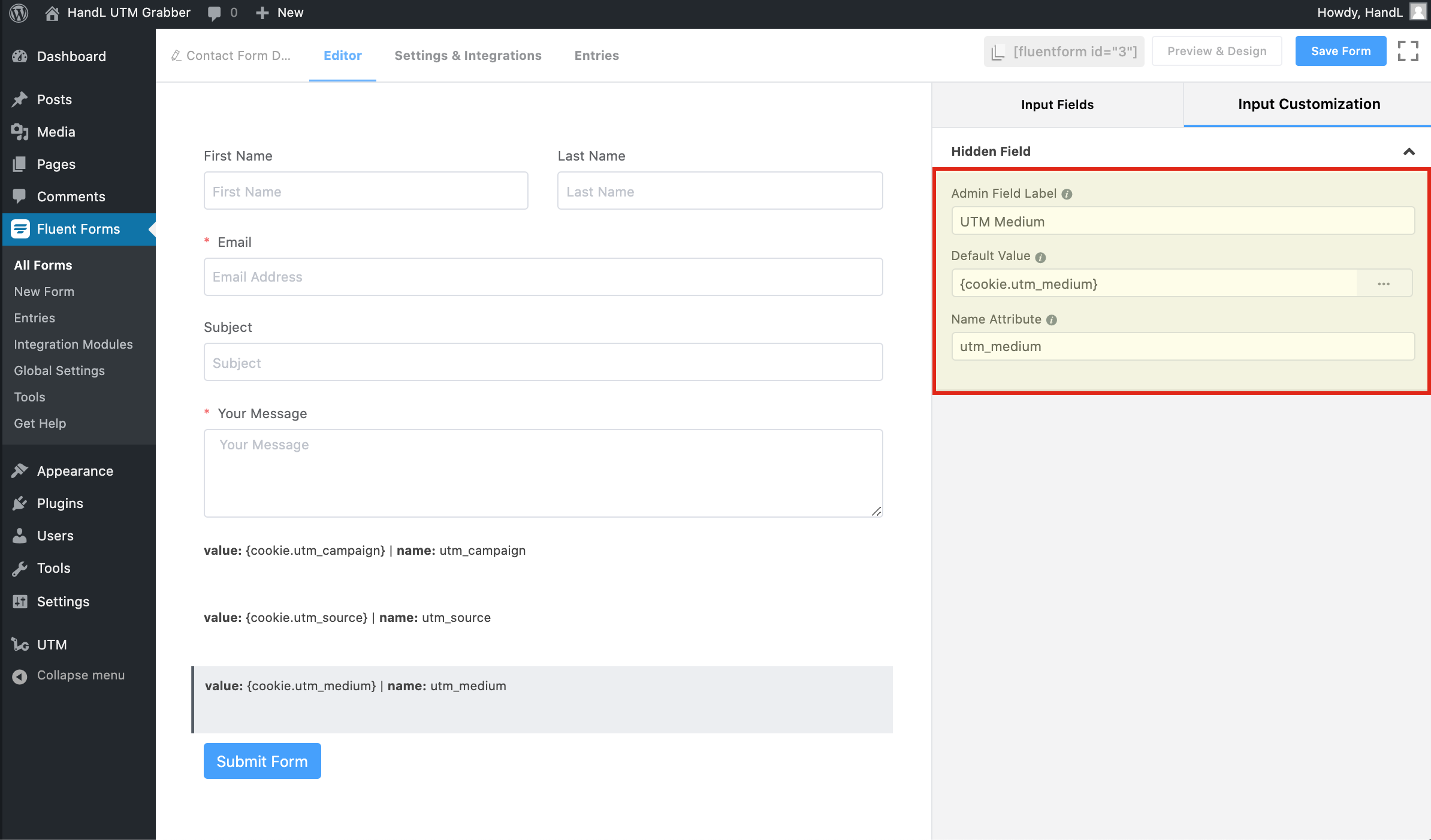
10-)Make The Same Changes to Other Hidden Fields
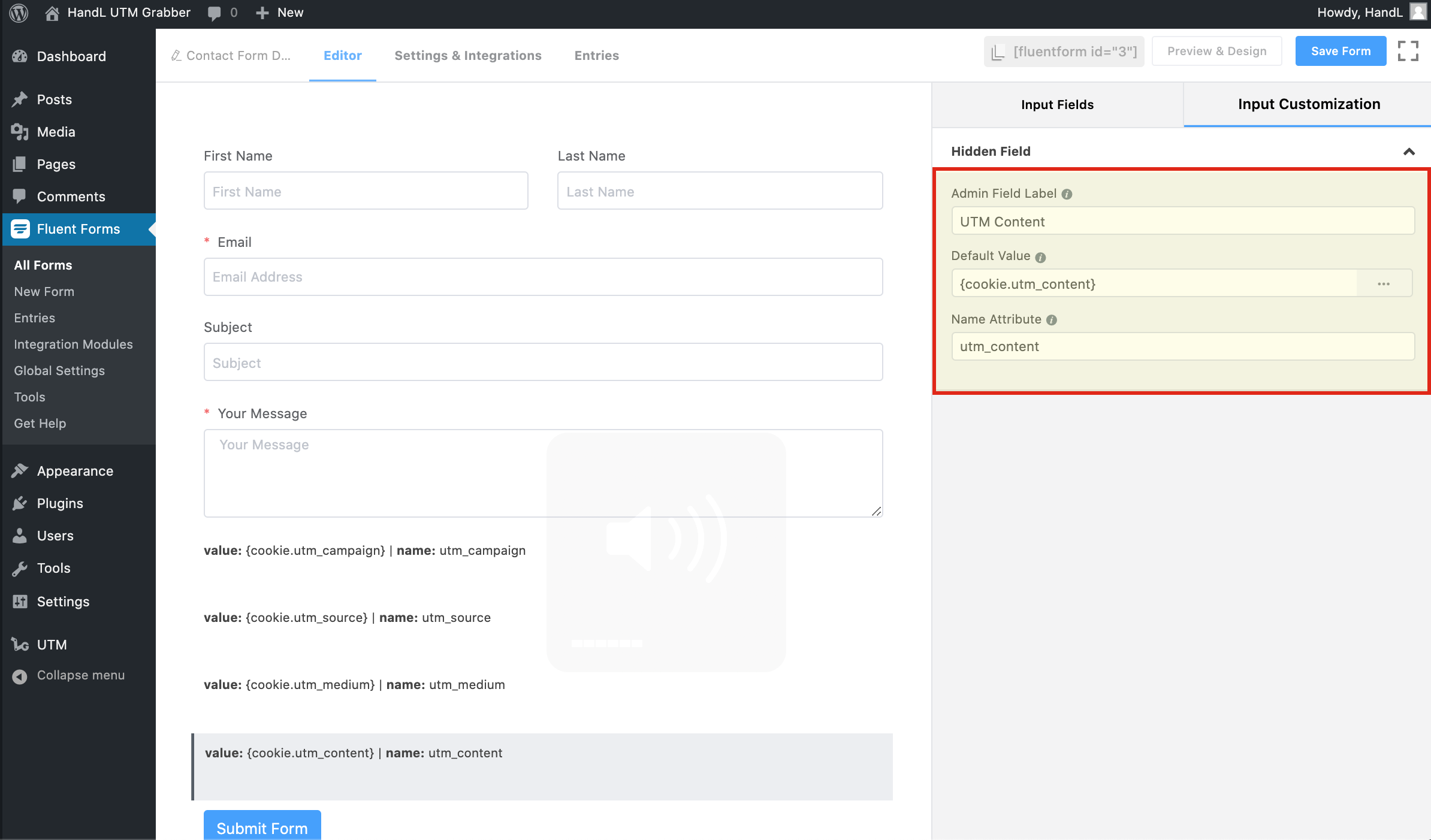
11-)Make The Same Changes to Other Hidden Fields
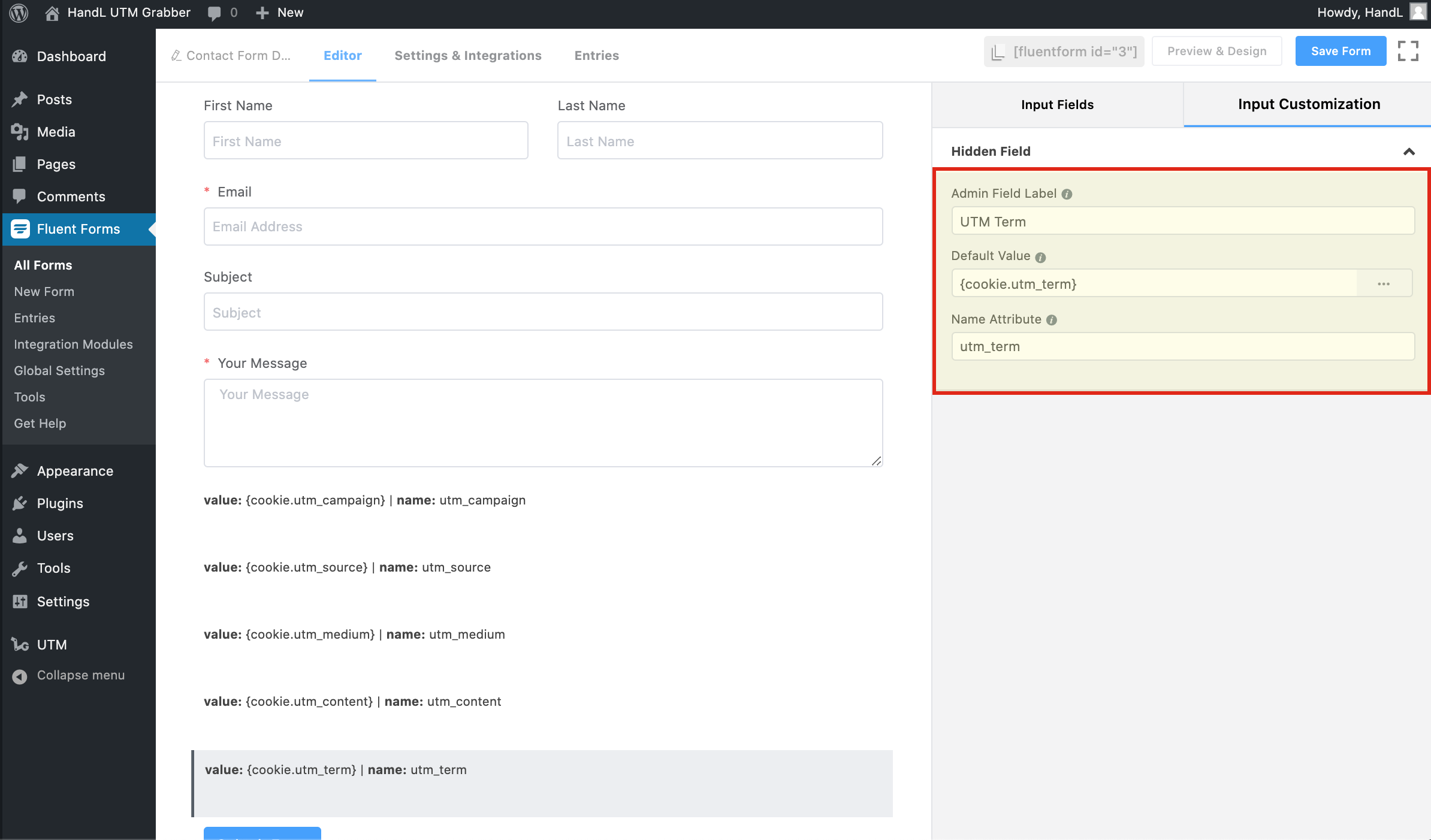
12-)Make The Same Changes to Other Hidden Fields And Save The Form