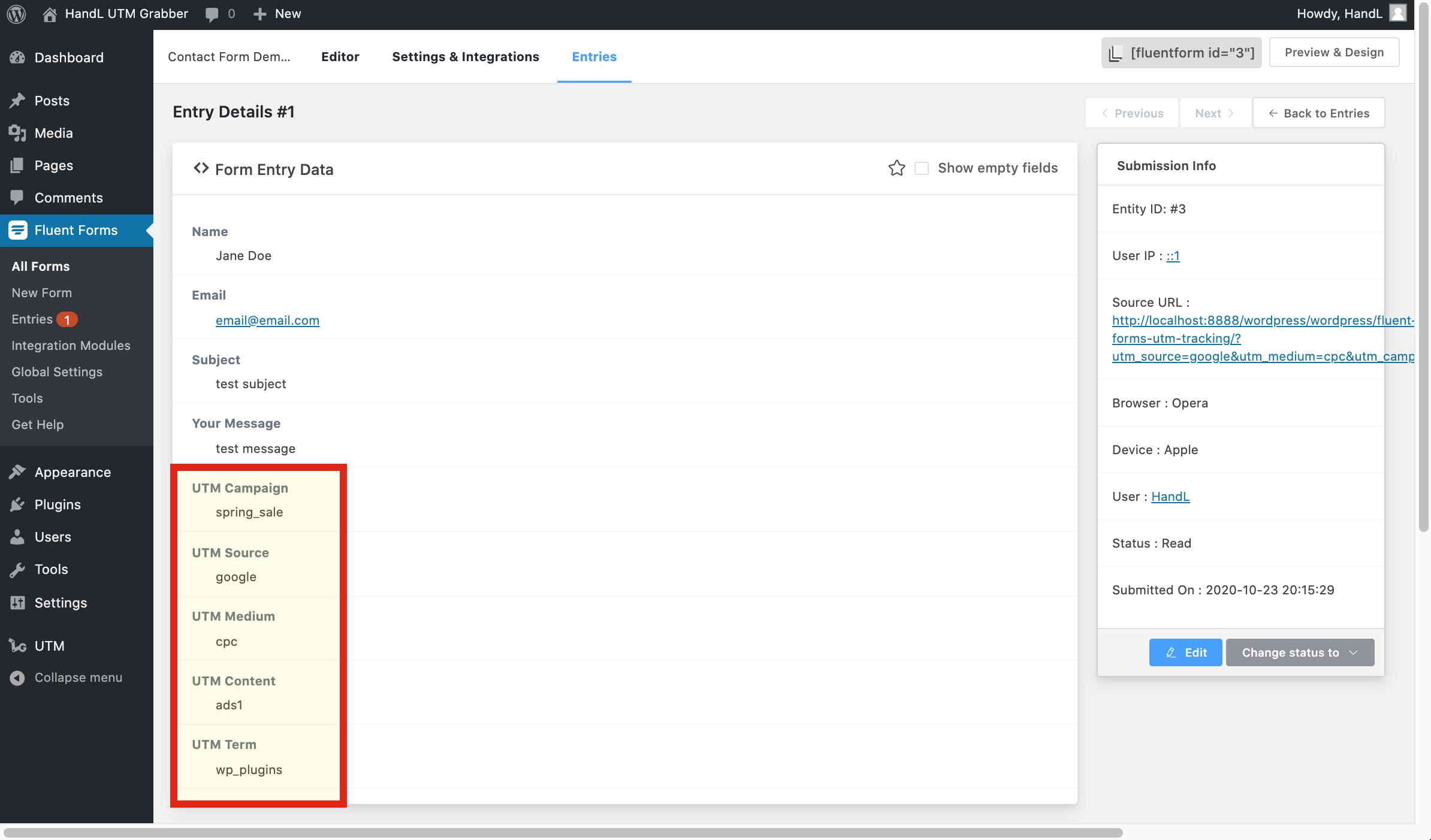Skip to main content
Fluent Forms UTM Tracking
1.Create a basic contact form.
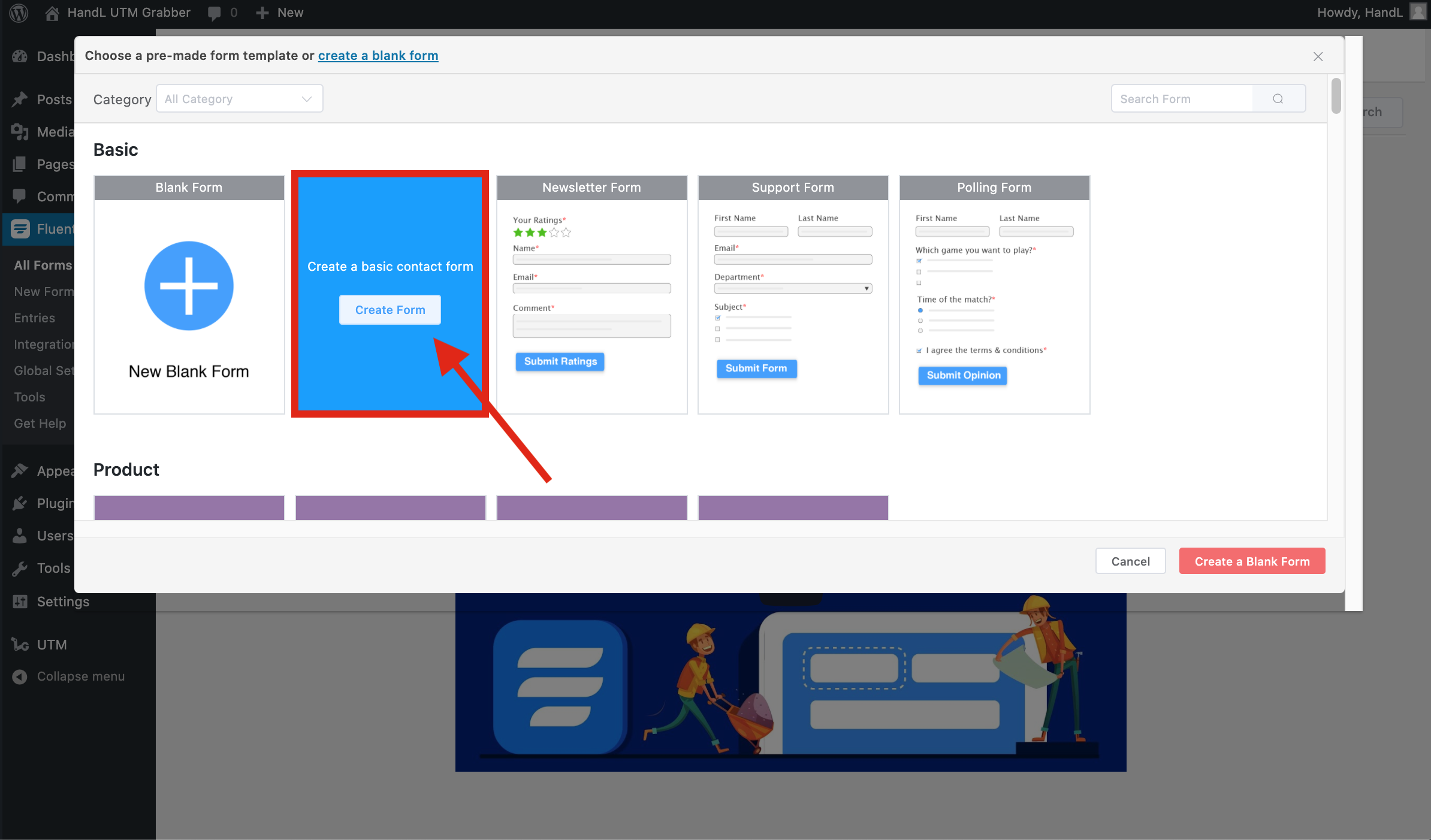
2-)2.Select advanced fields on the right field panel.
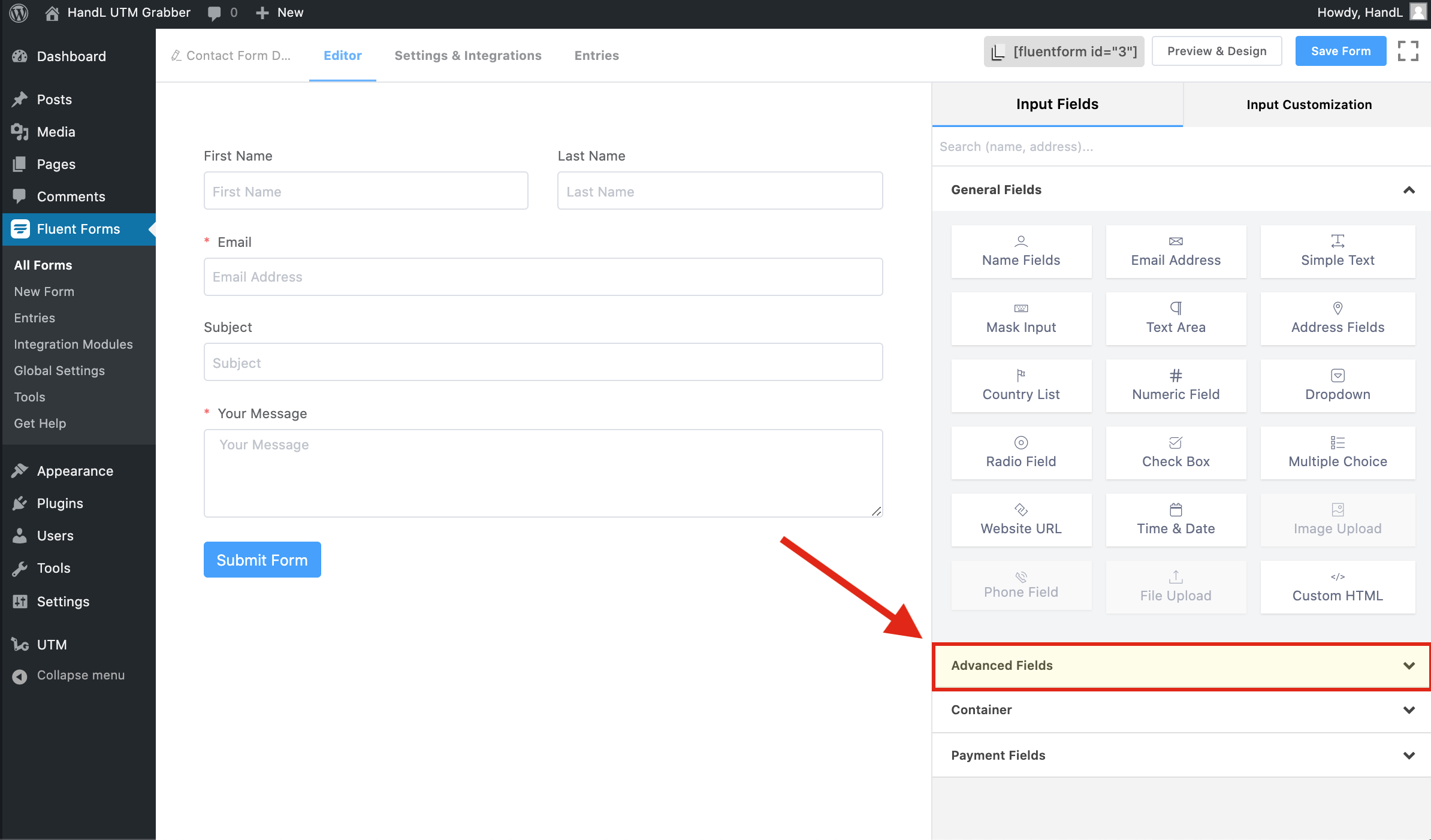
3-)3.Add a hidden field to your form.
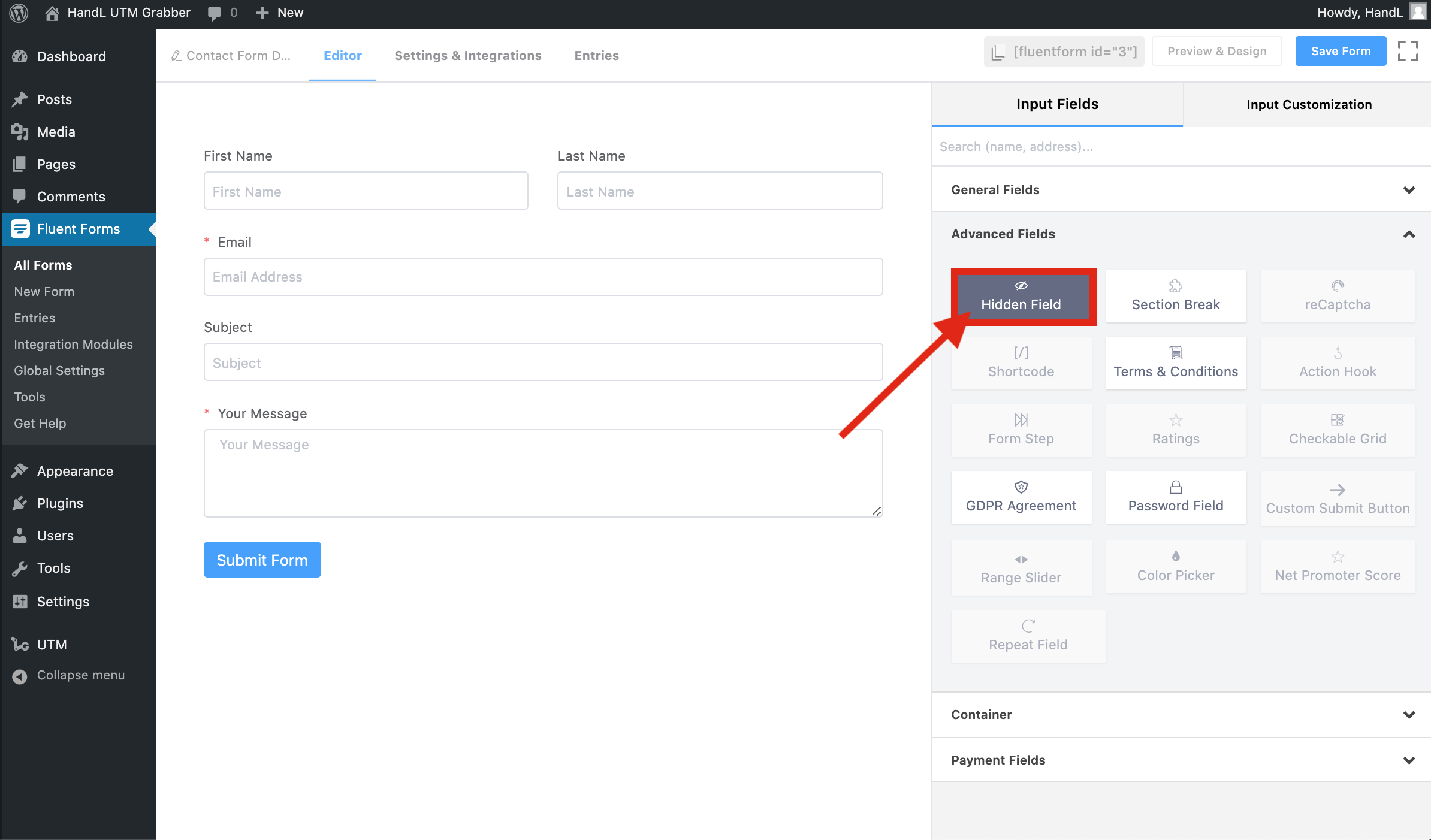
4-)4.Click on the 3 dots and select cookie value.
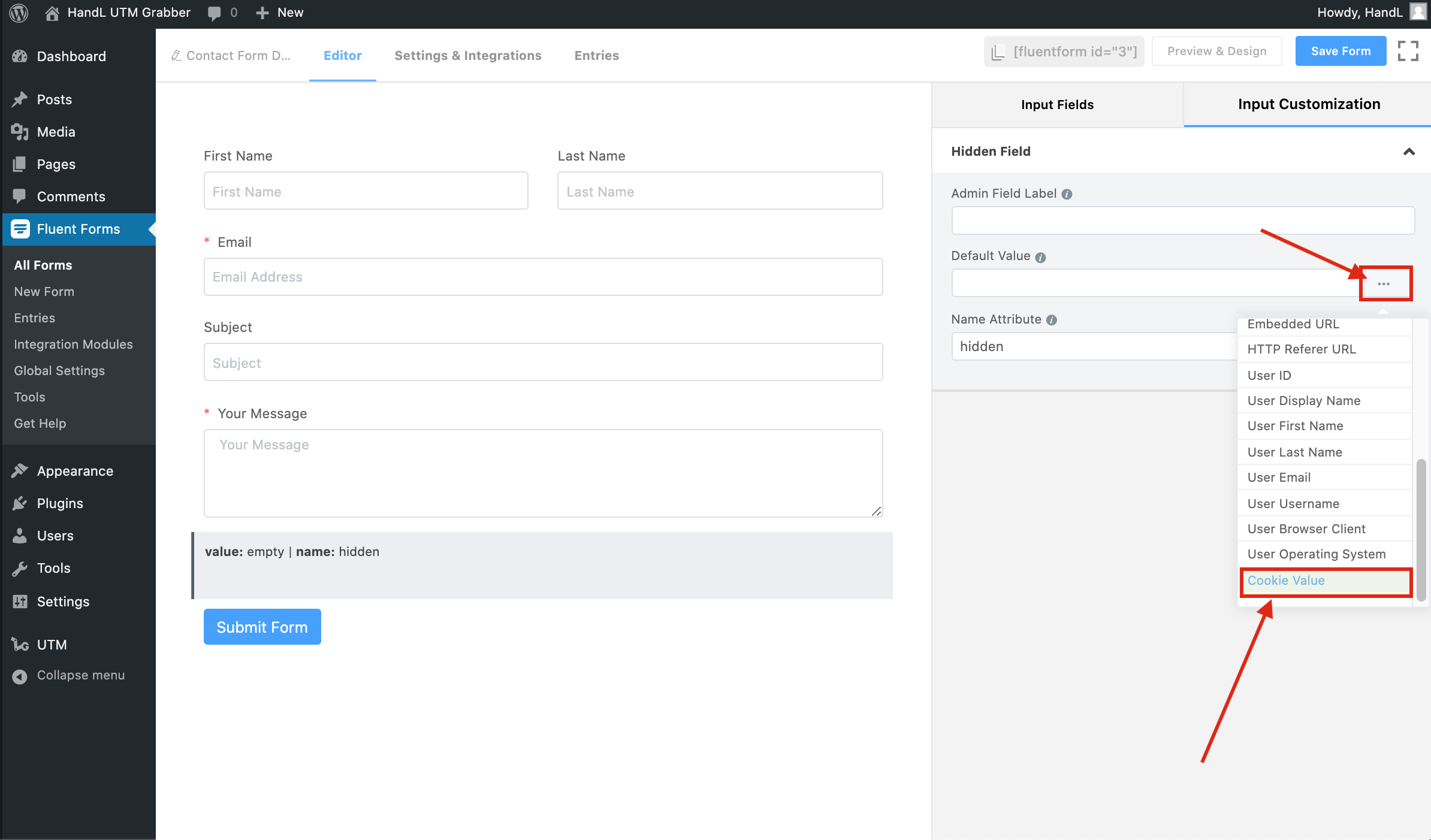
5-)5.Change the "cookie_name" with your UTM Parameter.
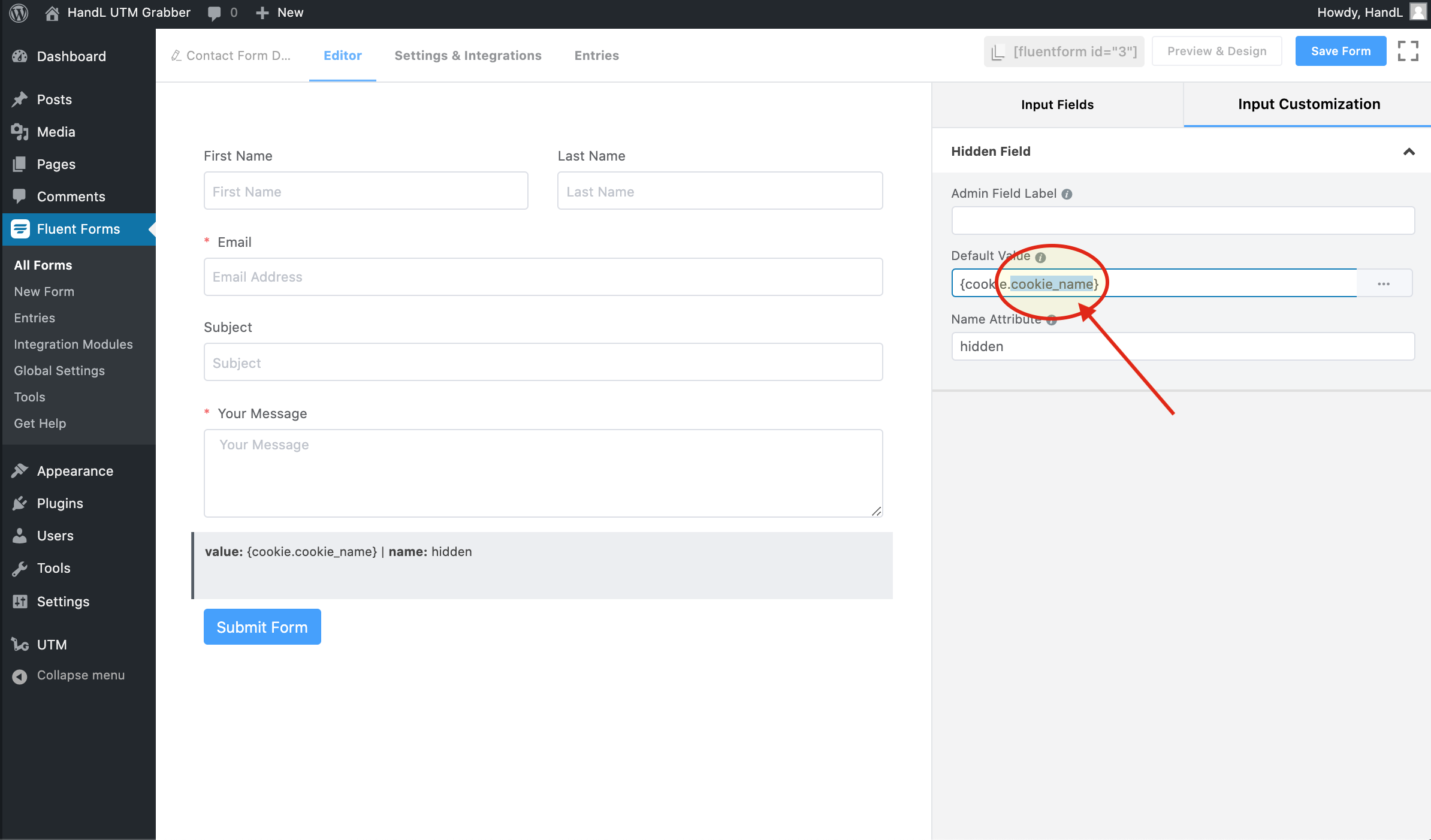
6-)6.Change the "hidden" with your UTM Parameter.
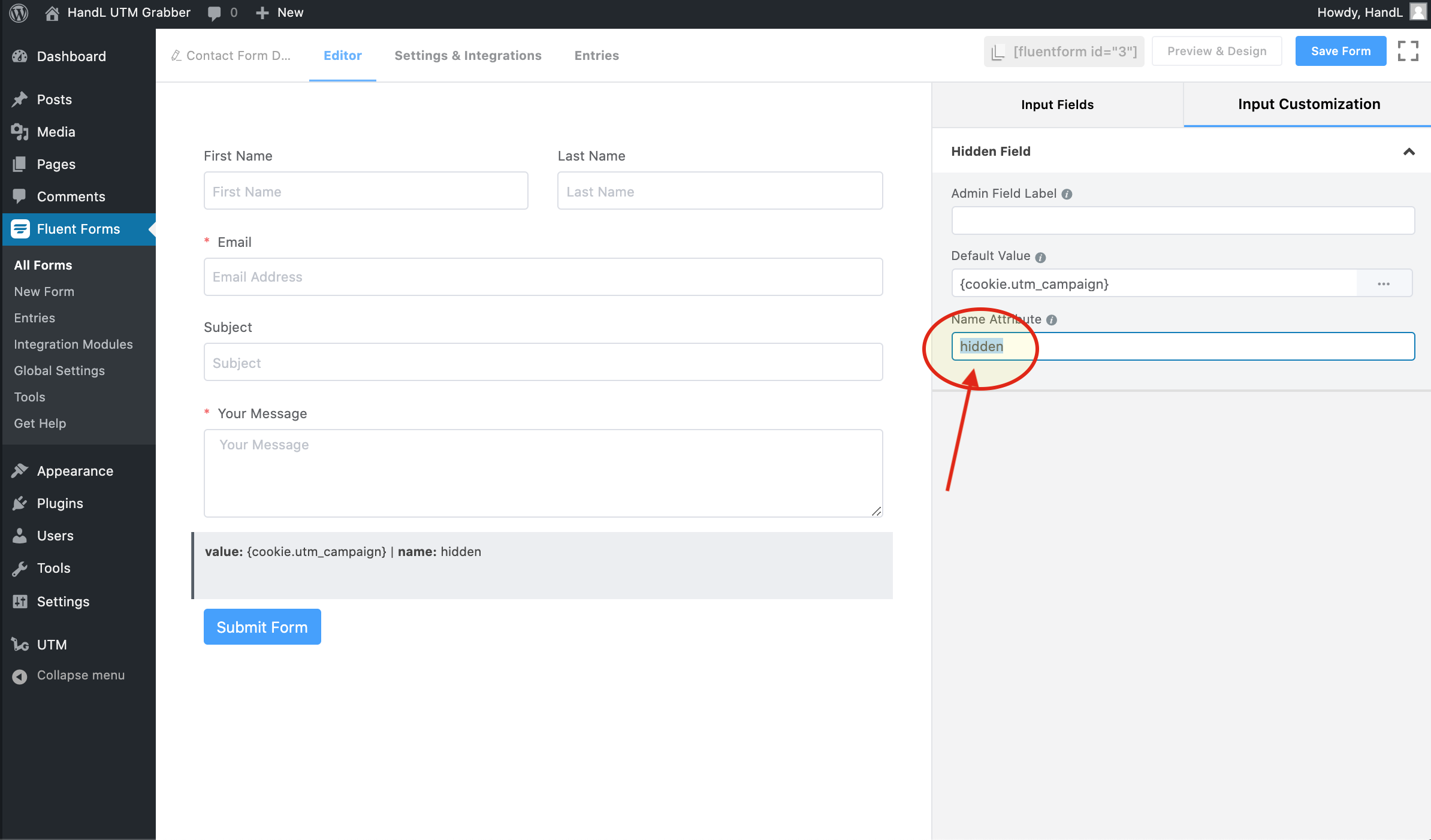
7-)7.Add a name to your hidden field.
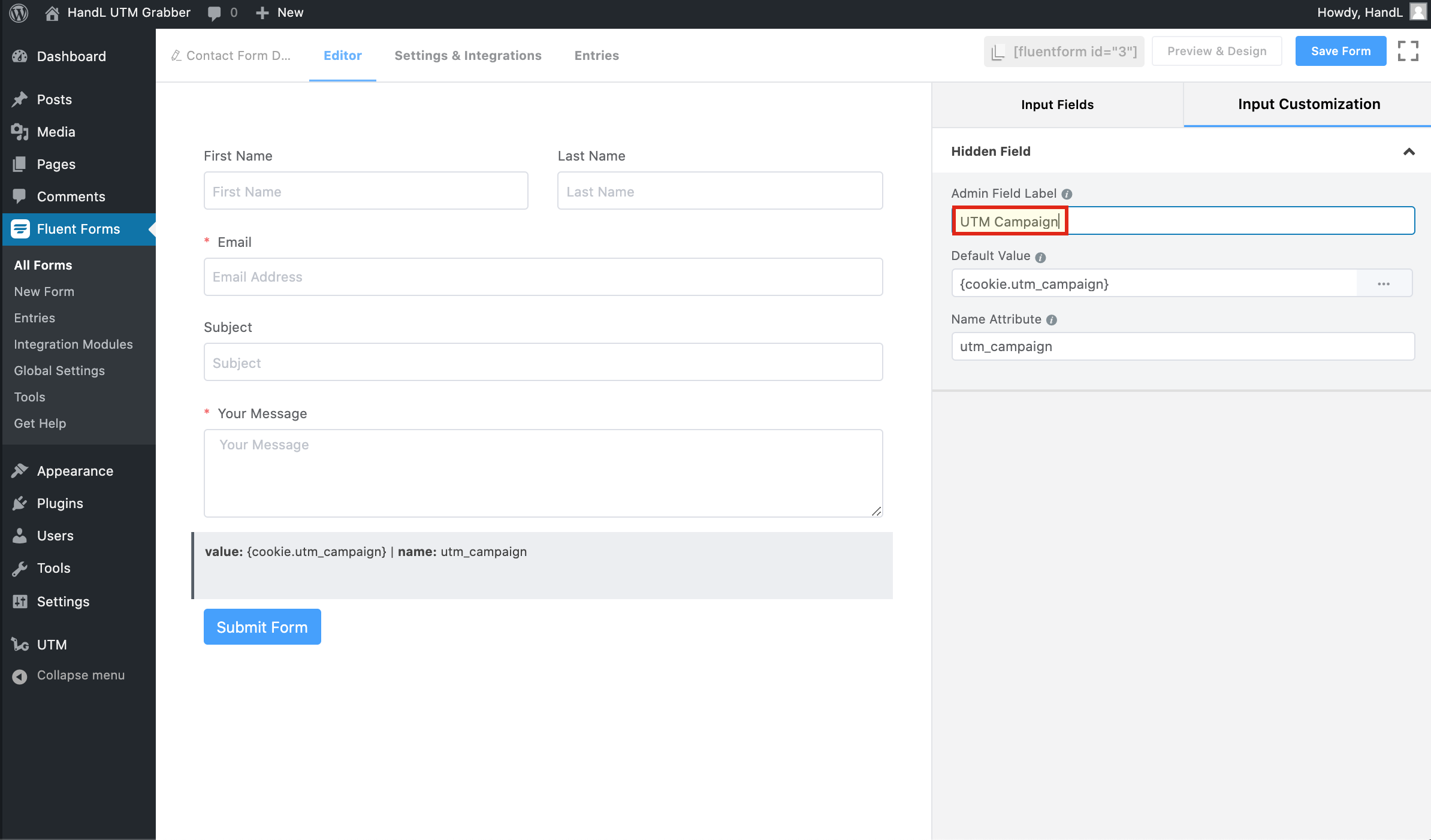
8-)8.Make the same changes to the other hidden fields.
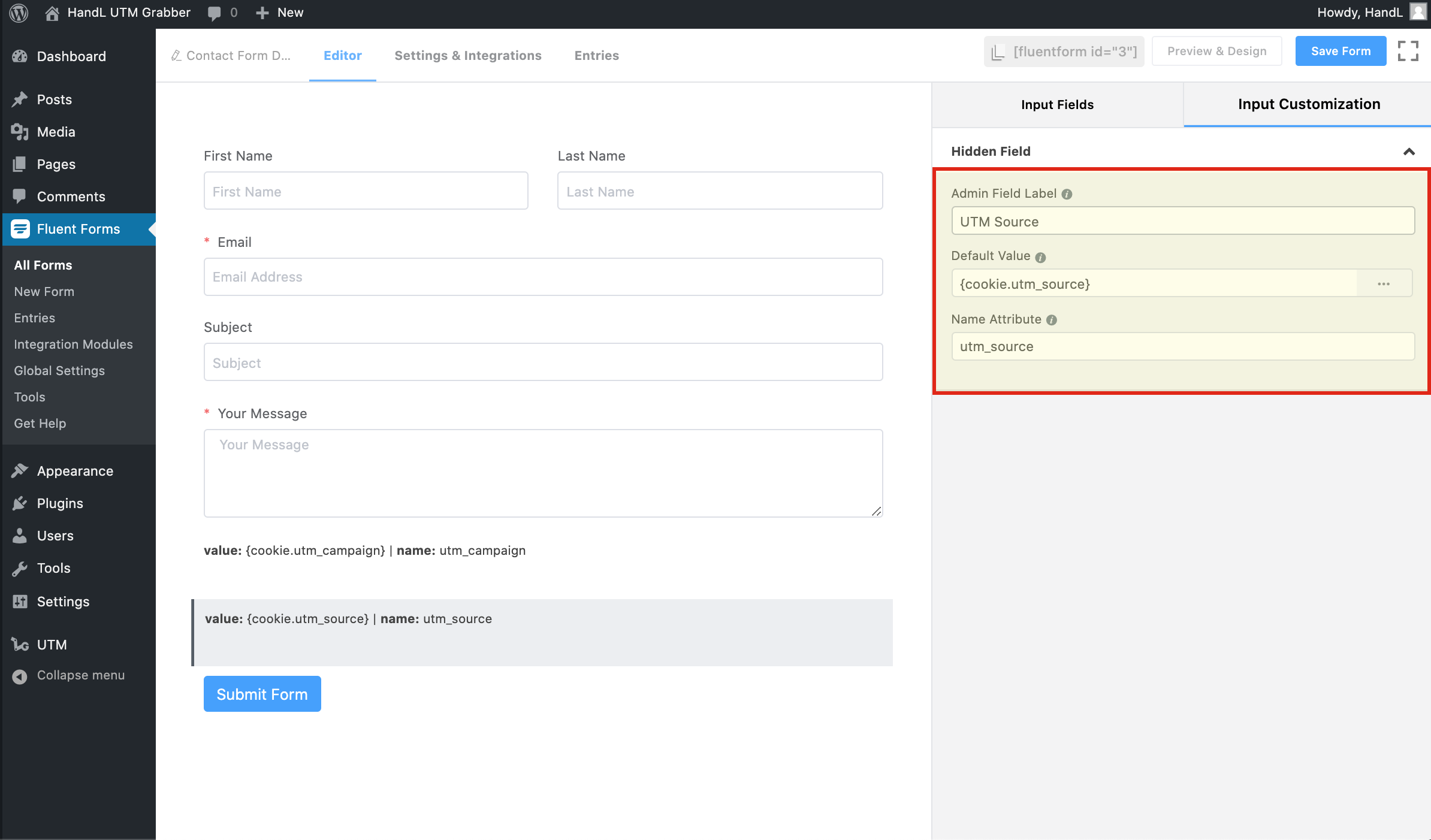
9-)9.Make the same changes to the other hidden fields.
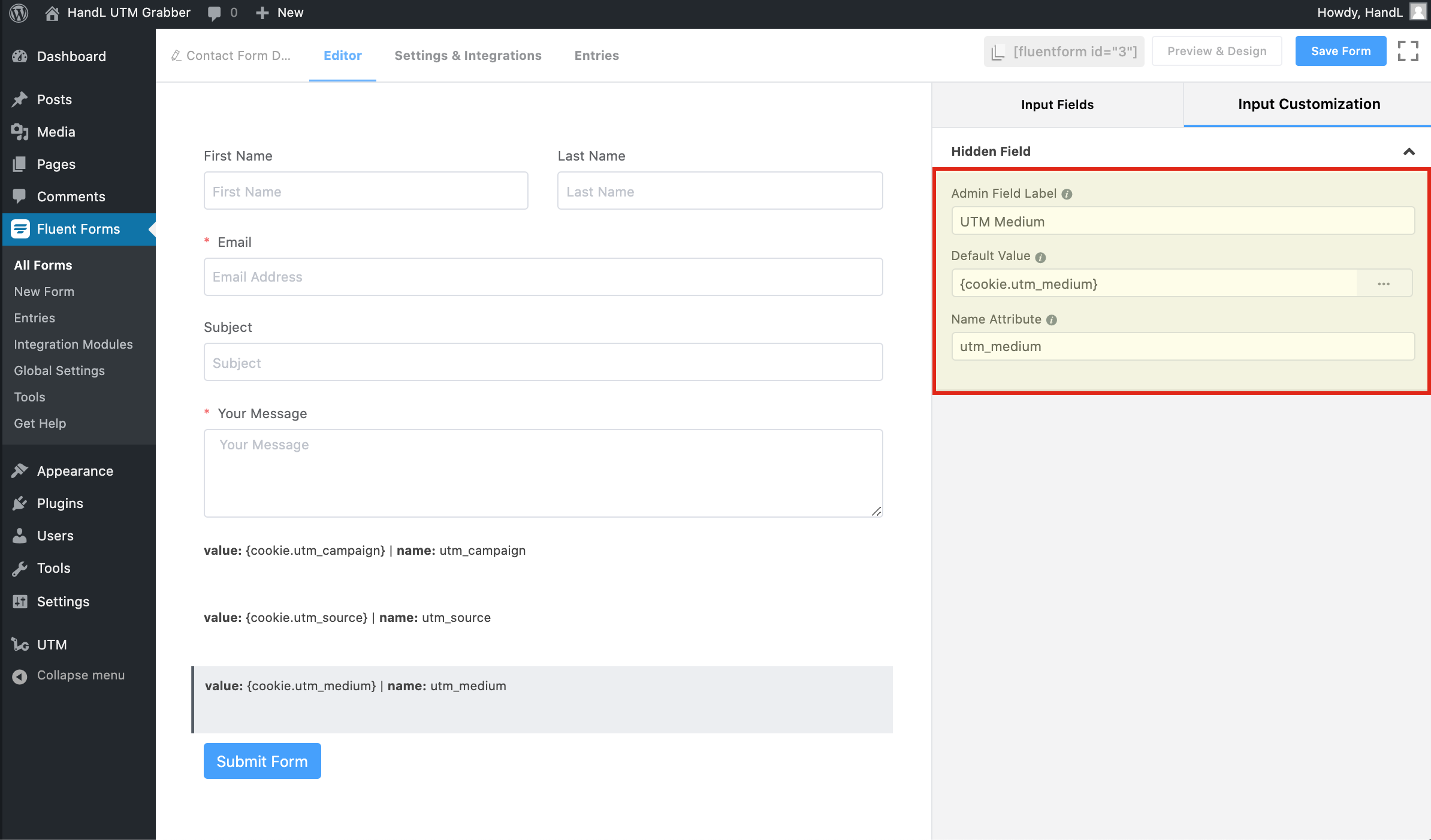
10-)10.Make the same changes to the other hidden fields.
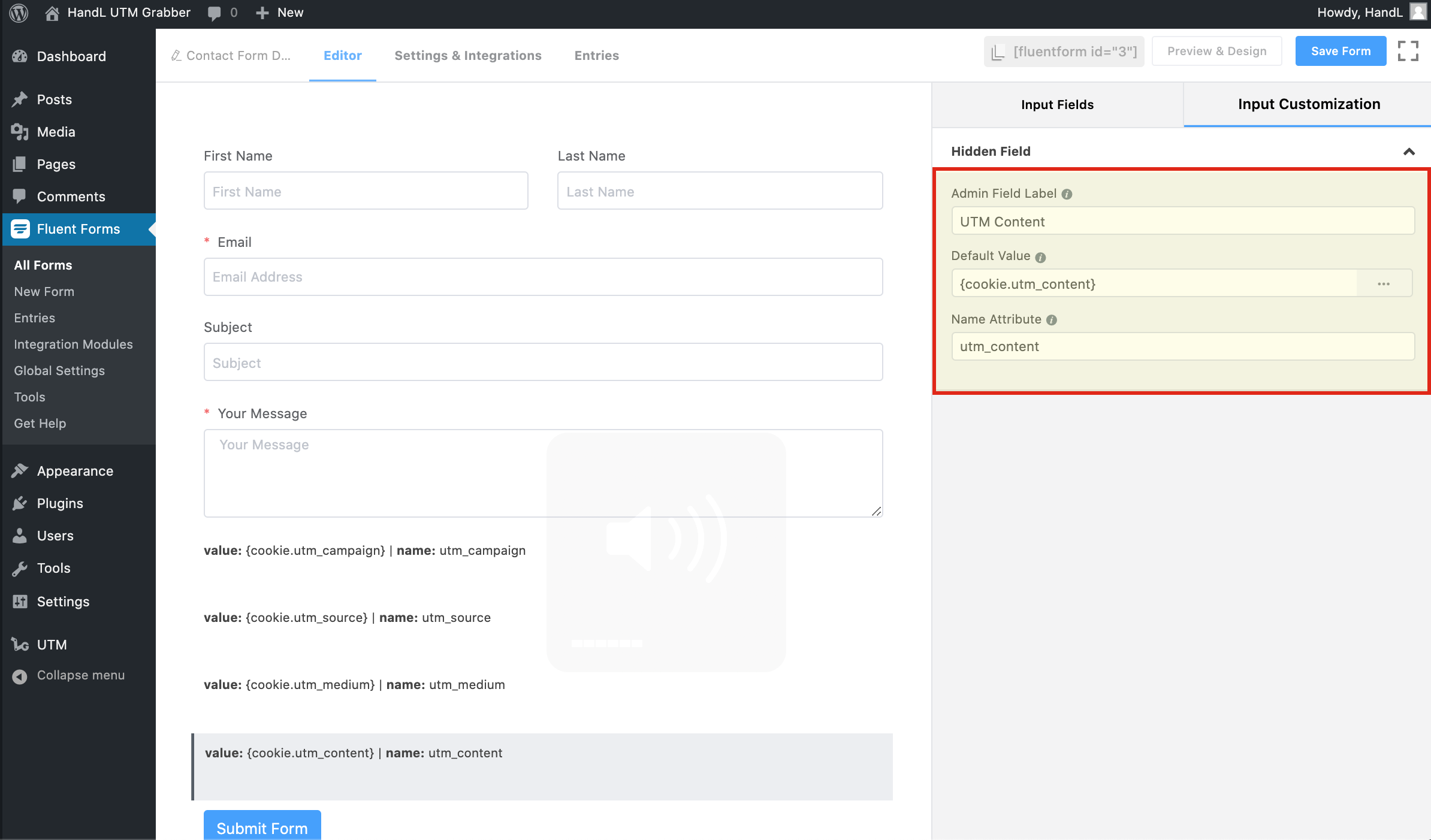
11-)11.Make the same changes to the other hidden fields.
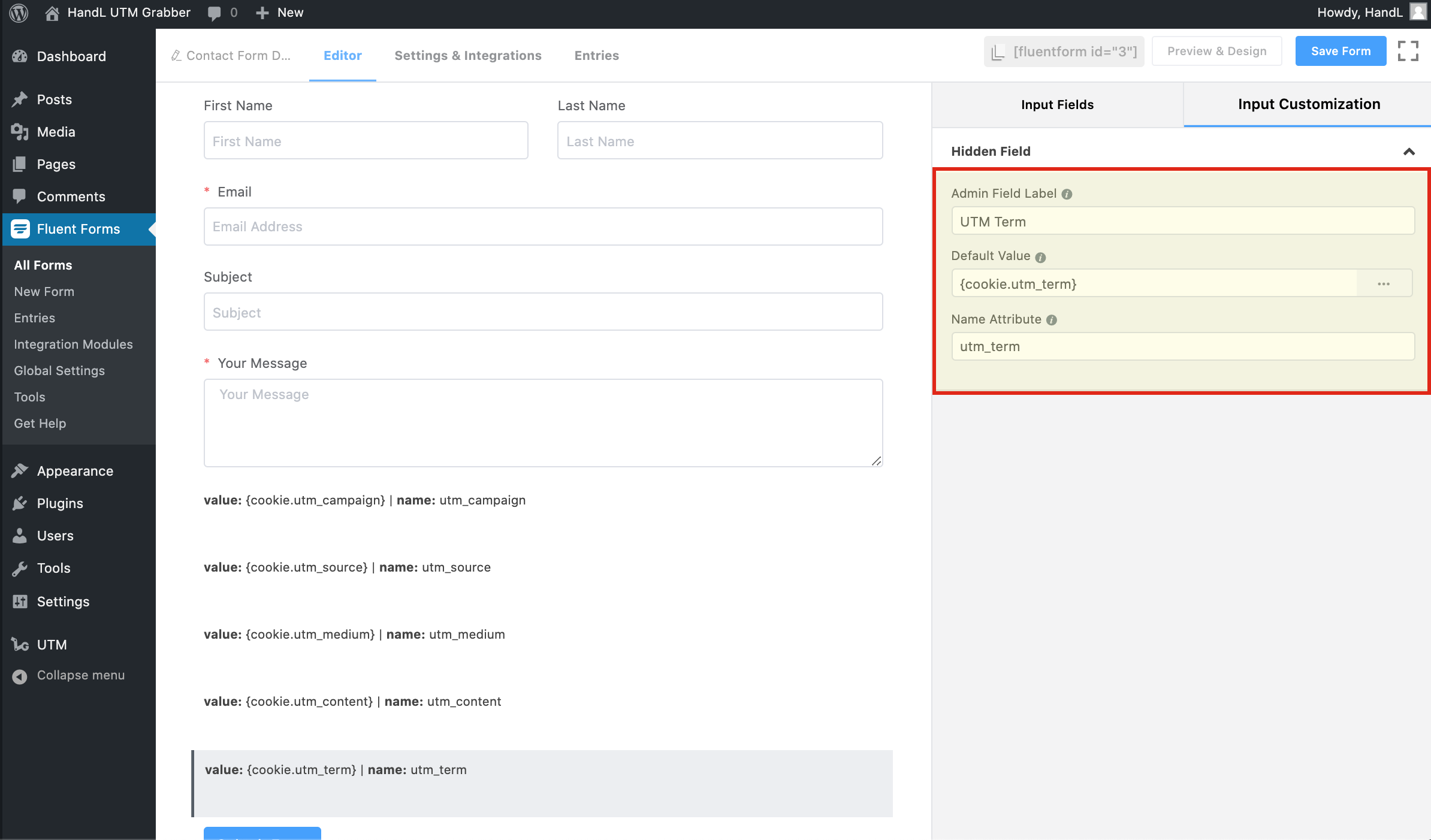
12-)12.Make the same changes to the other hidden fields and save the form.
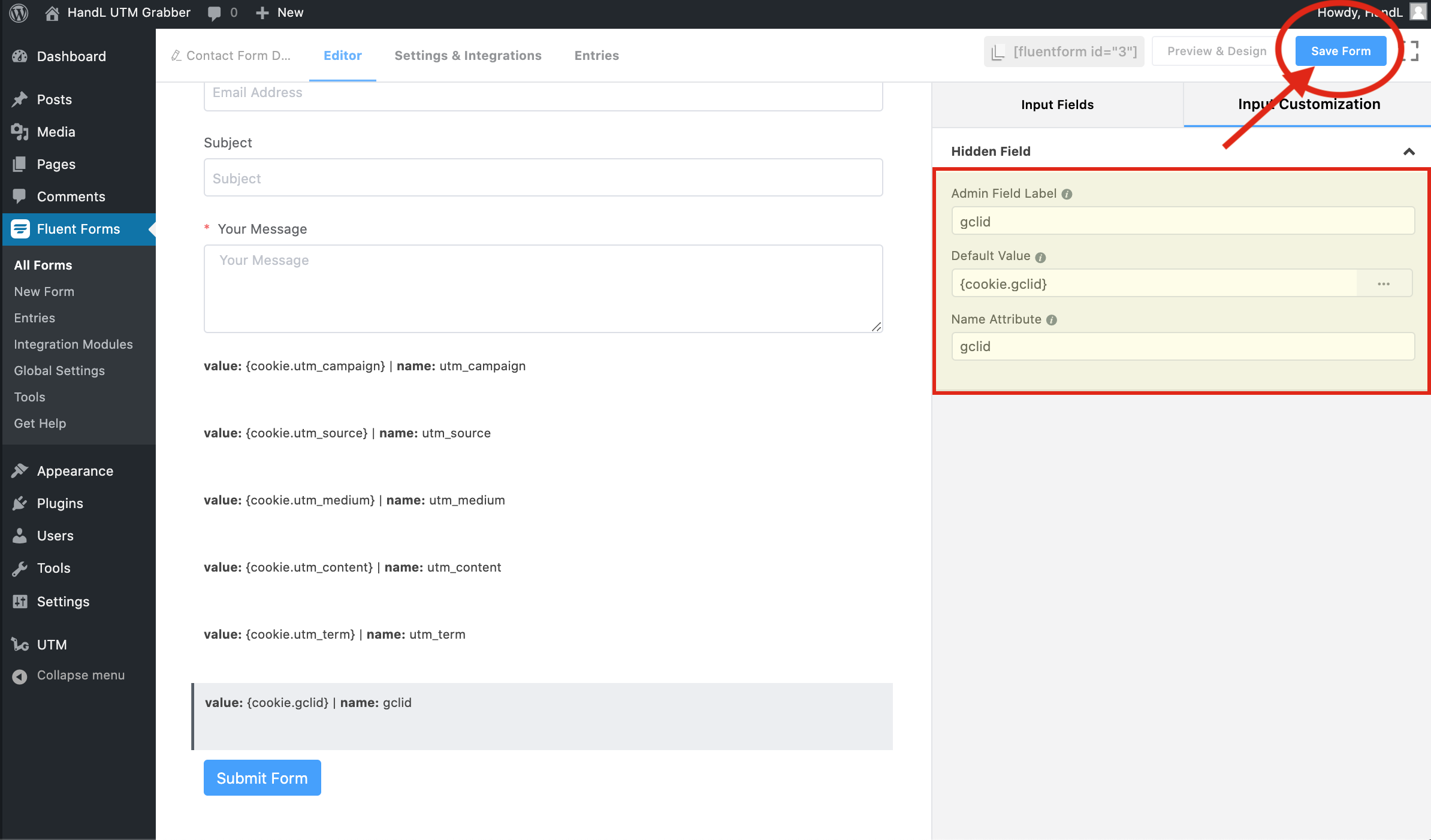
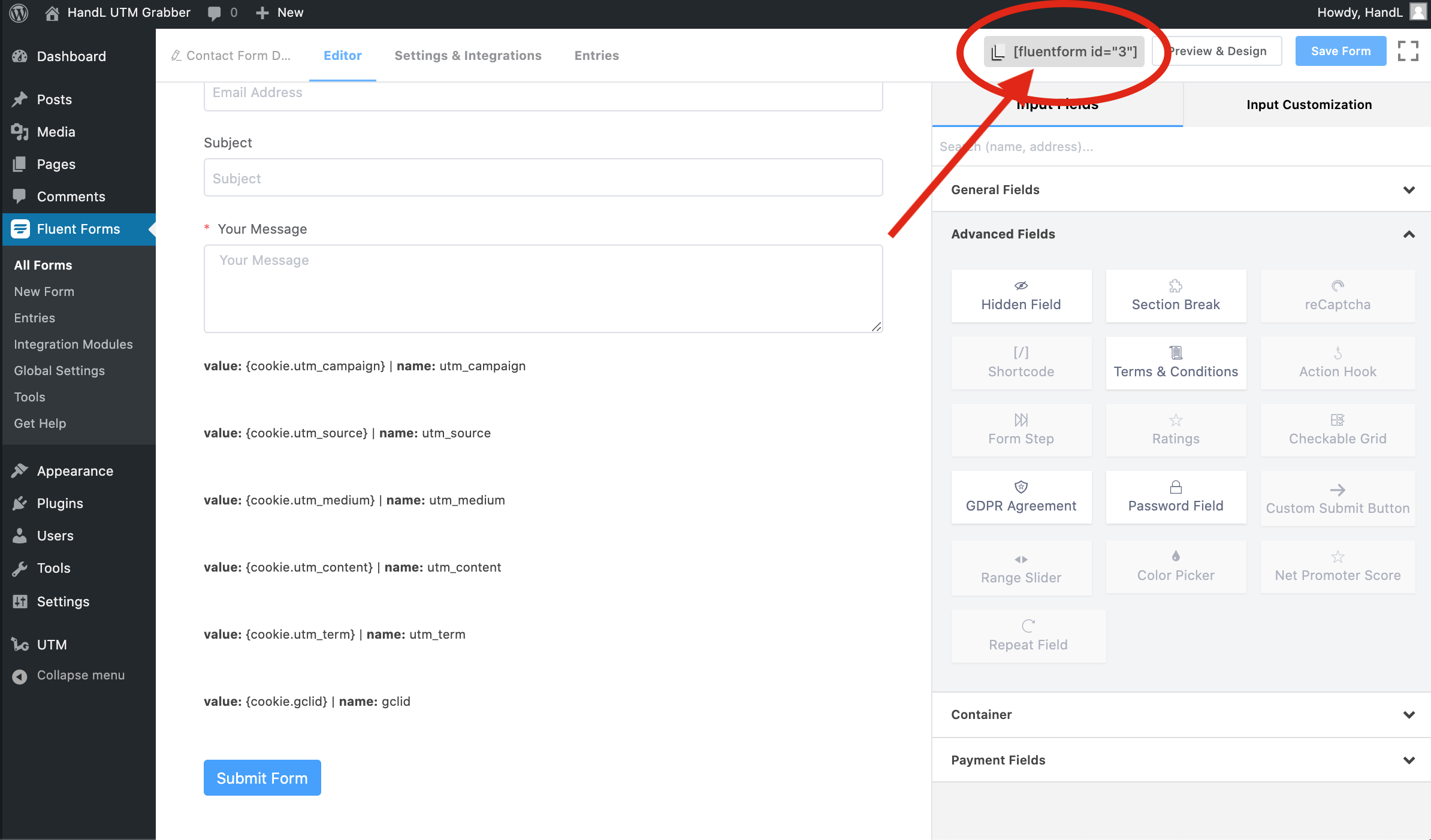
14-)14.Go to "Pages" and click your page to add your form on it.
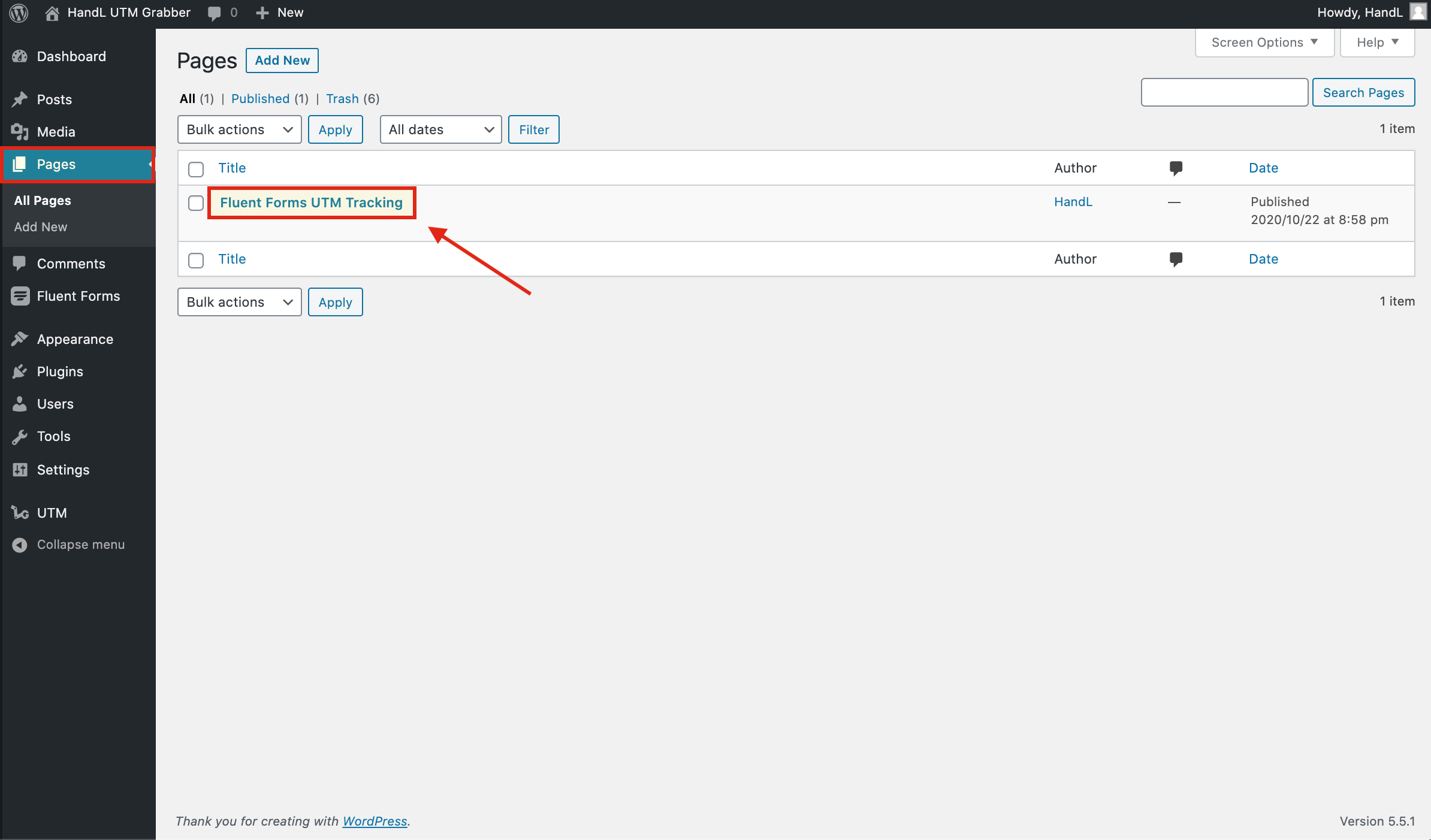
15-)15.Click the small plus button and add a blank shortcode line.
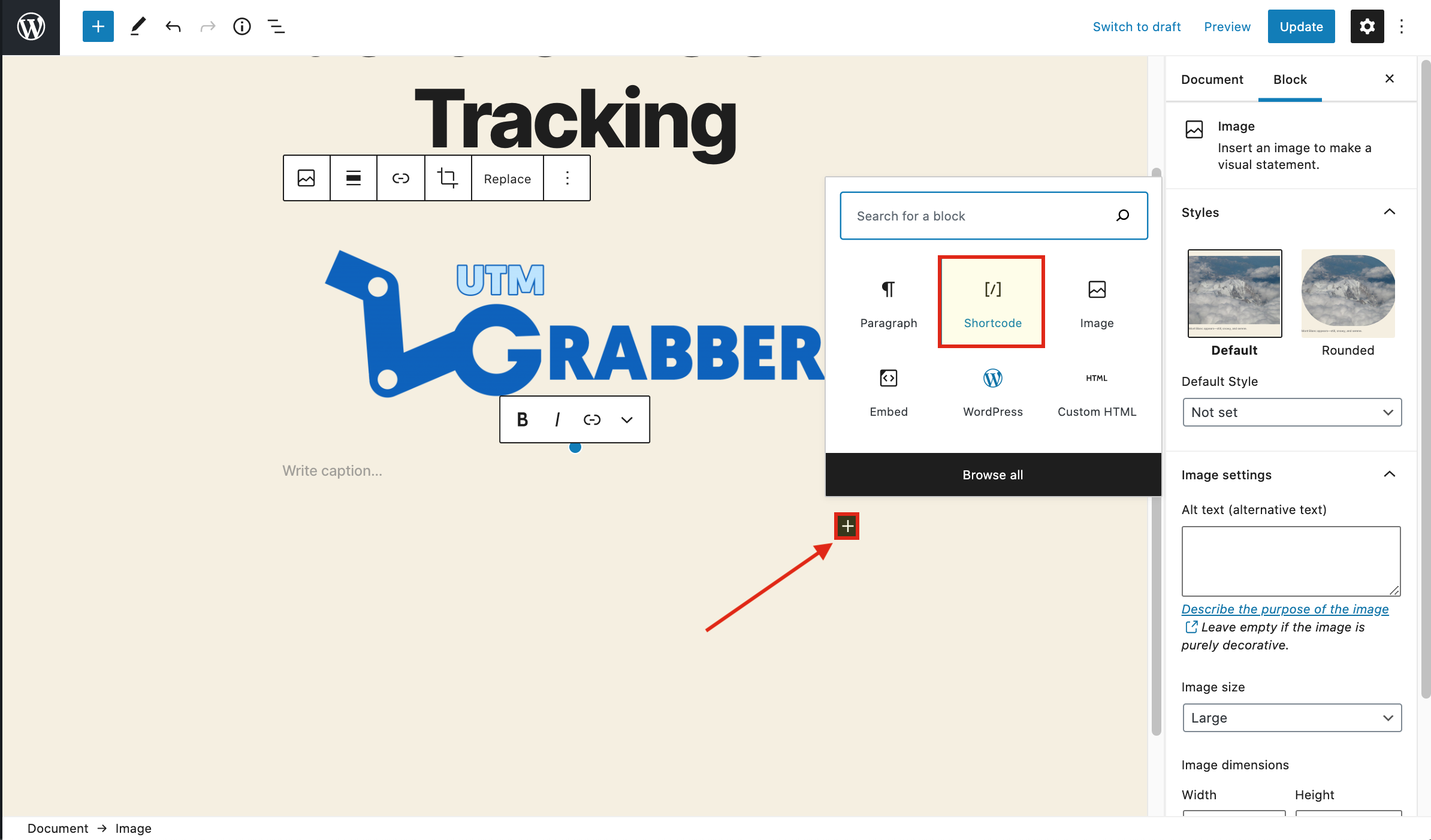
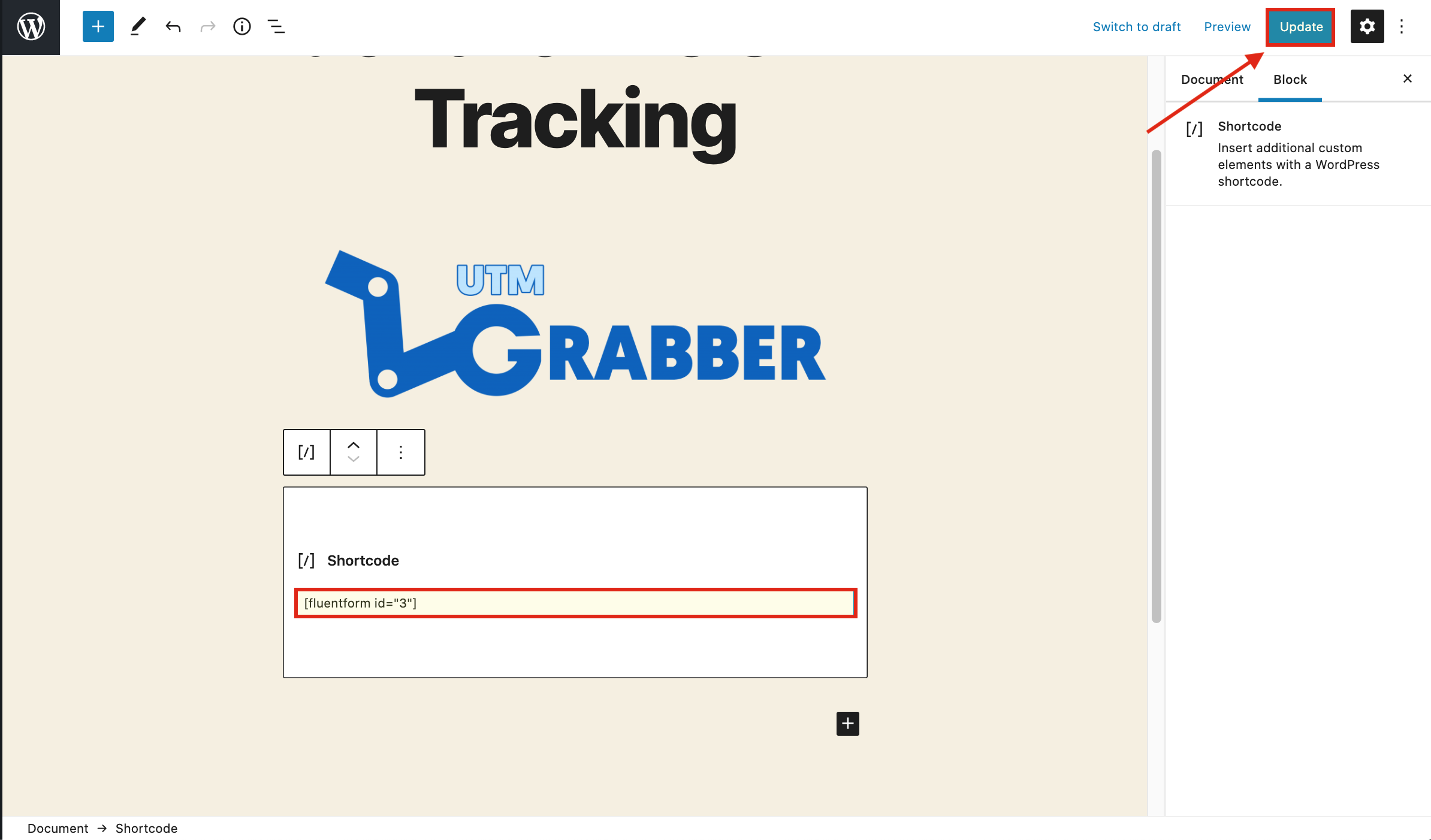
17-)17.Go to Campaign URL Builder and copy the URL that it generated.

18-)18.Paste the URL to your page.
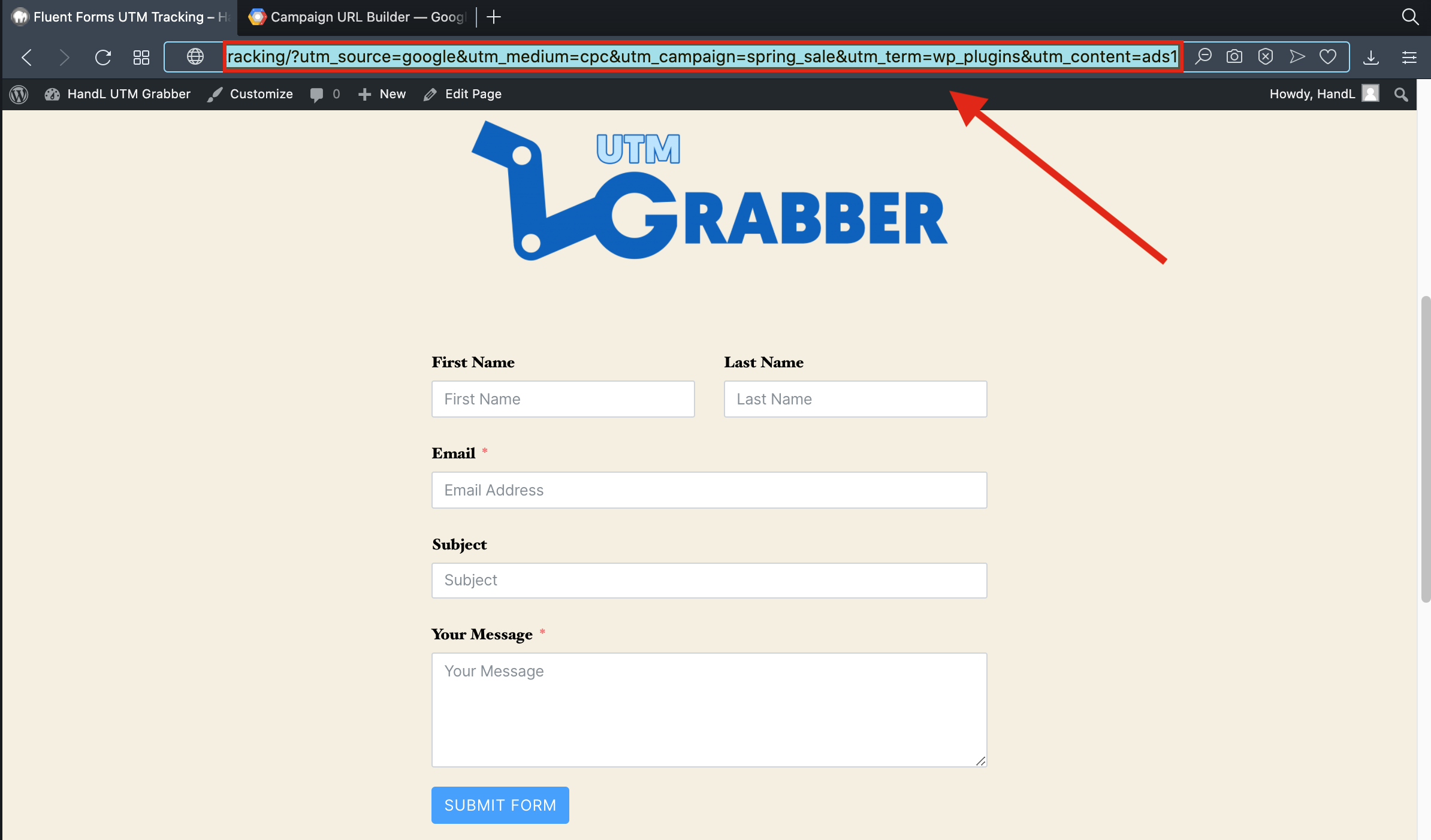
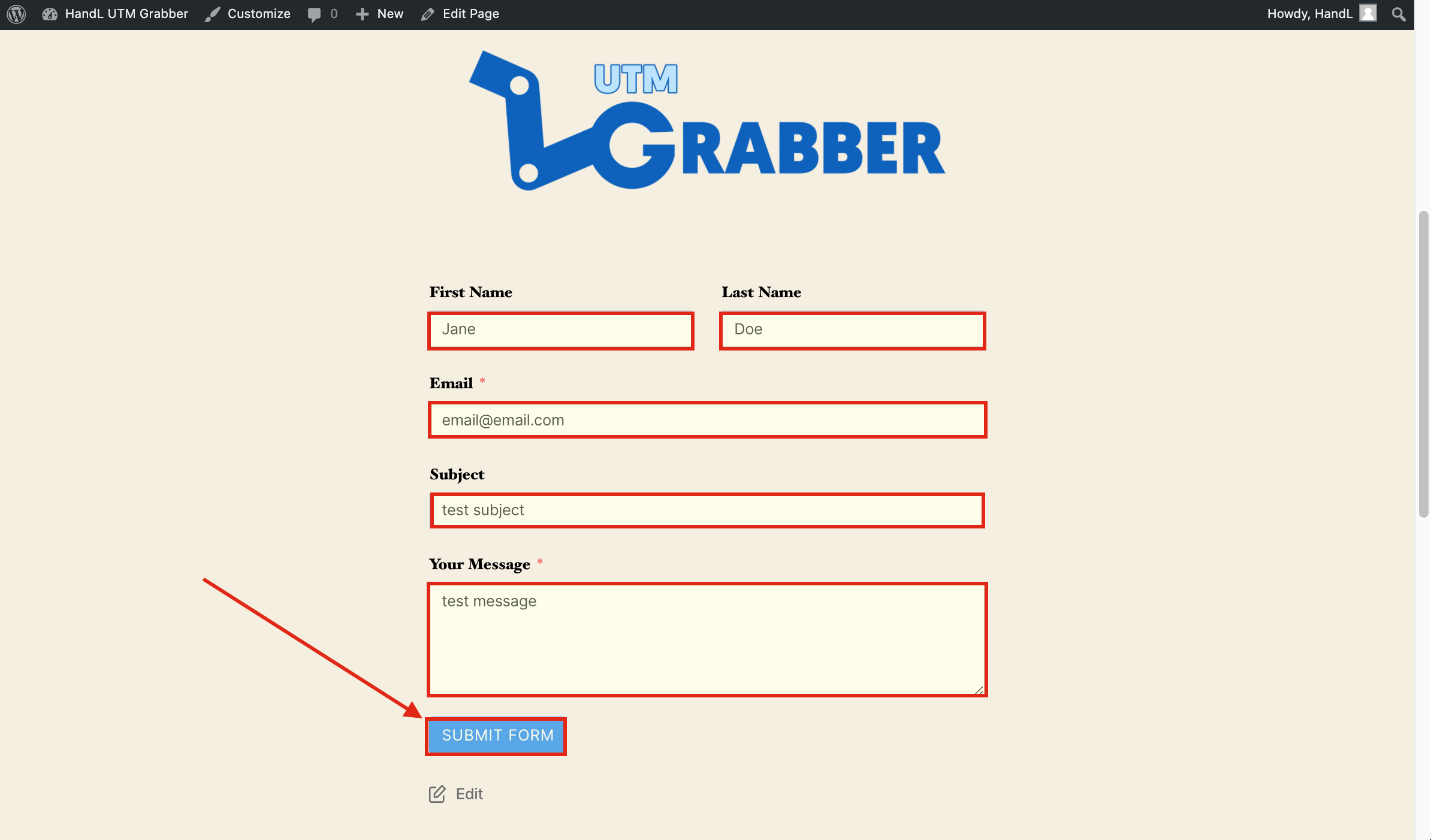
20-)20.Go to entries in fluent forms.
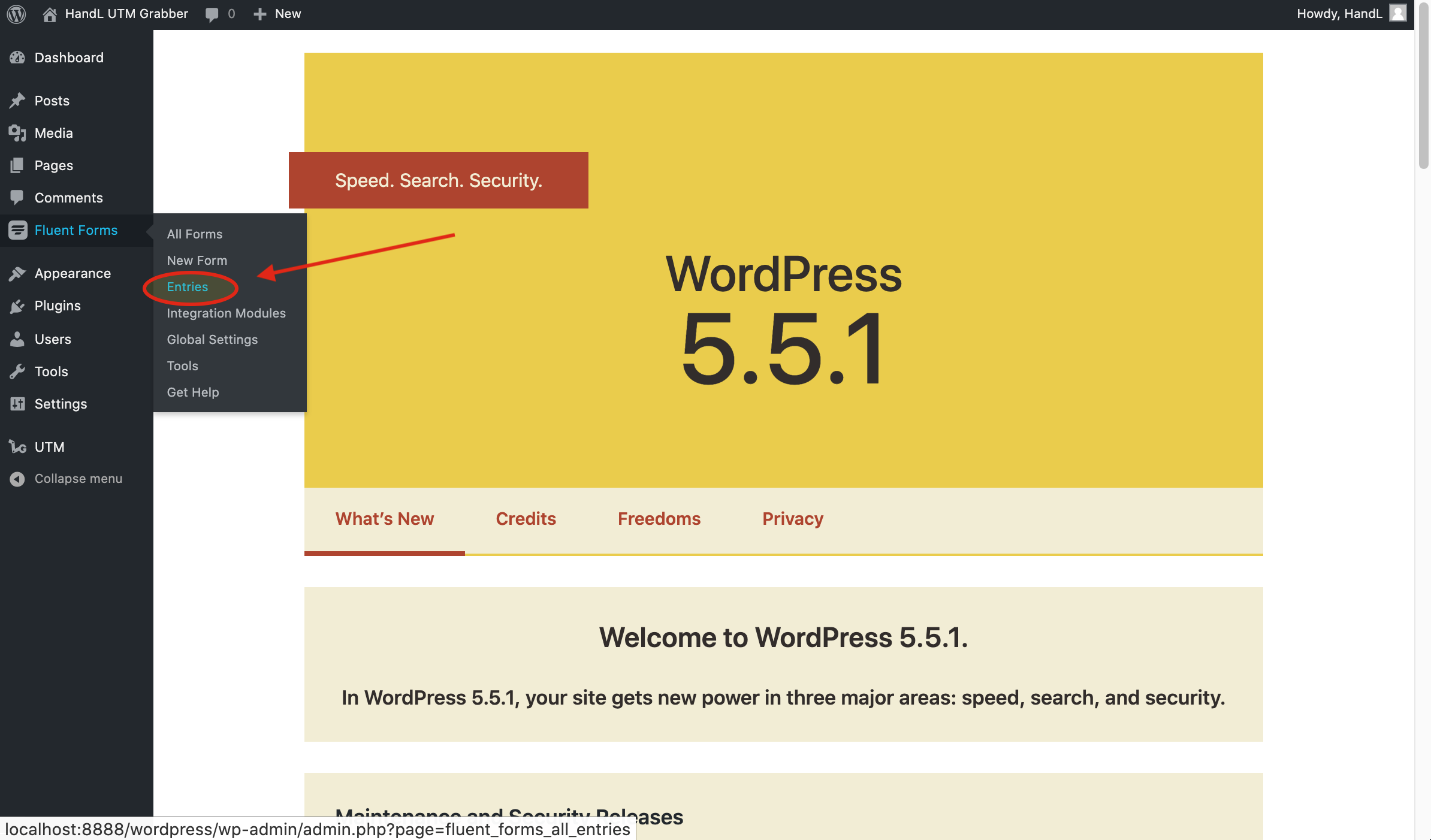
21-)21.Open the entry.
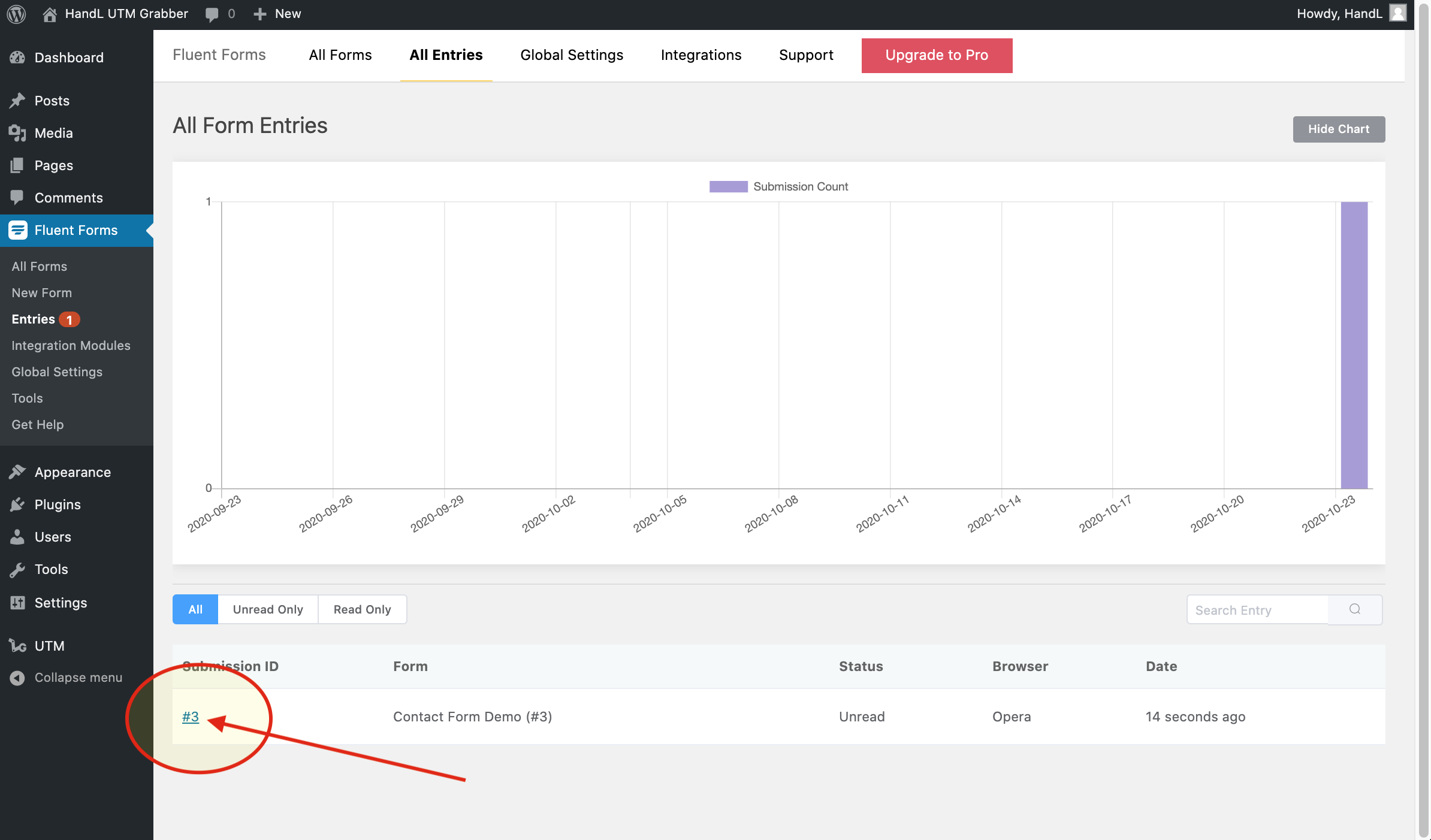
22-)22.Here is the tracked UTM's.