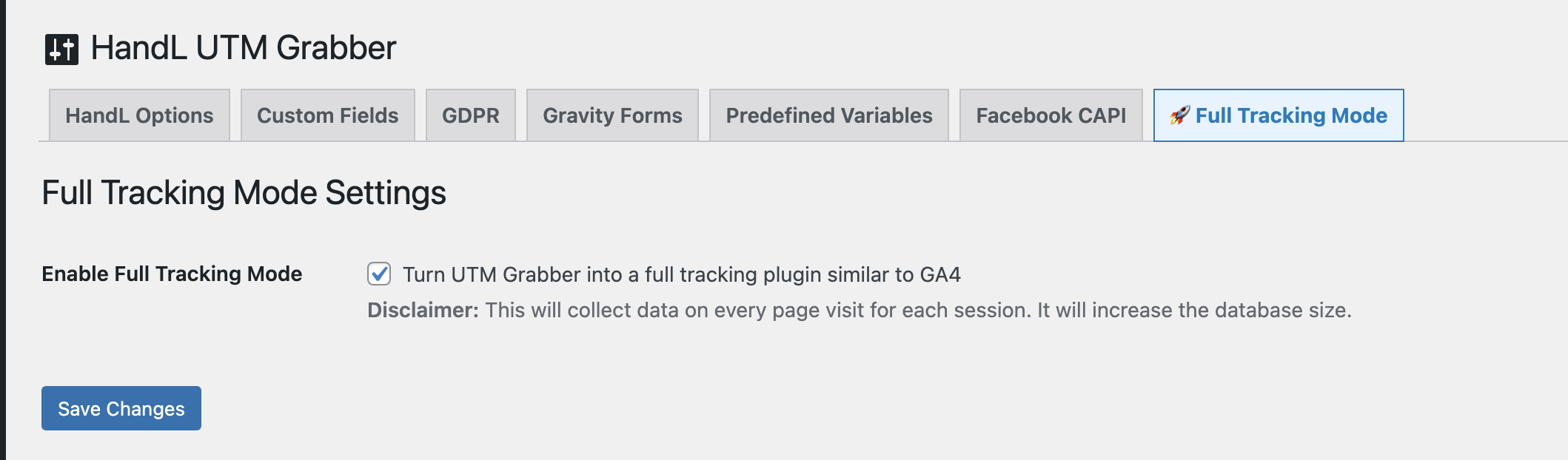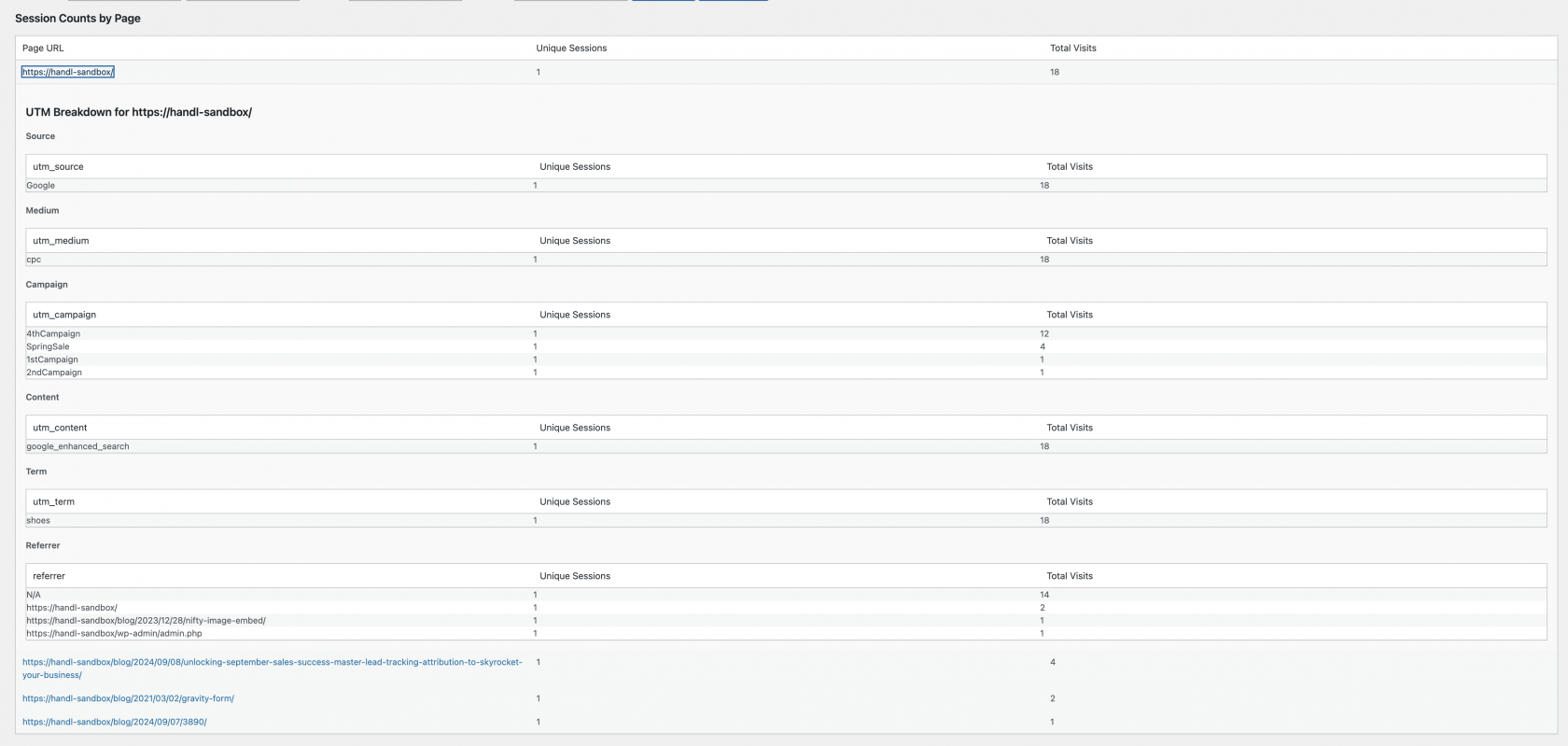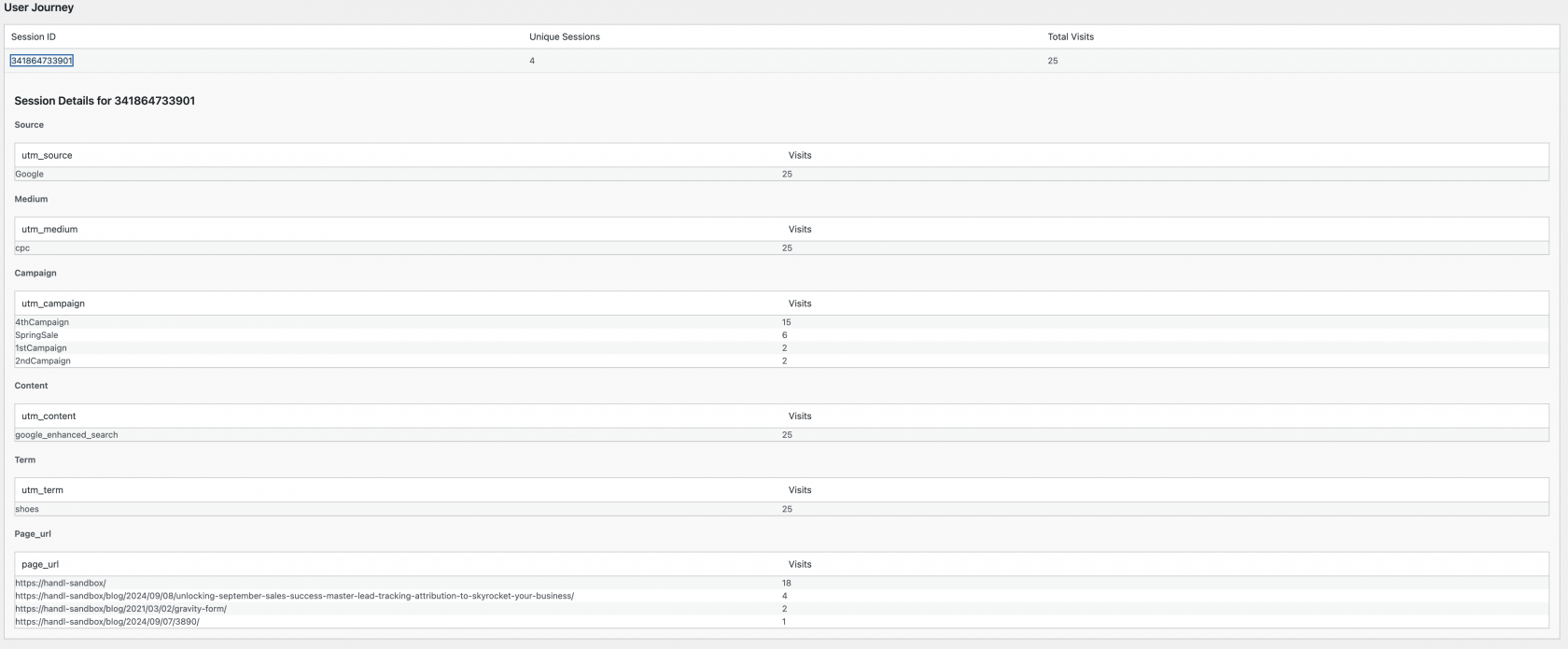Full Tracking Mode
Overview
The Full Tracking Mode is a powerful feature of the HandL UTM Grabber plugin that allows you to track detailed user journeys across your website. When enabled, it captures data on every page visit for each session, providing insights similar to Google Analytics 4 (GA4).
Enabling Full Tracking Mode
What Data is Collected
When Full Tracking Mode is enabled, the plugin collects the following data for each page visit:
- Session ID
- Timestamp
- Page URL
- Referrer URL
- UTM parameters (source, medium, campaign, content, term)
This data is stored in three main tables in your WordPress database:
handl_sessions: Stores unique session informationhandl_utm_sets: Stores unique combinations of UTM parametershandl_page_views: Stores individual page view data
Viewing Reports
To access the Full Tracking Mode reports:
- Go to the HandL UTM Grabber menu in your WordPress admin panel.
- Click on the "Full Tracking Report" tab.
The report page offers several features:
Filters
You can filter the data by:
- Date range
- Page URL
- Session ID
Session Counts by Page
This section shows:
- Page URL
- Number of unique sessions
- Total visits
You can drill down into each page to see a breakdown of UTM parameters and referrers.
User Journey
This section displays:
- Session ID
- Number of unique sessions
- Total visits
You can drill down into each session to see detailed information about the pages visited and UTM parameters used.
Exporting Data
You can export the collected data to a CSV file for further analysis:
- Apply any desired filters.
- Click the "Export to CSV" button.
Database Management
As Full Tracking Mode collects a significant amount of data, it's important to manage your database effectively:
Viewing Database Statistics
The "Danger Zone" section of the report page shows the current number of rows in each tracking table.
Resetting Tracking Data
If the database becomes overwhelming or you need to start fresh:
- Scroll to the "Danger Zone" section at the bottom of the report page.
- Click the "Remove Tracking Tables" button.
- Confirm your action in the popup dialog.
This action will delete all collected tracking data and cannot be undone.
Important Considerations
- Database Size: Full Tracking Mode will increase your database size. Monitor your database usage regularly.
- Performance: While designed to be efficient, tracking every page visit may have a slight impact on site performance. Monitor your site's performance after enabling this feature.
- Privacy: Ensure that your privacy policy reflects the additional data being collected when Full Tracking Mode is enabled.
- Compliance: Make sure you're compliant with relevant data protection regulations (e.g., GDPR, CCPA) when using this feature.
Conclusion
Full Tracking Mode transforms HandL UTM Grabber into a powerful analytics tool, providing detailed insights into user behavior on your website. Use this data to optimize your marketing strategies, improve user experience, and drive conversions.