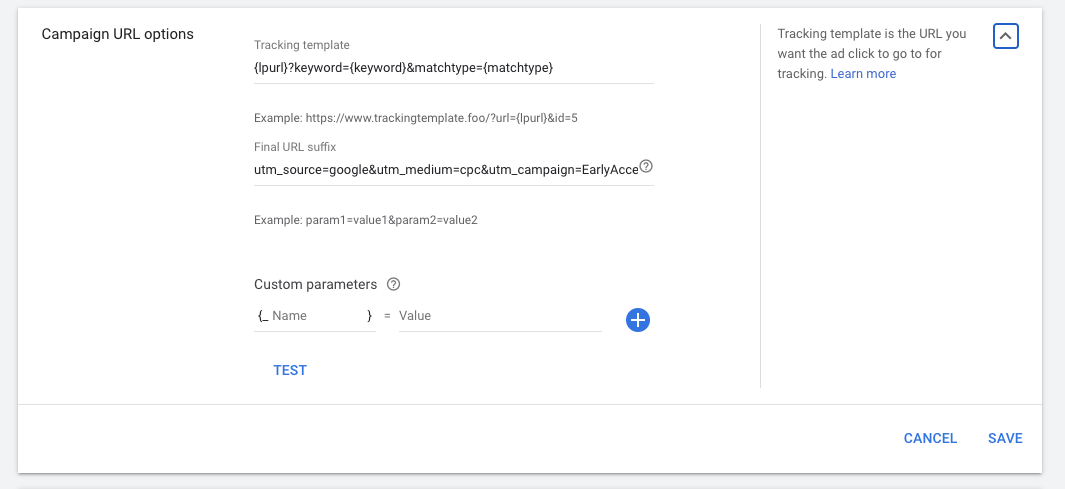Google Ads Tracking
In order to track UTMs from your Google Ads, make sure you created tracking templates at the campaign level and parameters of interest are added to oyur final URL (landing page URL)
See the list of the parameters you can use in Google Ads Google Ads ValueTrack Parameters
if you happen to append any other value track parameters (other than UTMs) to your final URL, make sure you also add them into custom parameters section in the plugin settings in WordPress dashboard so you can track them just like any other UTM parameters.
[campaignid] - Google Ads ValueTrack Campaign Id
[adgroupid] - Google Ads ValueTrack Ads Group Id
[keyword] - Google Ads ValueTrack Keyword
[placement] - Google Ads ValueTrack Placement
//you can add many more using custom paramaters.
Tracking Template
{lpurl}?utm_term={keyword}
Final URL Suffix:
utm_source=google&utm_medium=cpc&utm_campaign=EarlyAccessLaunchAds
Setting up a campaign-level tracking template in Google Ads is a process that involves several steps. Here's a step-by-step guide on how to go about it:
-
Log Into Your Google Ads Account: Visit ads.google.com and sign in with your Google account.
-
Navigate to the Campaigns Tab: Once you're logged in, click on "Campaigns" on the left-hand side of the page.
-
Choose a Campaign: Look at the list of your campaigns and choose the one that you want to set up a tracking template for. Click on the name of that campaign.
-
Go to Settings: Once you're in the specific campaign, click on the "Settings" tab.
-
Scroll Down to Campaign URL Options: Scroll down until you see an option that says "Campaign URL options (advanced)". Click on it to expand the option.
-
Enter Your Tracking Template: In the field that says "Tracking template", enter your tracking template. This should be a URL that includes any tracking parameters you want to use. A common example is {lpurl}?utm_campaign={your campaign name}&utm_source=google&utm_medium=cpc.
-
Test the Tracking Template: To make sure your tracking template works properly, click on the "Test" button next to it. If it works, Google Ads will tell you "Landing page found". If there's a problem, it will give you an error message.
-
Save Your Changes: Once you're happy with your tracking template and you've tested it, click on the "Save" button at the bottom of the page to save your changes.
Remember that the tracking template you use will depend on what specific data you want to track. The example given is quite common, but it may not be exactly what you need. Always make sure to tailor your tracking templates to your specific needs.
Also, be aware that tracking templates at the campaign level will apply to all ads in that campaign. If you want to use different tracking templates for different ads, you would need to set them at the ad level instead.